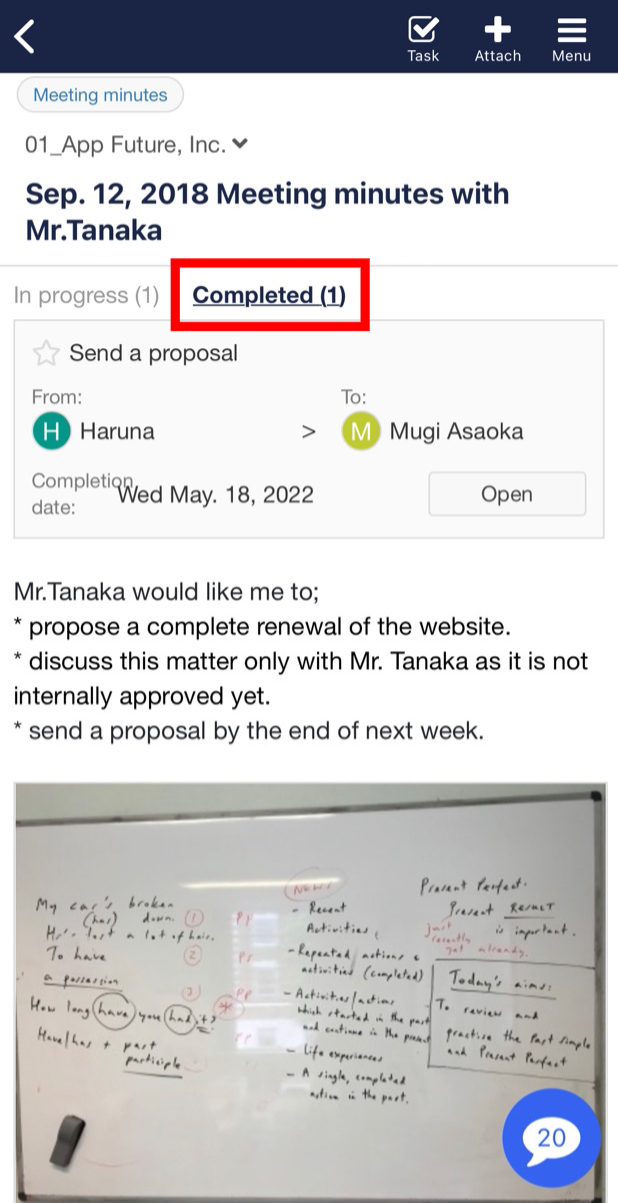You can check completed Tasks in both “All Tasks page” and “Note area”.
<Desktop>
❚ How to check in “All Tasks page”
1. Click “Tasks” on header.

2. Click “Refine search”.
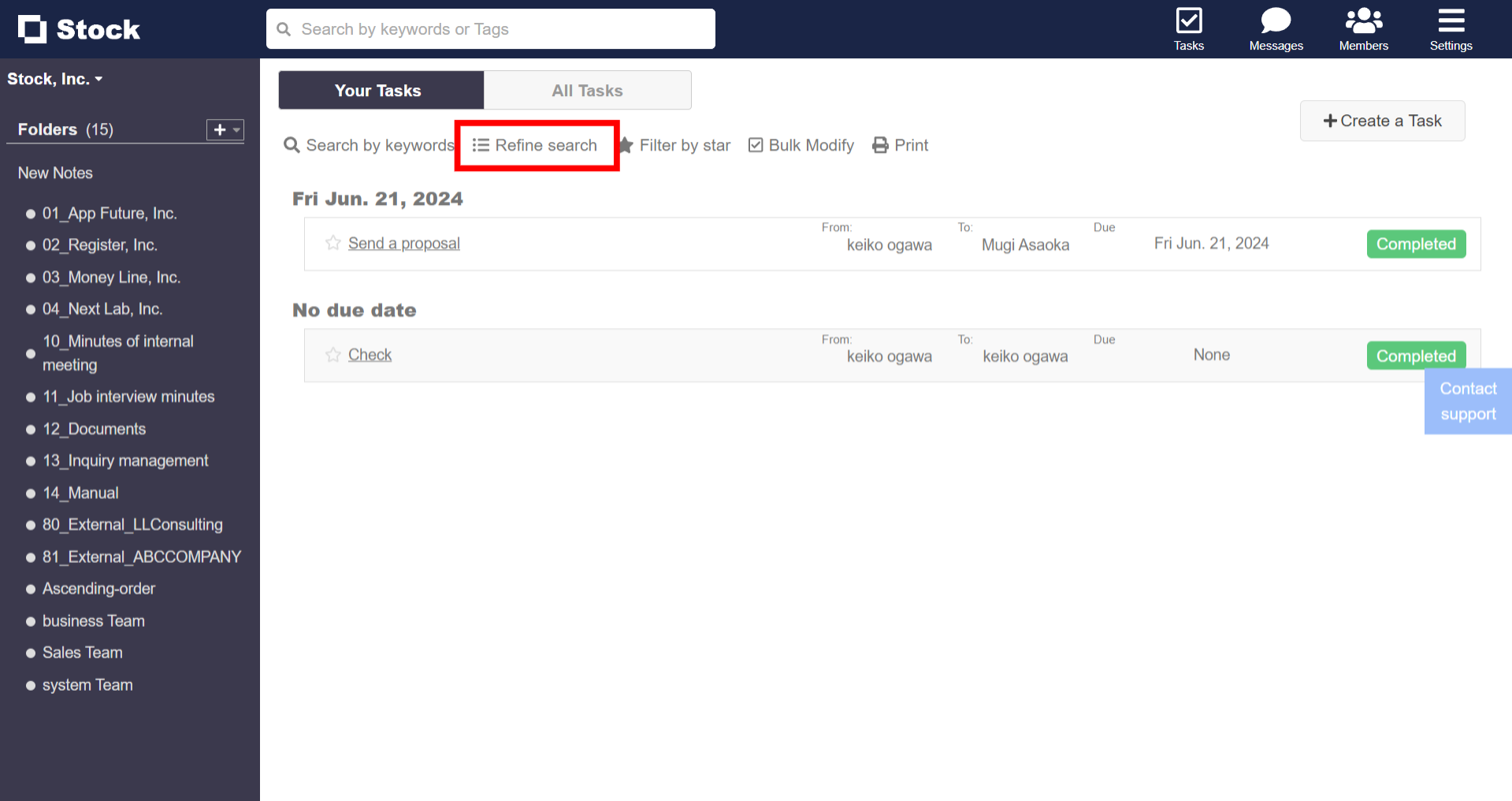
3. Select “Completed”, and you can check completed Tasks.

❚ How to check in “Note area”
You can check Tasks associated with Note in each Note area.
Click “Completed” button on the upper of Note, and you can check the completed Tasks associated with the Note.
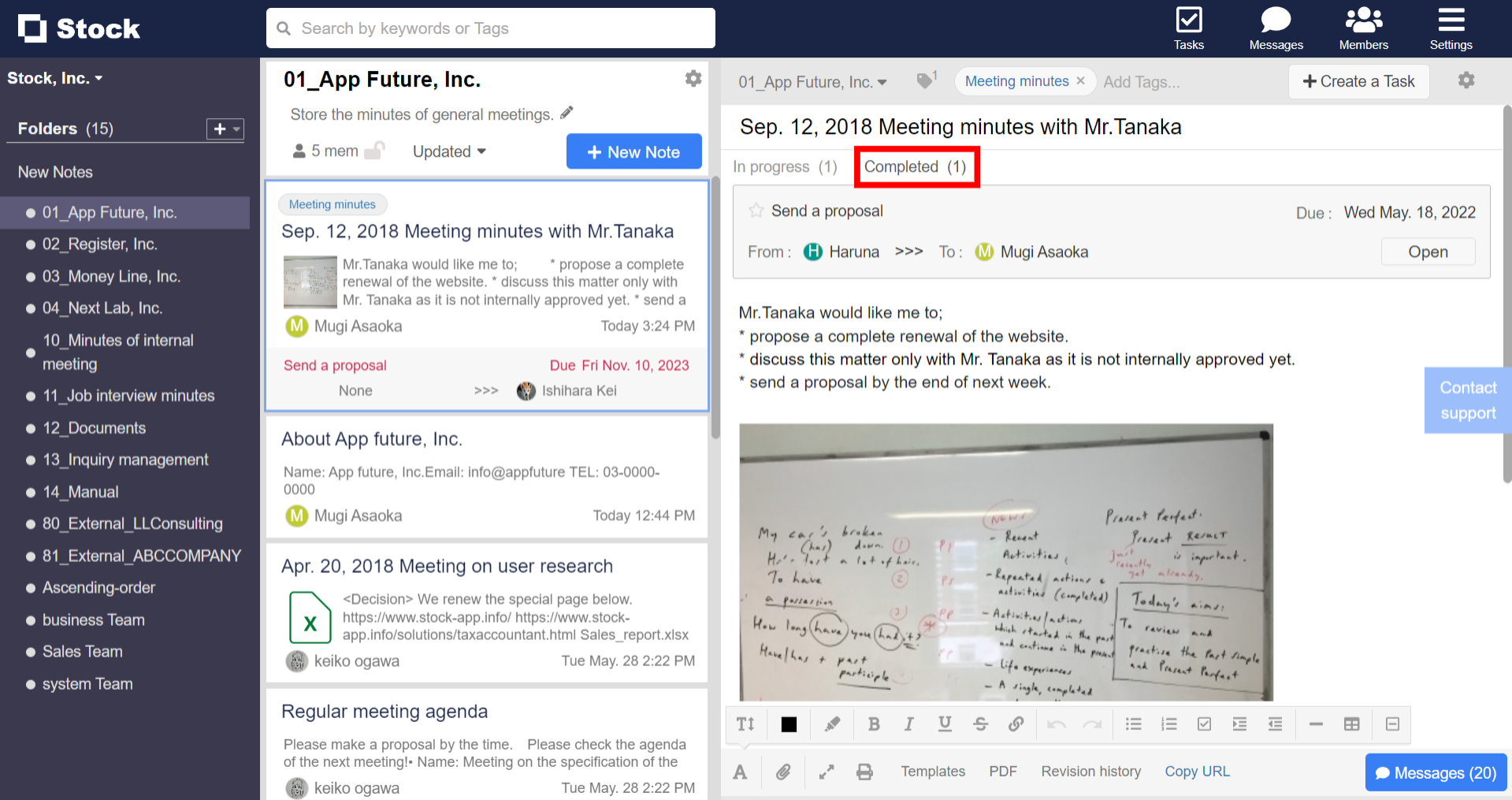
<Mobile>
❚ How to check in “All Tasks page”
1. Tap “Tasks” on footer.

2. Tap “Filter”.

3. Select “Completed” from “Status” to view completed tasks.

❚ How to check in “Note area”
You can check Tasks associated with Note in each Note area.
Tap “Completed” button on the upper of Note, and you can check the completed Tasks associated with the Note.