You can forward the content of the email you usually use to Notes in Stock.
It is very convenient to centrally manage “important emails” and “inquiry emails” that you want to keep in Stock.
❚ How does it work?
1. You can set a unique email address for each Folder.
2. When you forward an email to that email address, a new Note that contains the email contents will automatically be created.
❚ How to integrate emails into Note.
You can integrate emails into Note on desktop.
<Desktop>
1. Click “Settings” in the upper right corner and “Your Team name”.
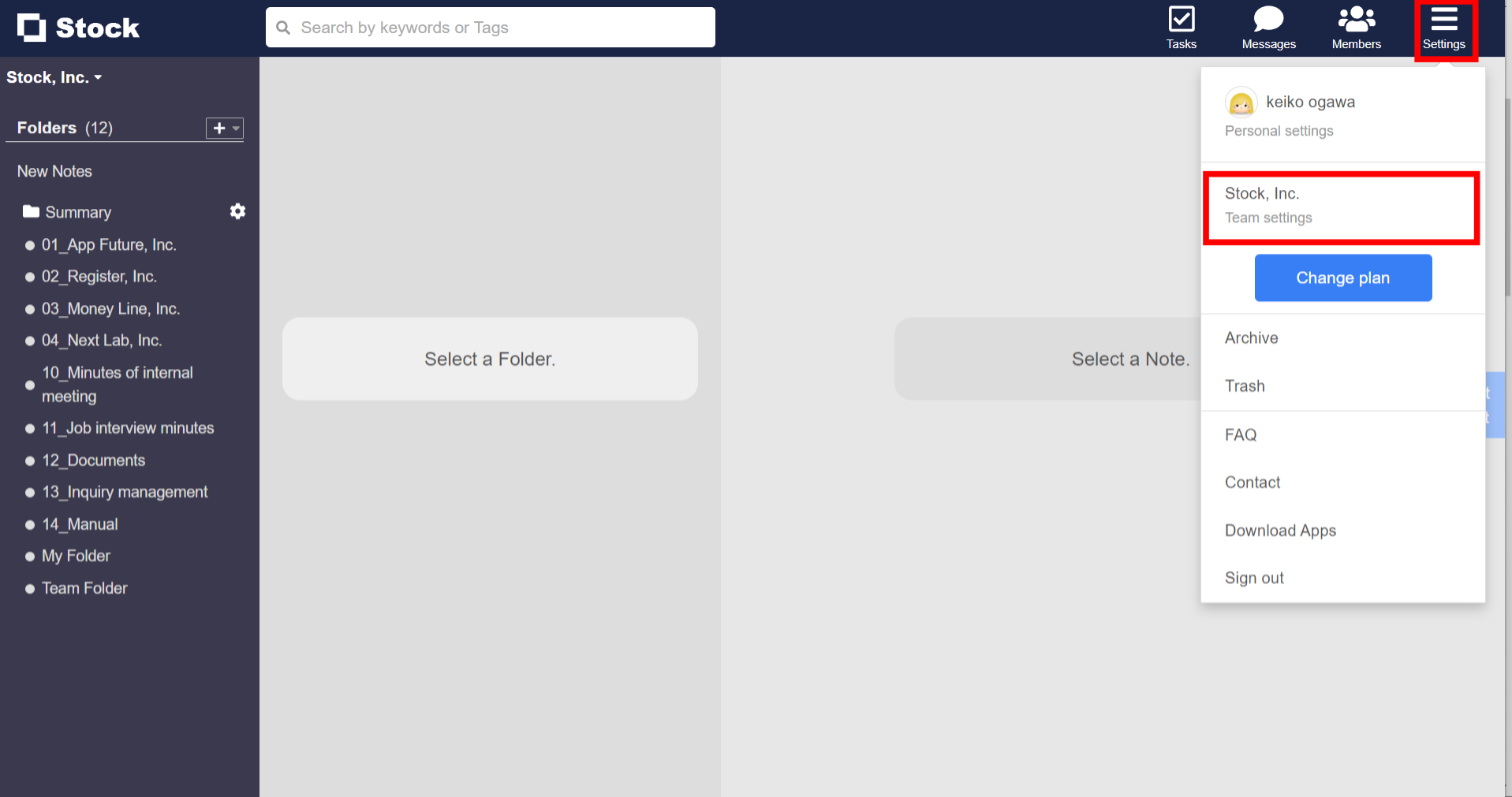
2. Click “Email integration” in the menu on the left side and “Check email address of each Folder”.
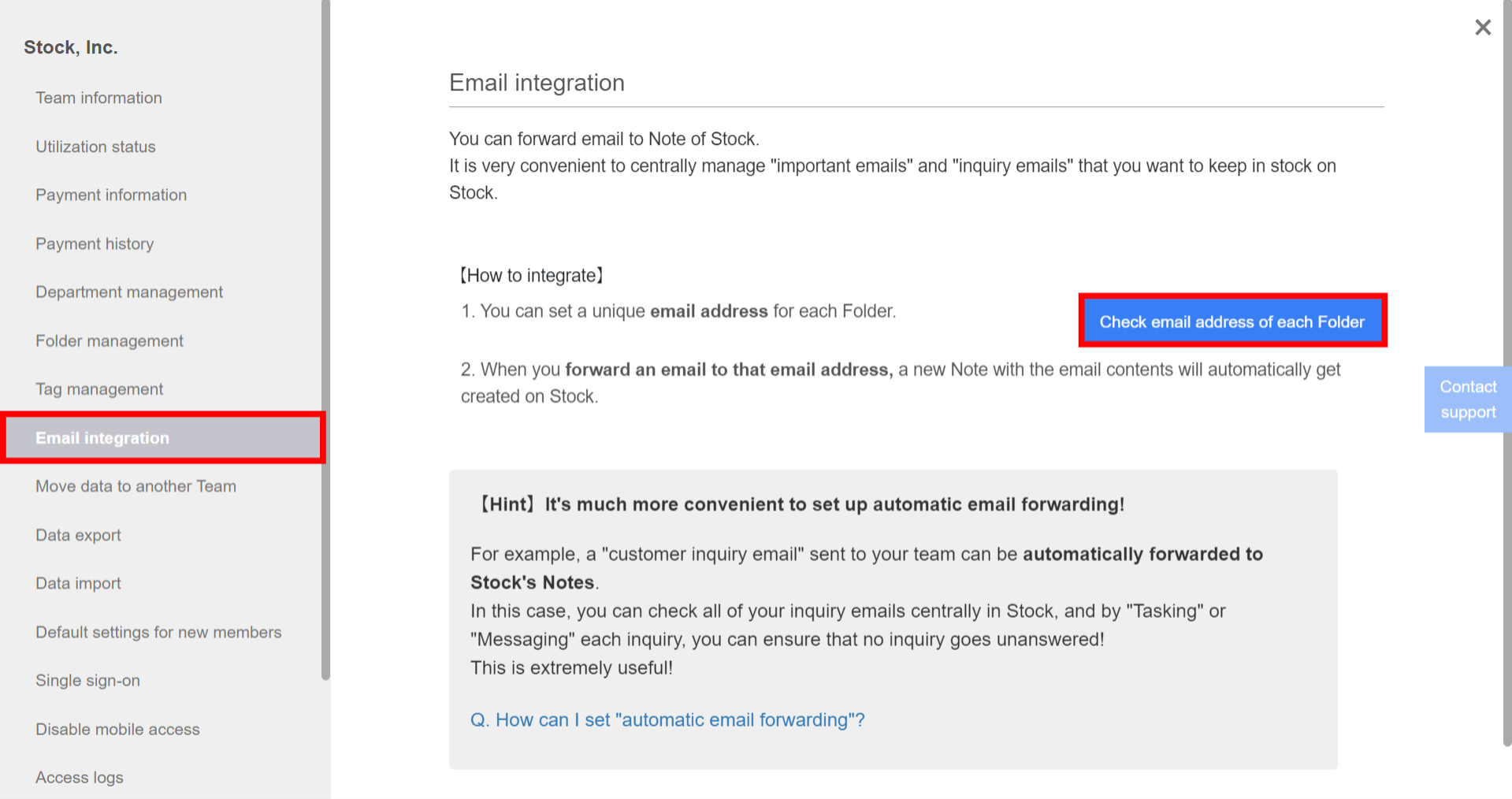
3. Click “Edit” button of the Folder you want to forward emails to.
(For example, if you want to forward emails to “13_Inquiry management” Folder, click “Edit” button beside “13_Inquiry management” Folder.)
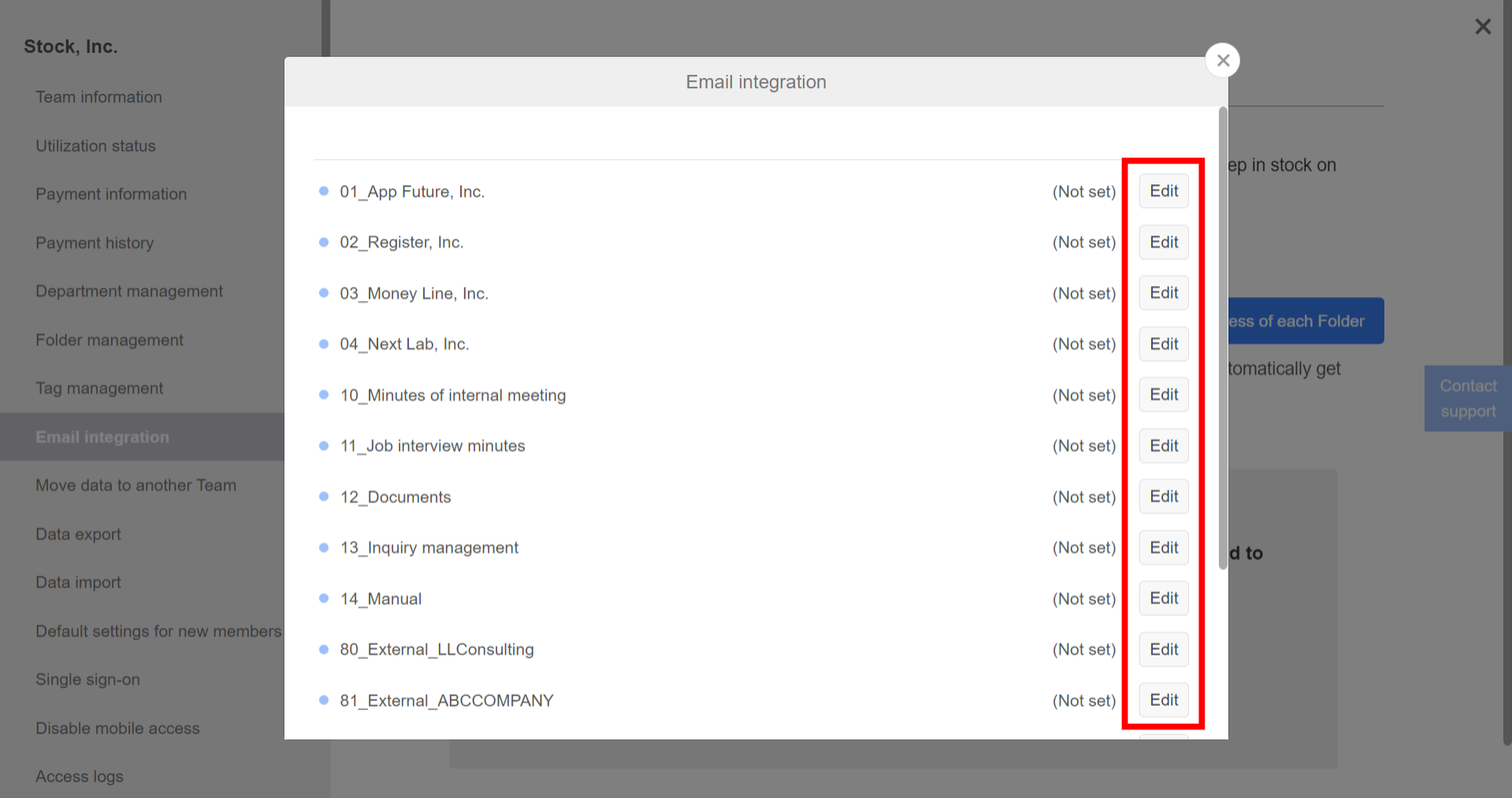
4. Set an email address of the Folder
(For example, set an email address of “13_Inquiry management” Folder as “[email protected]”.)
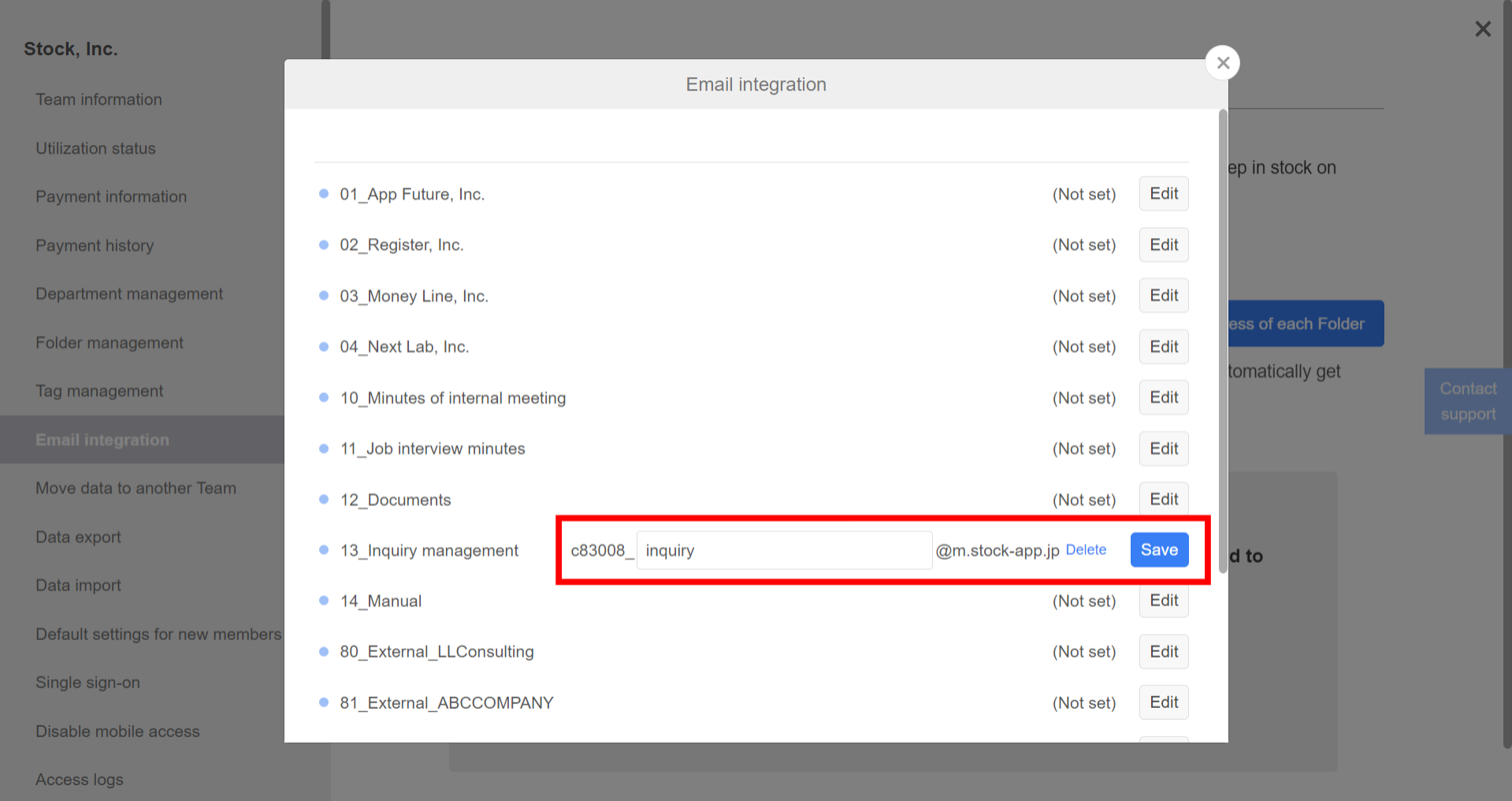
5. Click “Save” and “OK” on the confirmation screen. Then you have completed settings on Stock.
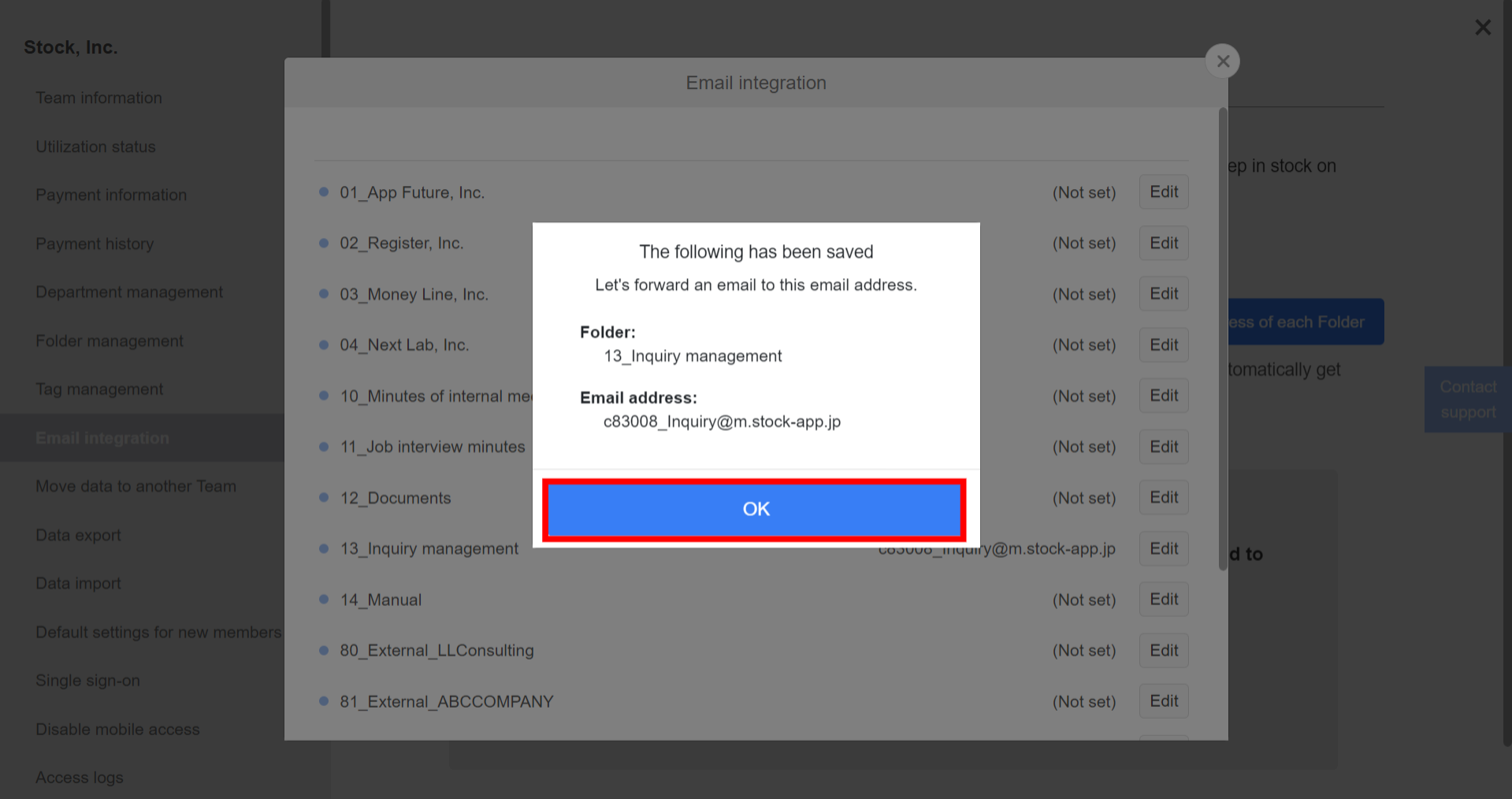
6. Let’s forward an email to the email address you entered.
(For example, forward an email to the email address of “13_Inquiry management” Folder, “[email protected]” you entered.)
7. You have succeeded if a new Note of the contents of that email gets created on Stock!
* This article shows how to set “automatic email forwarding” to Stock.
<Mobile>
You cannot set email integration on smartphone.
