You can create a Tag and set it o Note in the following way.
<Desktop>
❚ Enter a new Tag to Note directly
1. Enter Tag name in the Tag area on the upper of Note. The Tag is registered automatically.
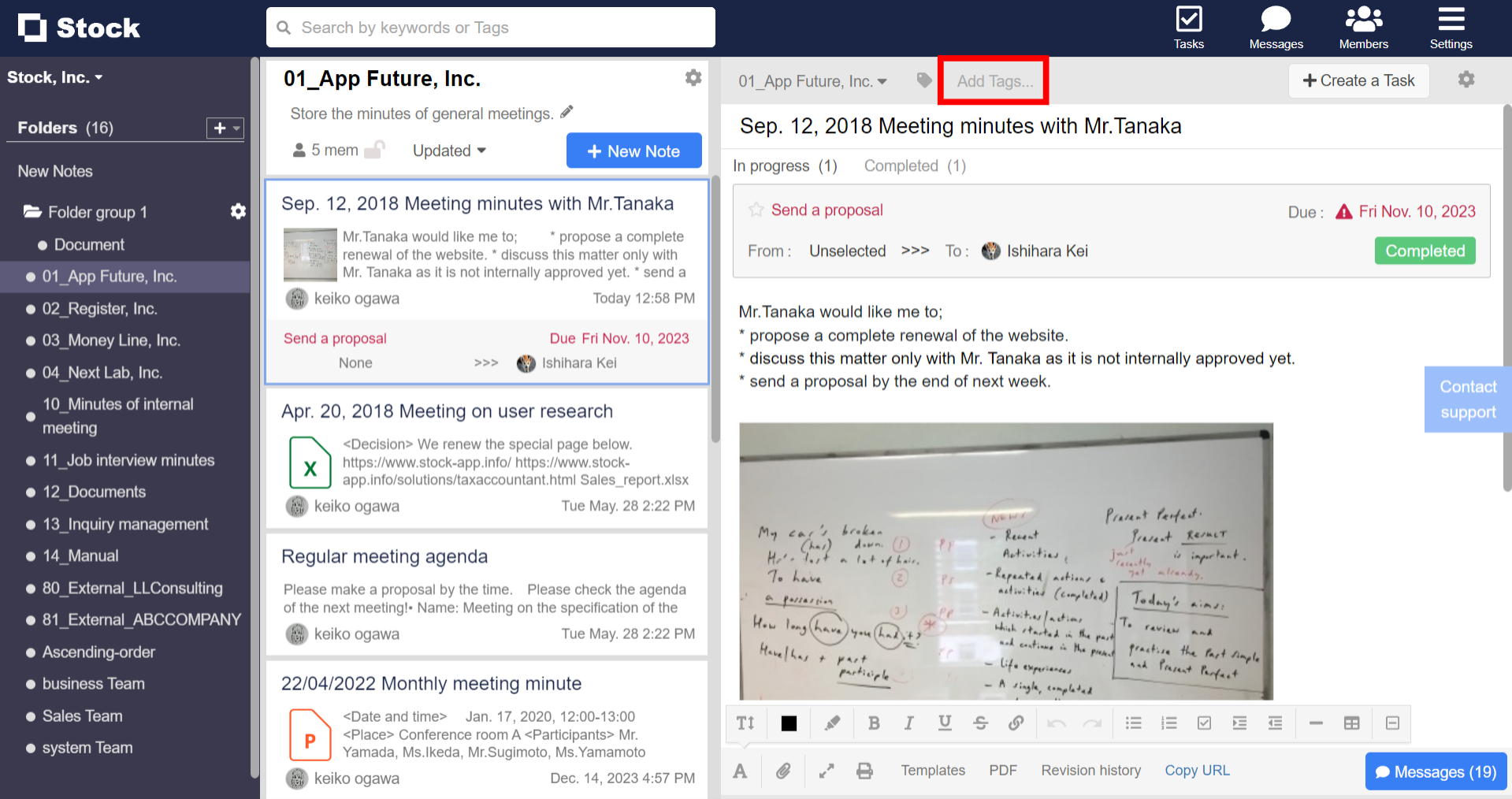
2. The Tag is displayed in All Notes area.
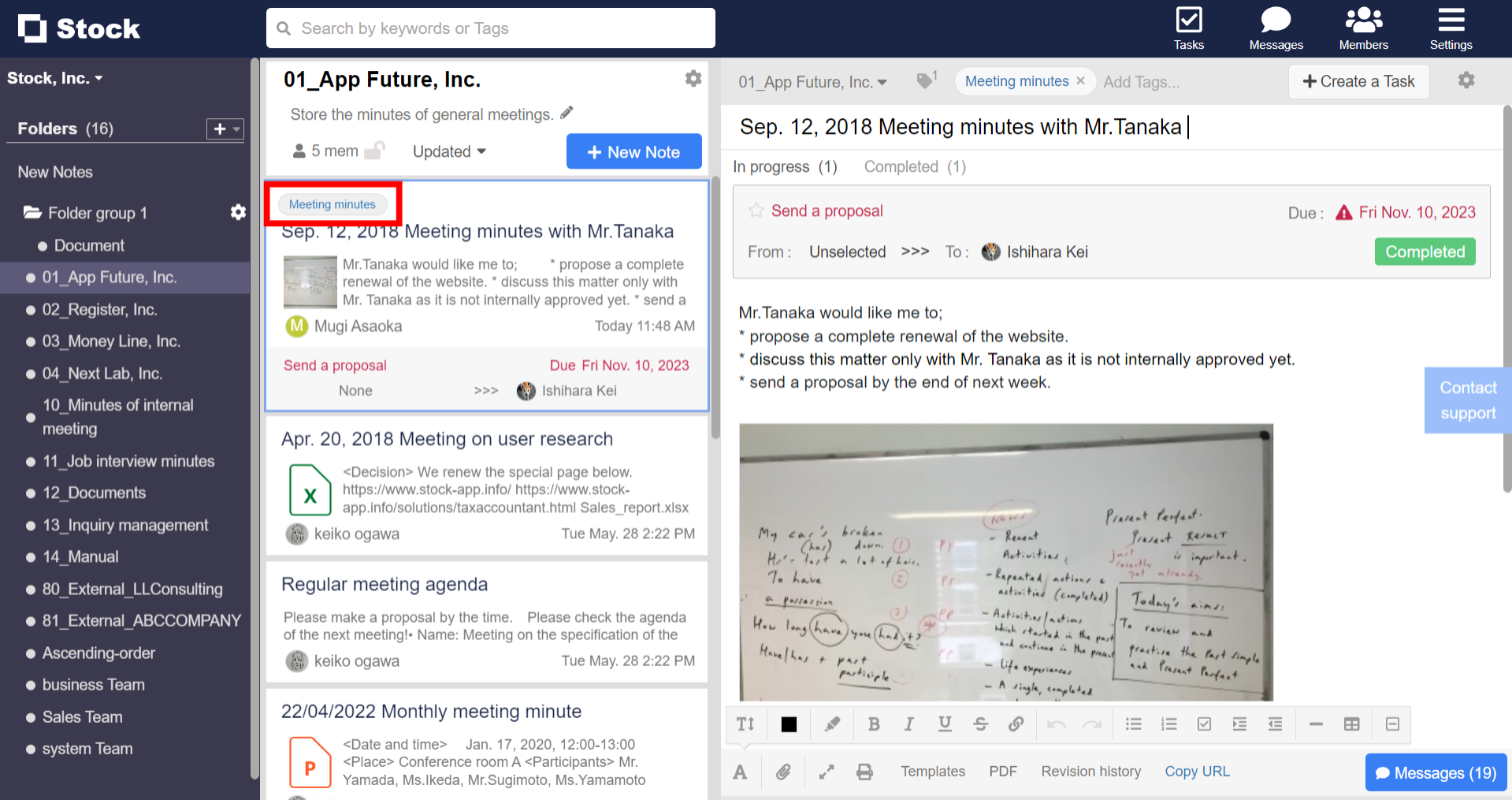
❚ Create in Tag management and select
1. Click “Settings” and “Team settings”.
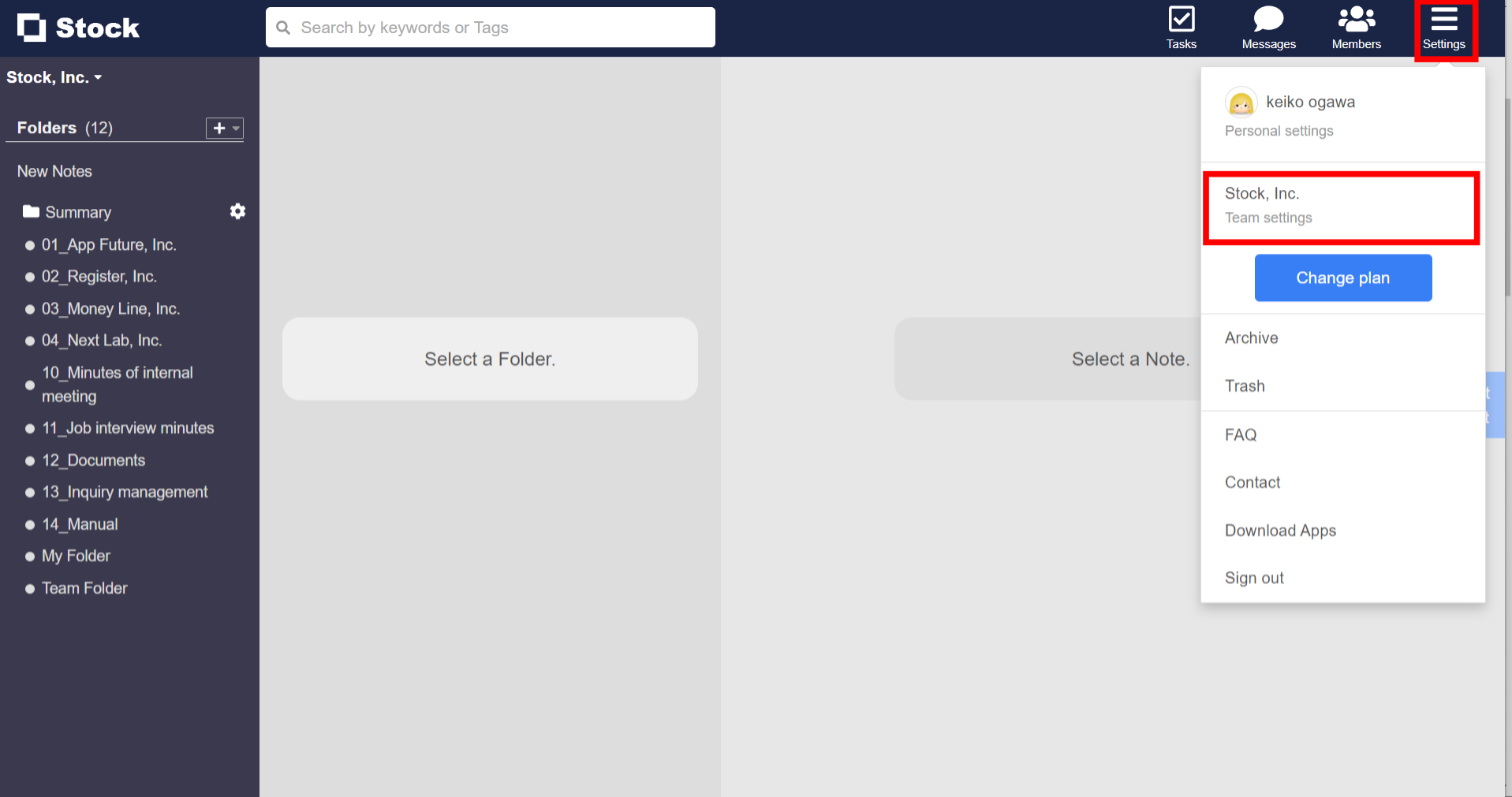
2. Click “Tag management” in the menu on the left side and click ” New Tag”.
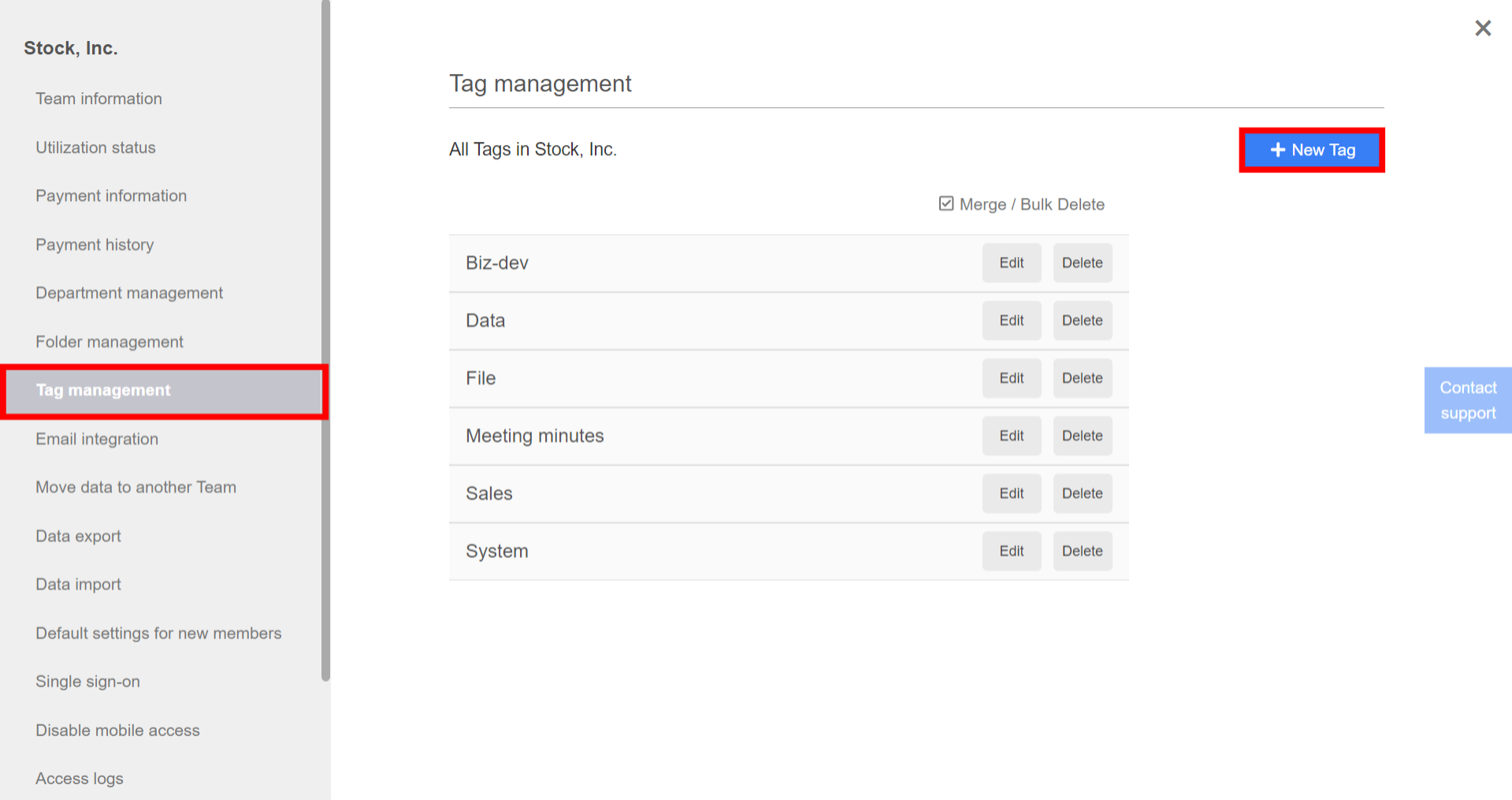
3. Enter a Tag name and click “Save”.
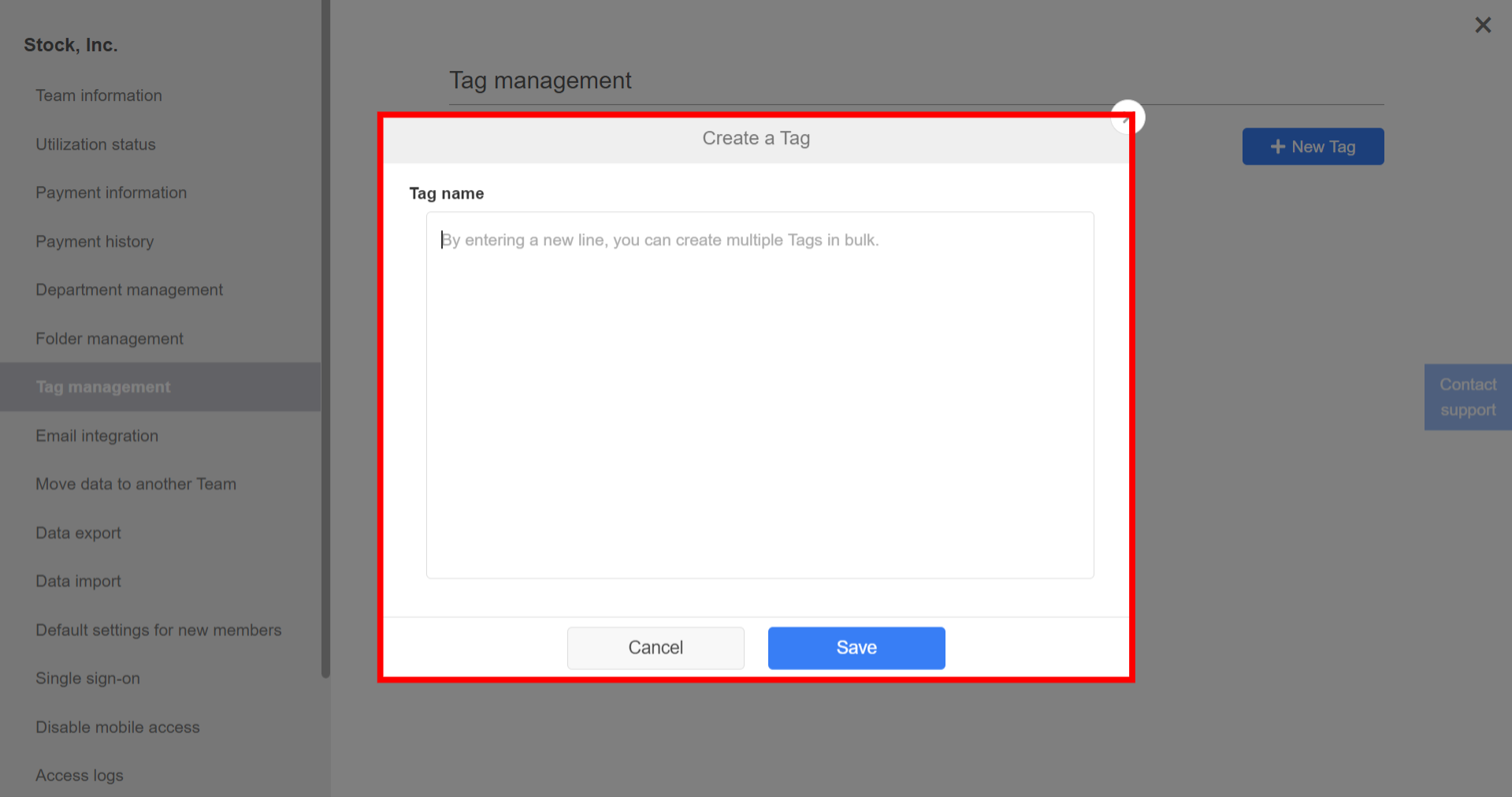
4. Created Tags are displayed when you click the Tag area on the upper of Note
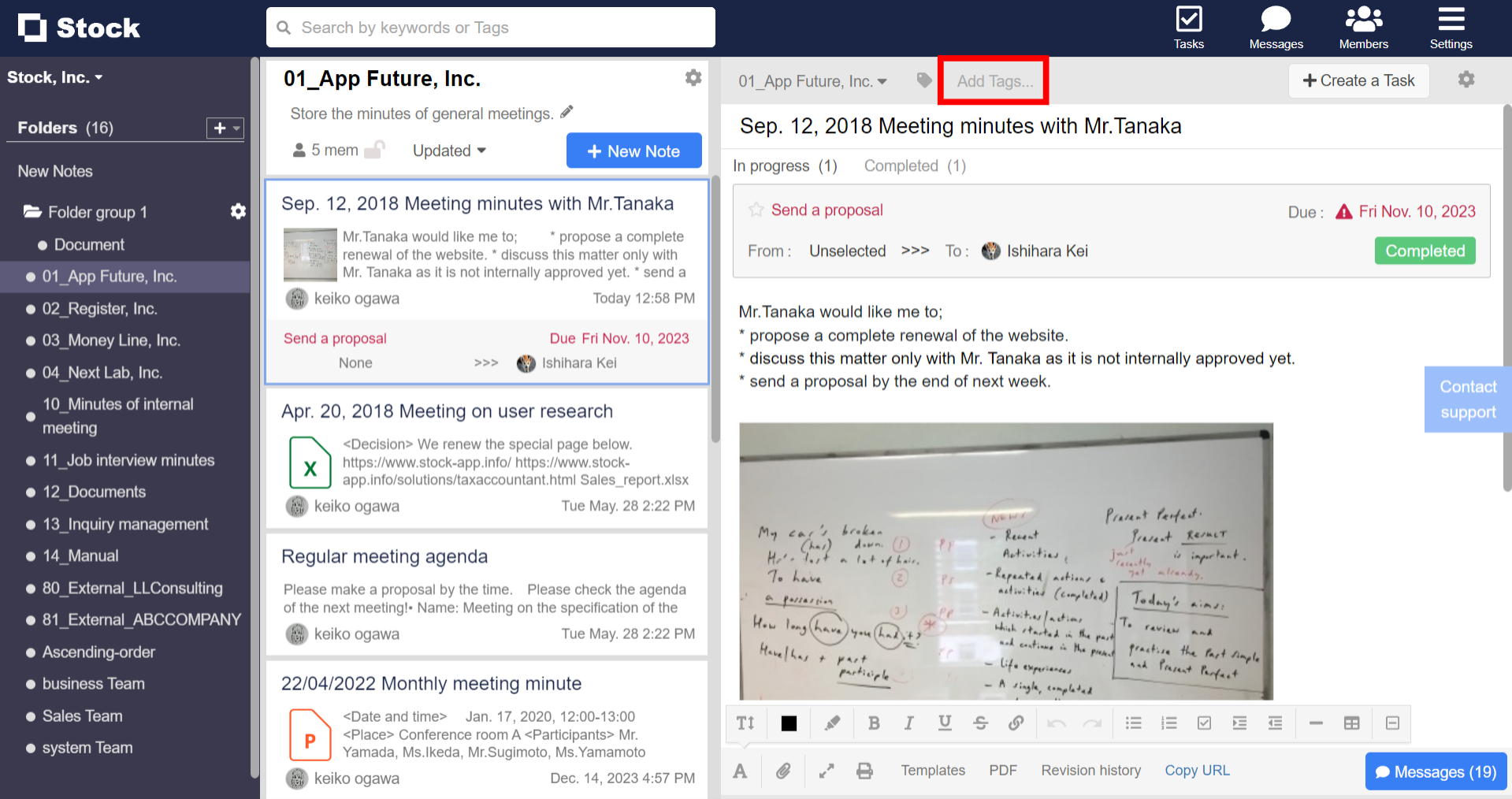
* Check this article for the way to edit registered Tags.
<Mobile>
❚ Enter a new Tag to Note directly
1. Tap “Menu” in the upper right corner of Note and “Enter Tags”.
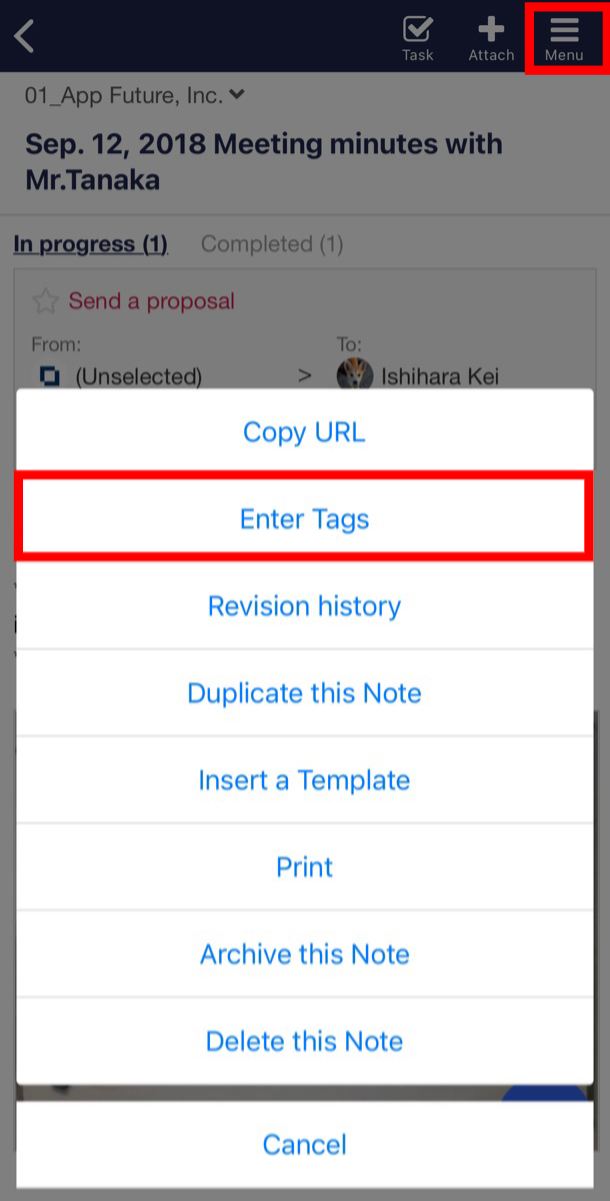
2. Tap “Add new Tags…” and you can enter a Tag name. The Tag is registered automatically.
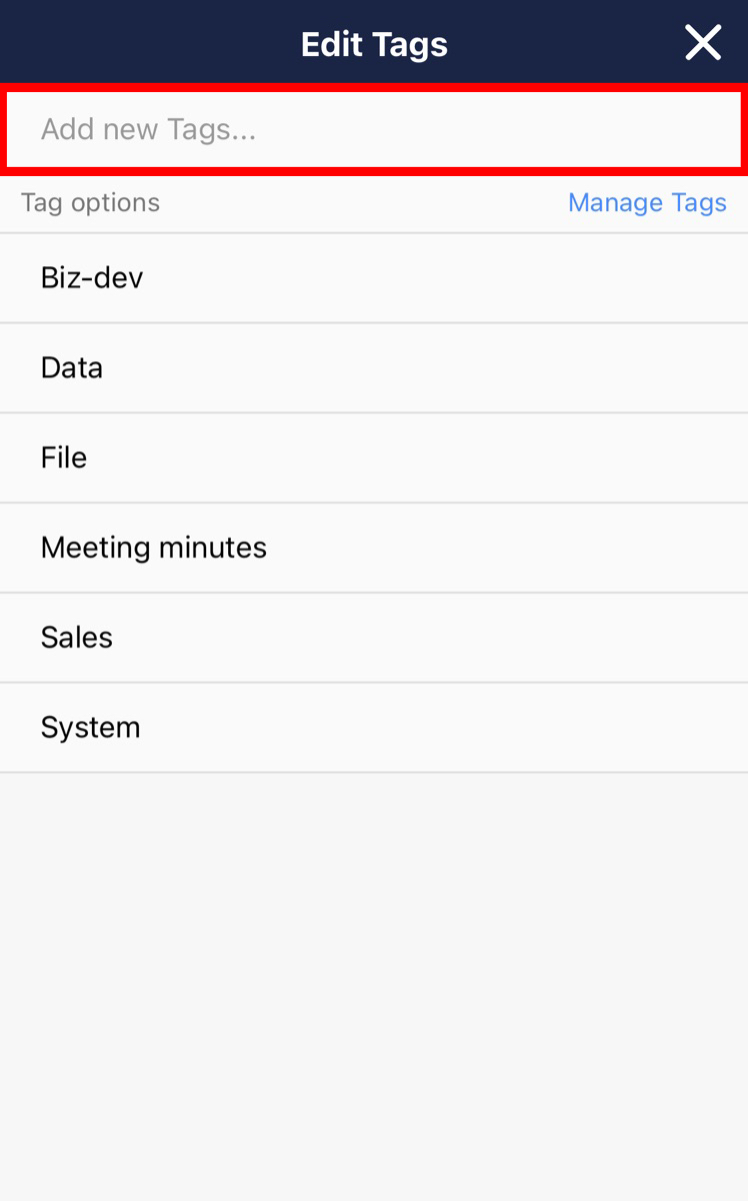
3. The tag is displayed in the Note and All Notes area.
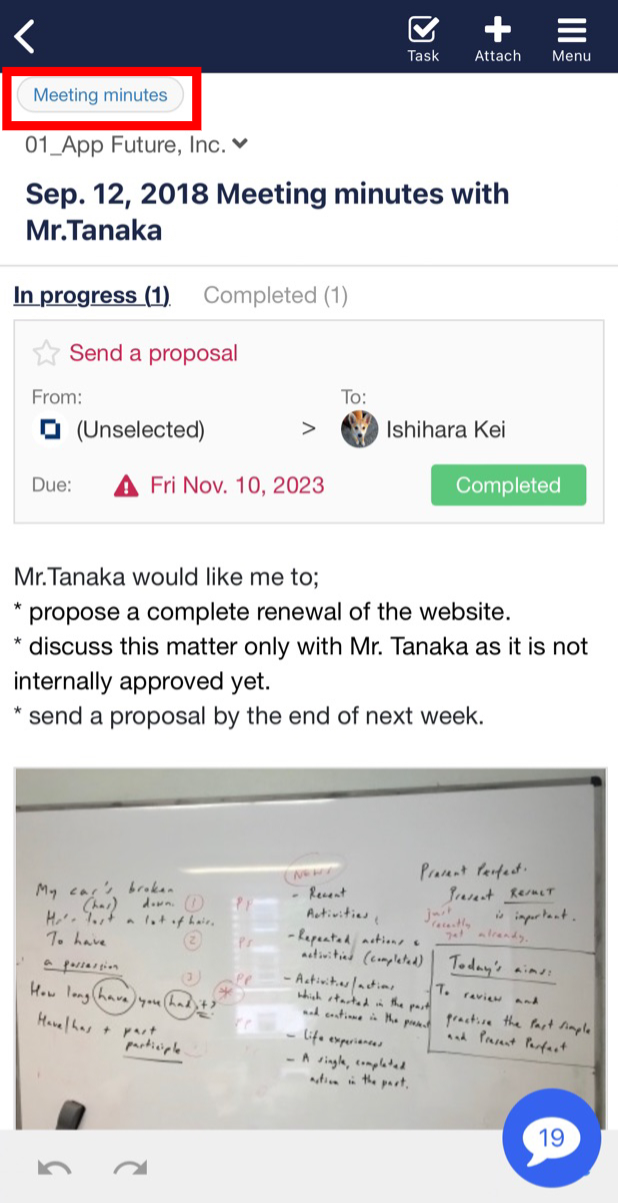
❚ Create in Tag management and select
1. Tap “Settings” and “Tag management”.
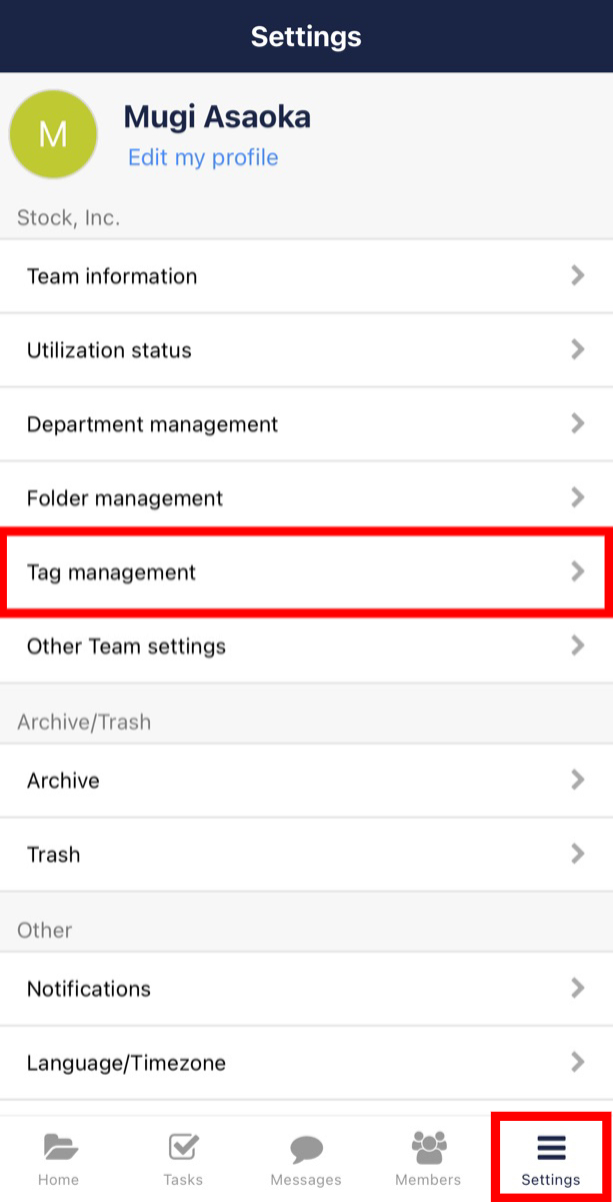
2. Tap “+” icon in the upper right corner.
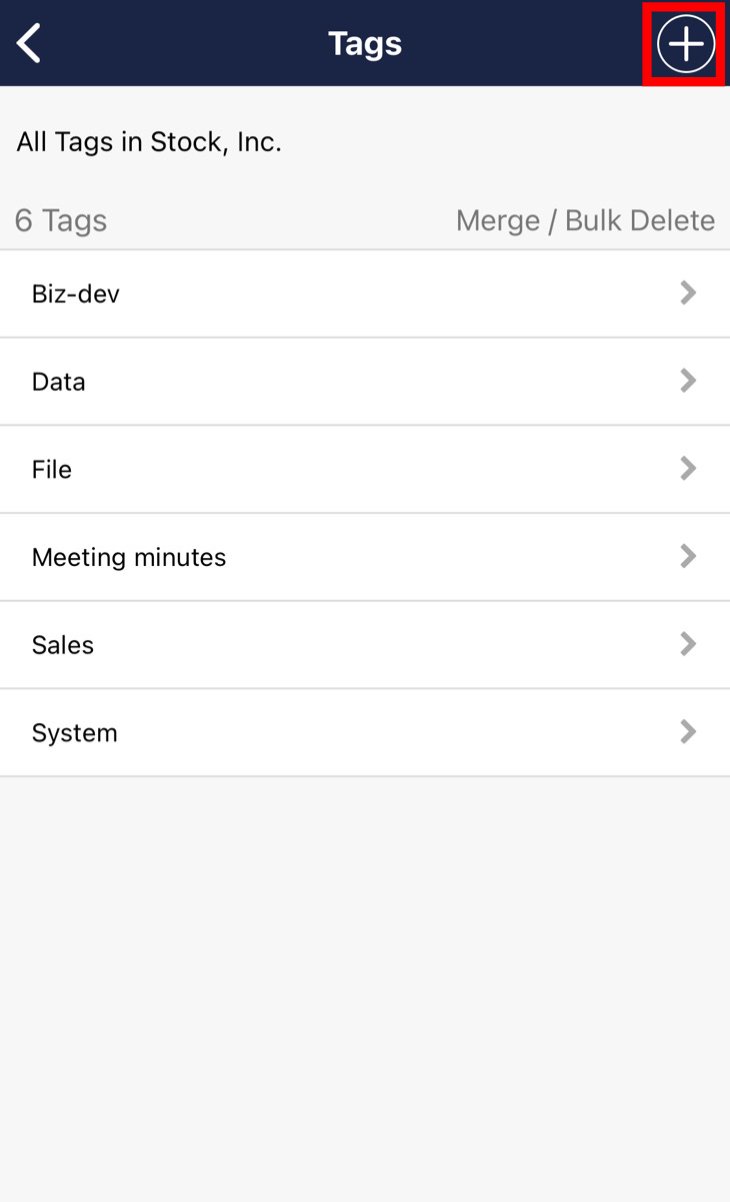
3. Enter a Tag name and tap “Save”.
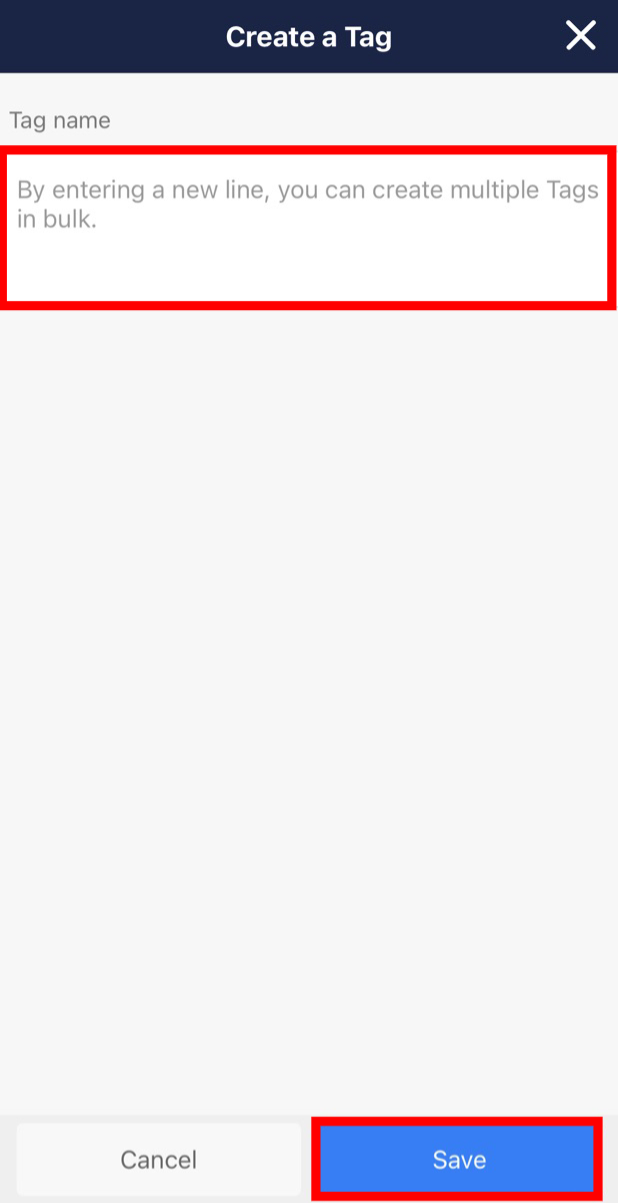
4. Created Tags are displayed when you tap “Menu” and “Enter Tags” in the upper right corner of Note.
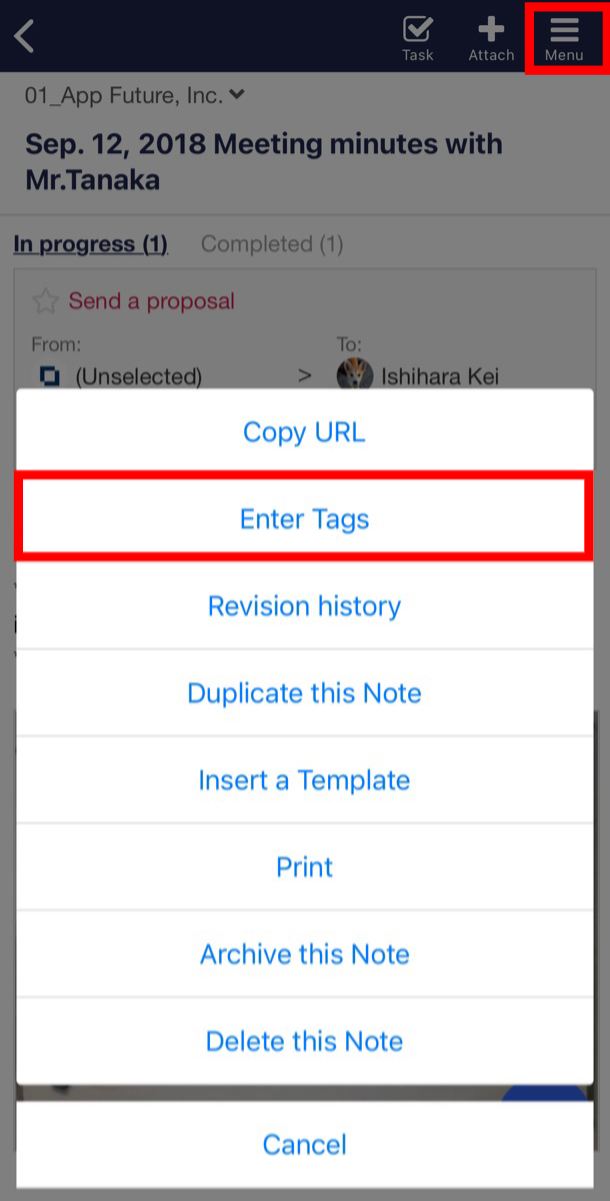
* Check this article for the way to edit registered Tags.
