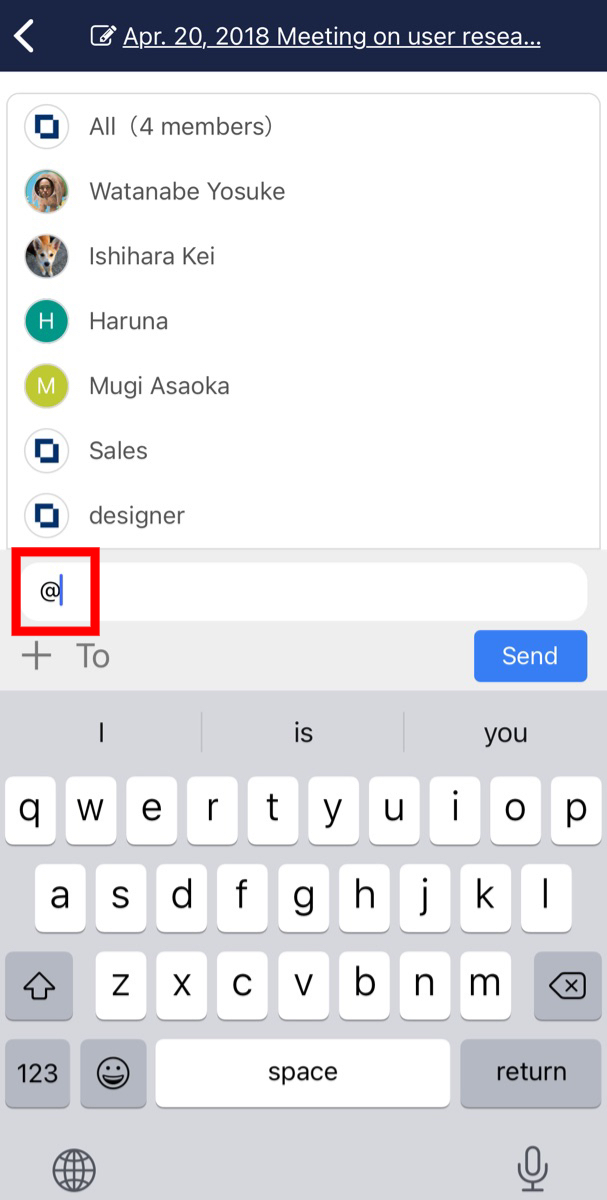You can use “Mention” feature.
When you designate recipient, only the user gets notifications and other users are not disturbed.
※Even users who are not specified as recipients can view the message if they have joined that message group. If you do not want to show the message itself, change the participants of the message group.
<Desktop>
1. Click “To” button in Message screen.
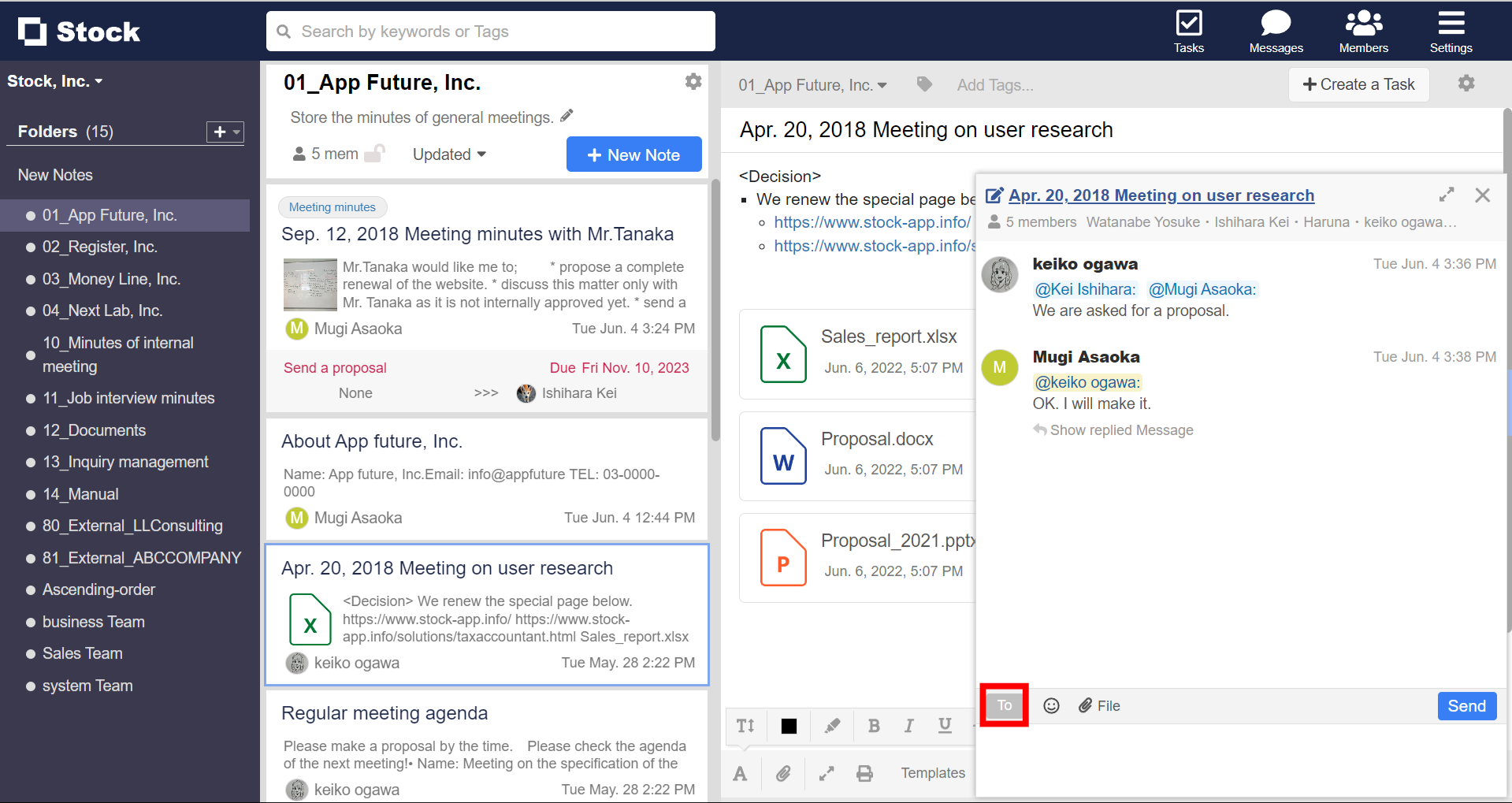
2. Select the member you wish to address.
※Up to 200 users can be displayed. If you do not see them in the list, you can select them by entering their user name to narrow down the target.
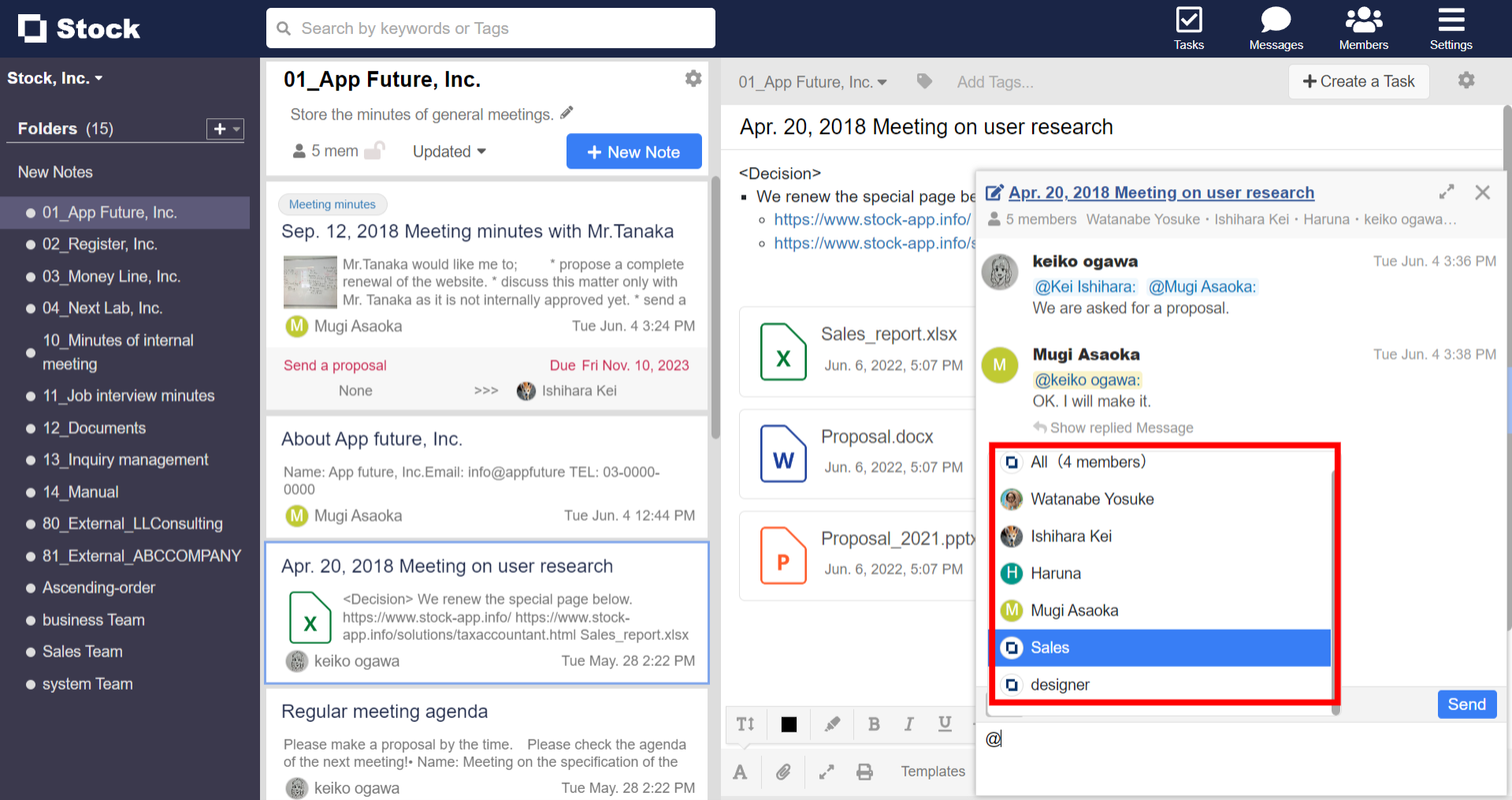
※You can also mention by entering “@” in the message area.
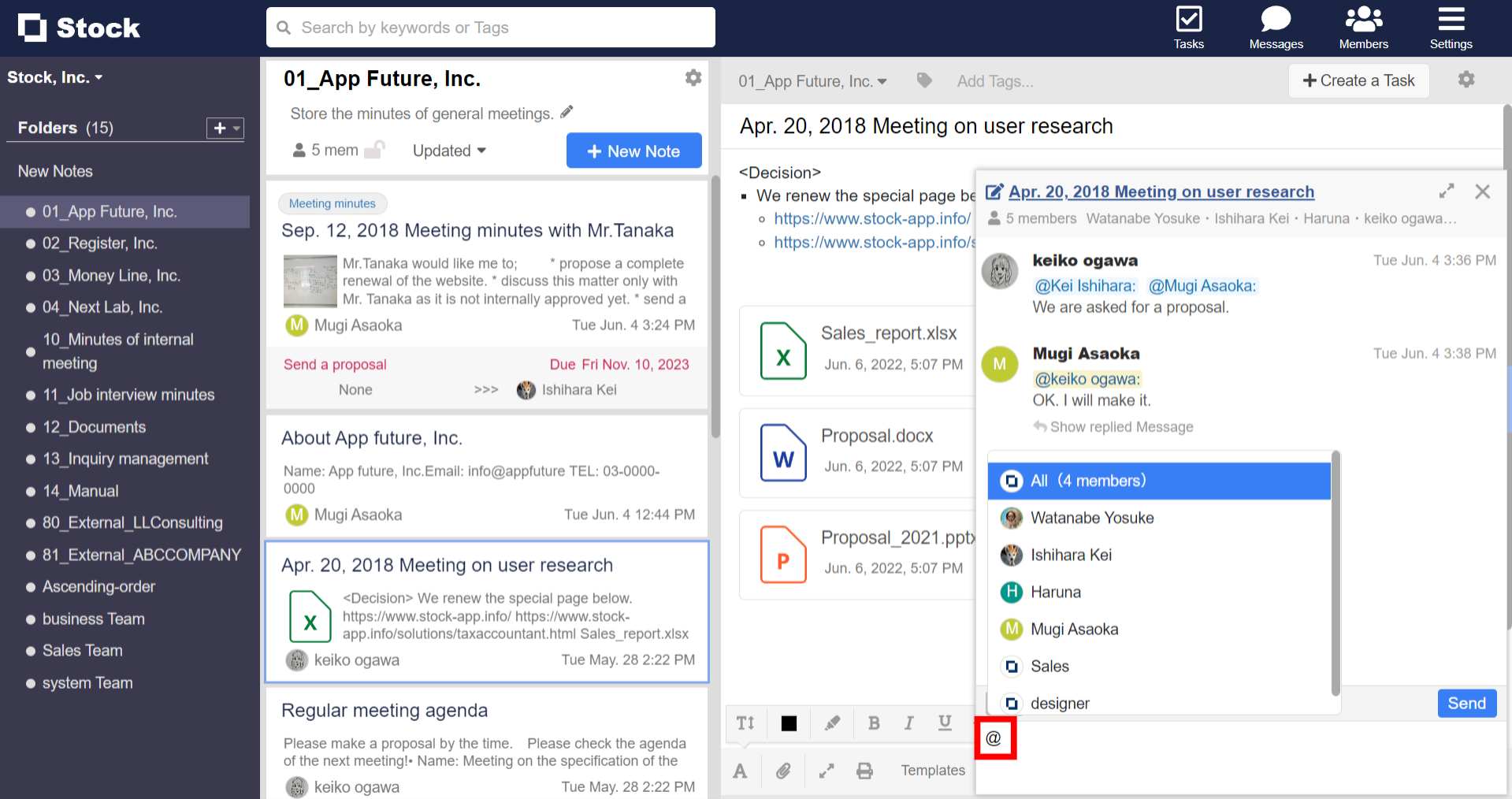
<Mobile>
1. Tap “To” button in Message screen.
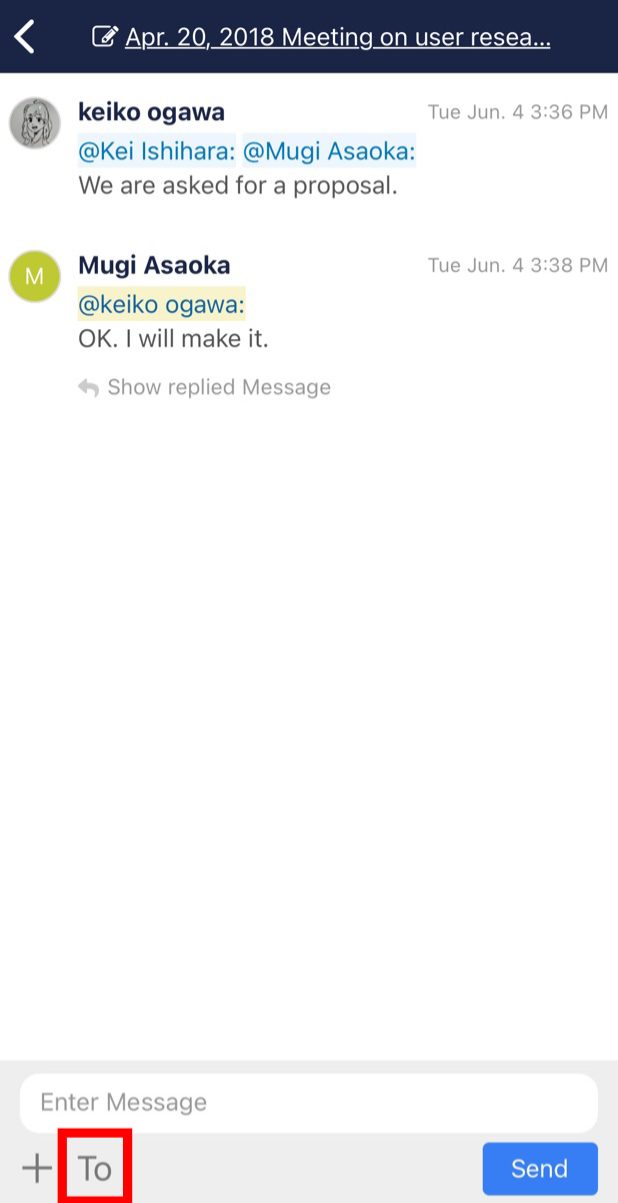
2. Select the user you want to designate as recipient.
※Up to 200 users can be displayed. If you do not see them in the list, you can select them by entering their user name to narrow down the target.
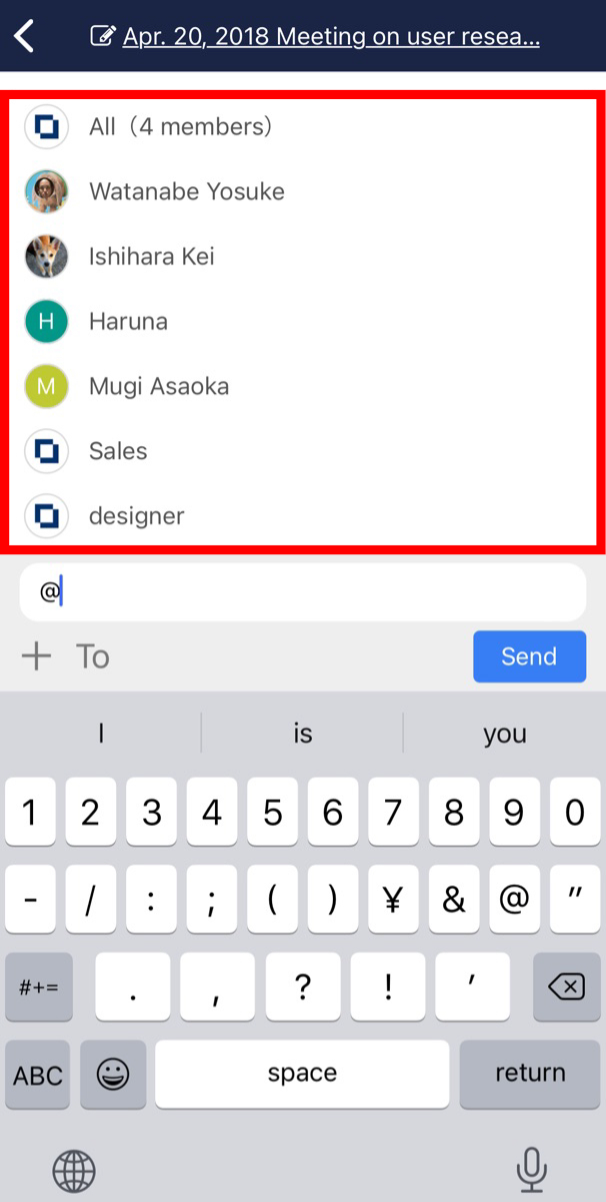
※You can also mention by entering “@” in the message area.