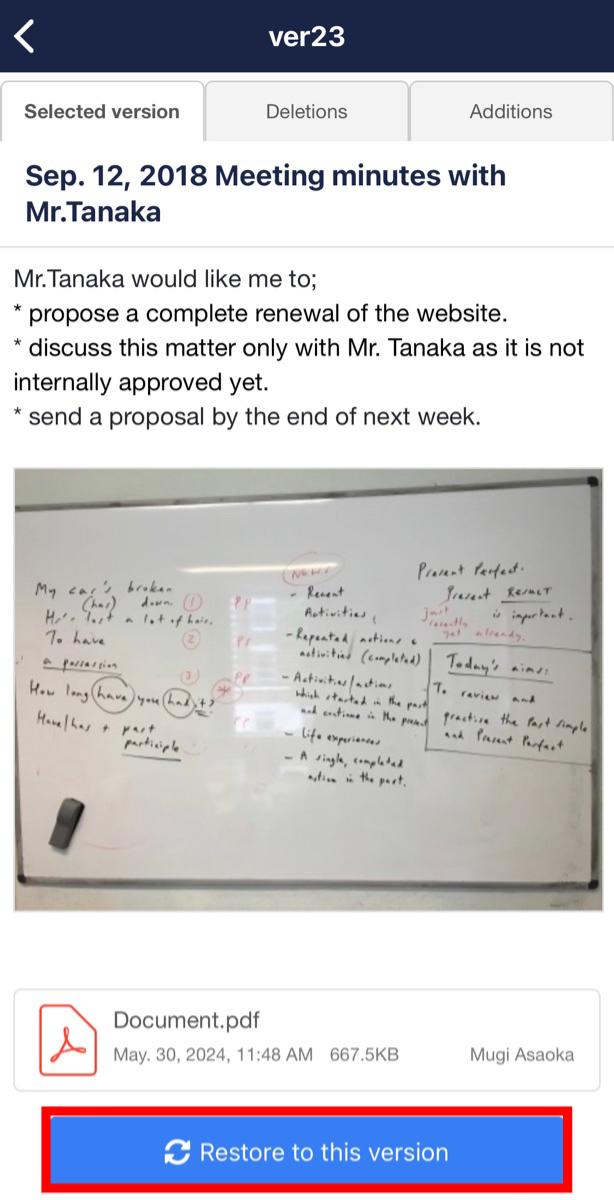You can check Revision history in the following way.
* Revision history is available only for paid plan.
<Desktop>
1. Click “Revision history” on the lower of Note.
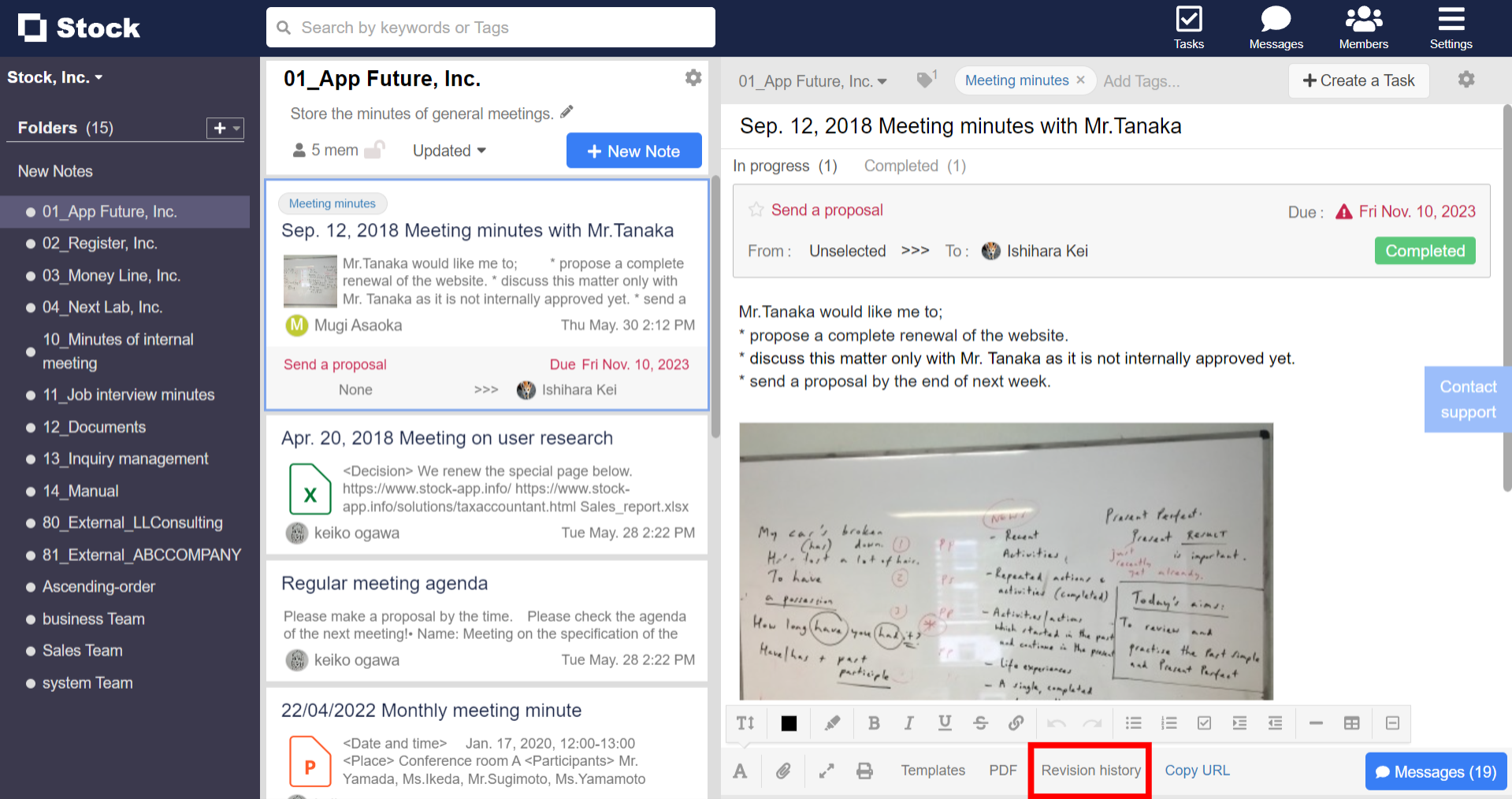
2. Click version name and you can check the status at the time.
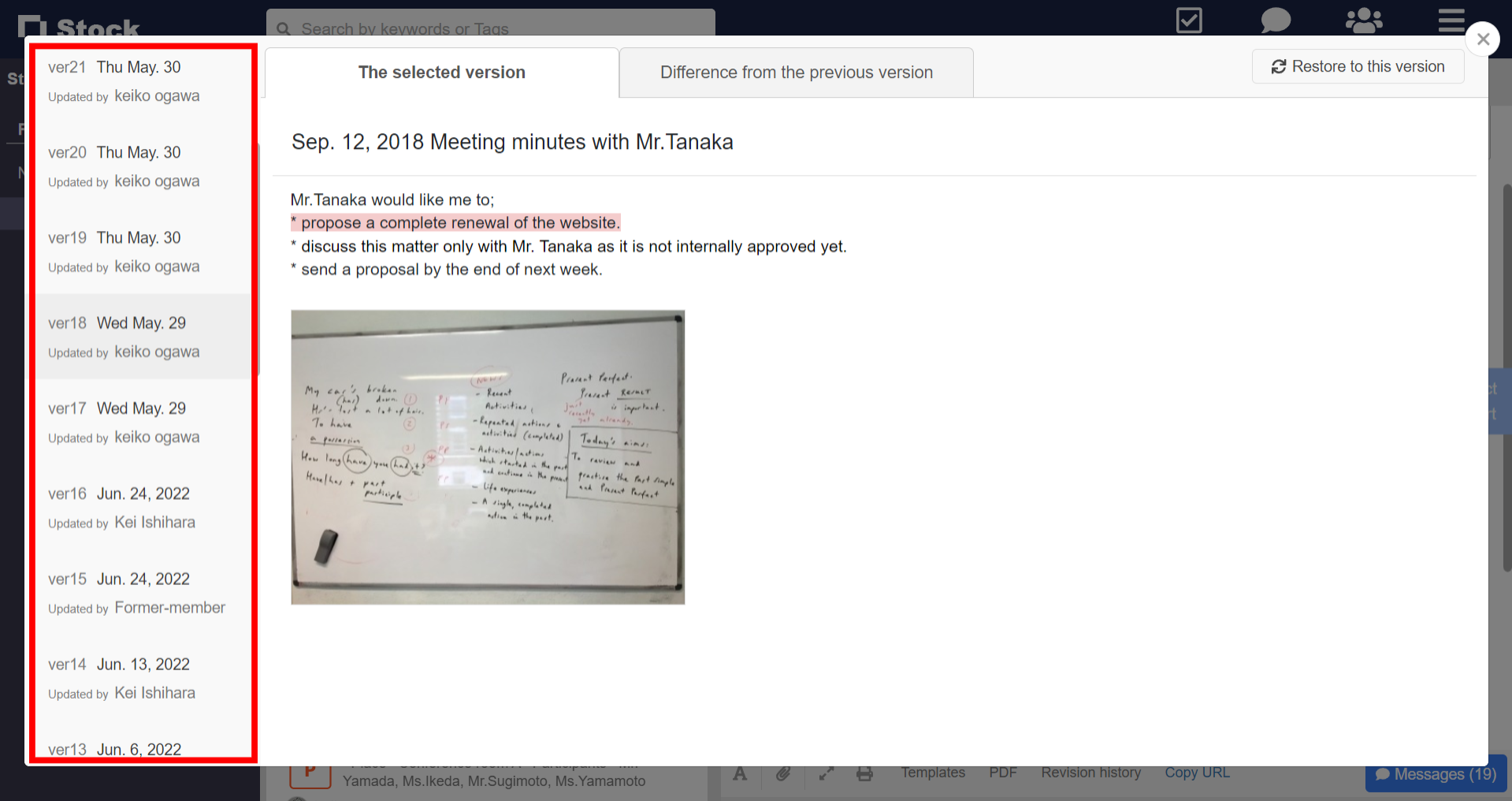
3. Click “Restore to this version” and you can restore to the status at the time.
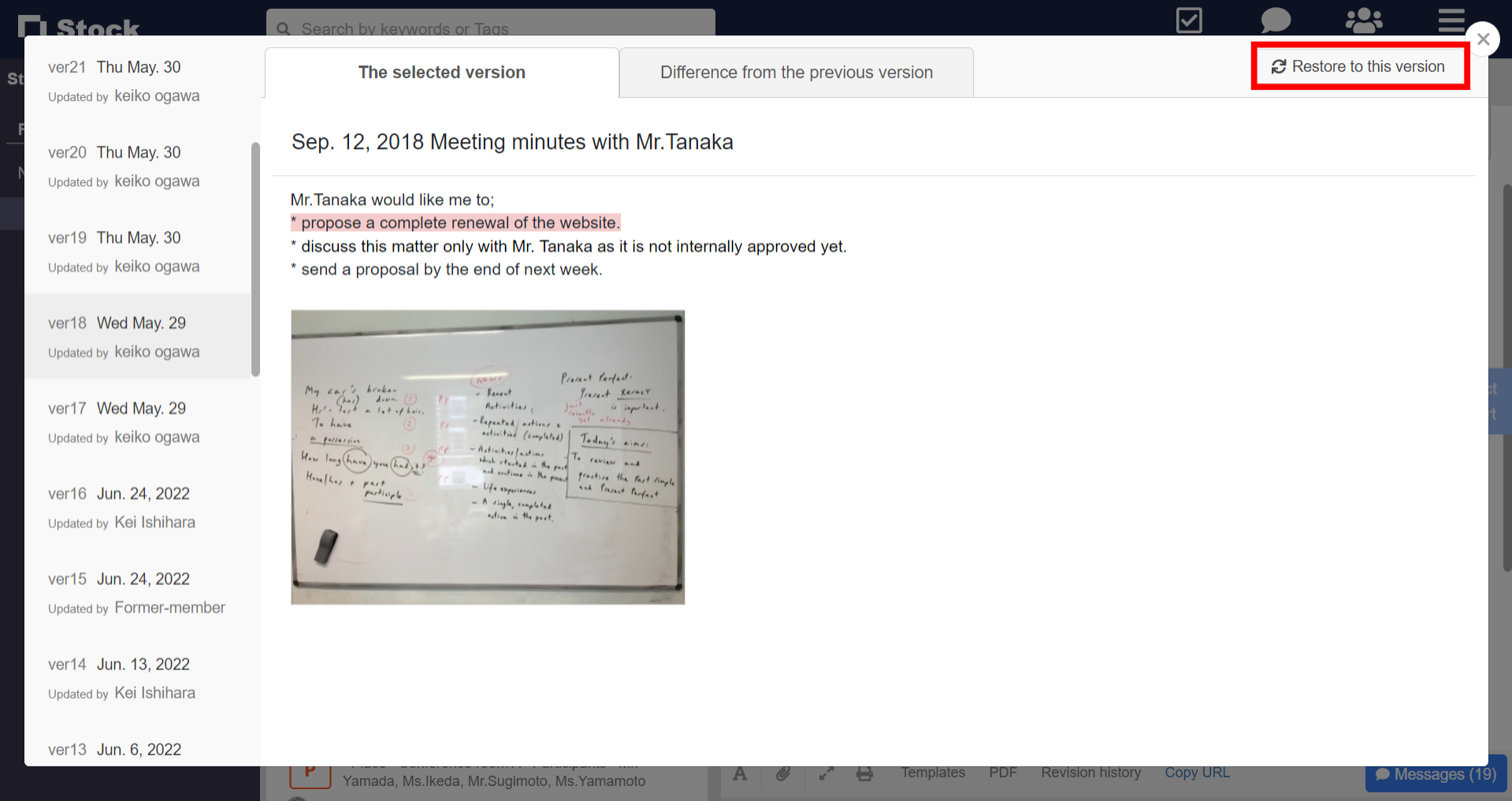
<Mobile>
1. Tap “Settings” in the upper right corner of Note and “Revision history”.
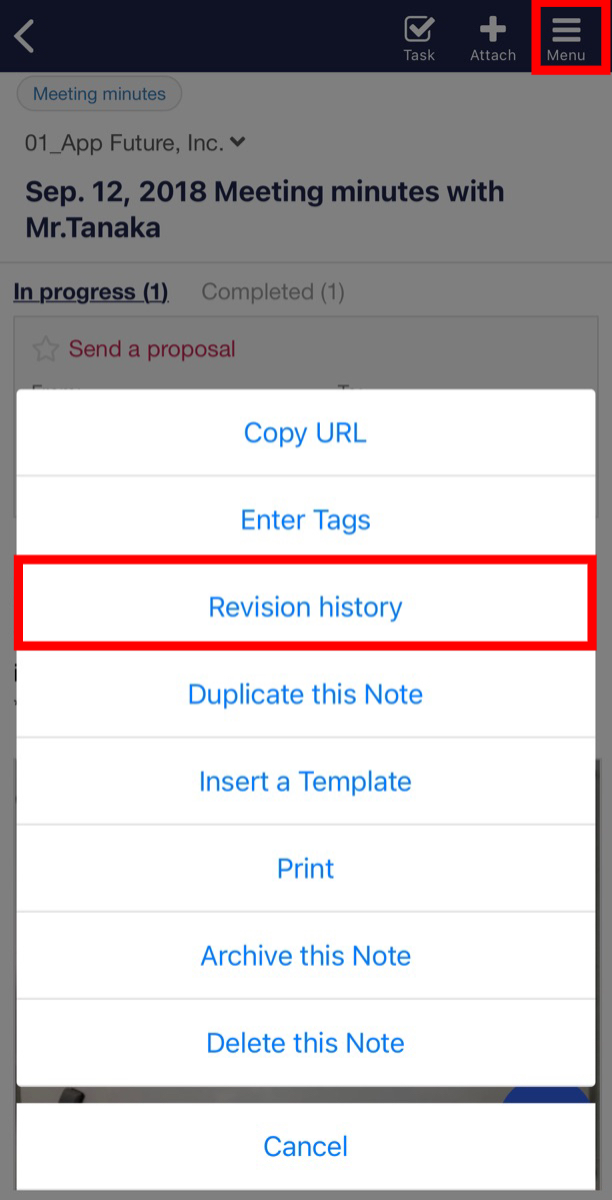
2. Tap version name and you can check the status at the time.
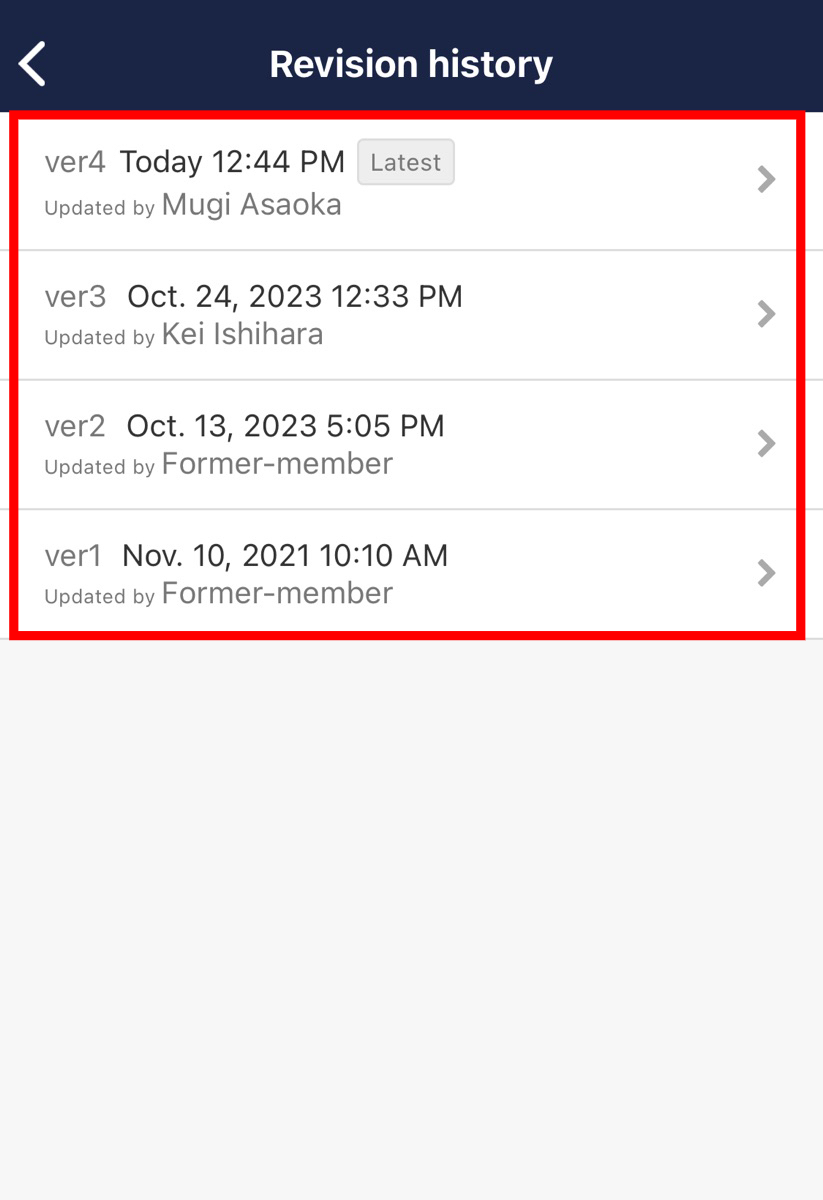
3. Tap “Restore to this version” and you can restore to the status at the time.