Change the settings of your device and browser in the following way.
【1】Change the settings of your device
<Mac>
1. Open “Syetem preferences”.
2. Open “Notifications & Focus”.
3. Select your browser like “Google Chrome” and turn on the notification.
4. Beware that you may not be able to receive notifications when you turn on “Focus”. Disable “Focus” if you need.
<Windows>
1. Open “Settings”.
2. Open “Notifications”.
3. Select your browser like “Google Chrome” and turn on the notification.
4. Beware that you may not be able to receive notifications when you turn on “Focus assist”. Disable “Focus assist” if you need.
【2】Change the settings of your browser
Check your browser and set up in the following way.
<Google Chrome>
1. Sign in to Stock and click “key icon” in the left side of address bar.

2. Select “Allow” for “Notifications”.
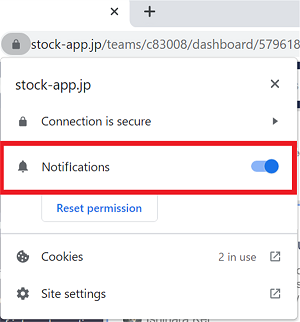
3. Reload (“F5” for Windows and “command + R” for Mac) and your setting is complete. Check if you can get notifications.
<Firefox>
1. Sign in to Stock and click “key icon” in the left side of address bar.

2. Click “Connection secure” and “More information”.
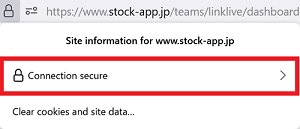
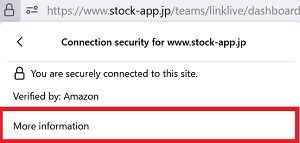
3. Click “Pemimssions” and select “Allow” for “Send notifications”.
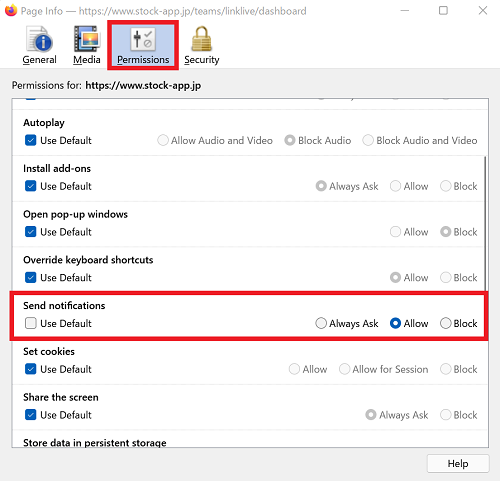
Reload (“F5” for Windows and “command + R” for Mac) and your setting is complete. Check if you can get notifications.
<Safari>
1. Sign in to Stock and open “Preferences” of “Safari”.
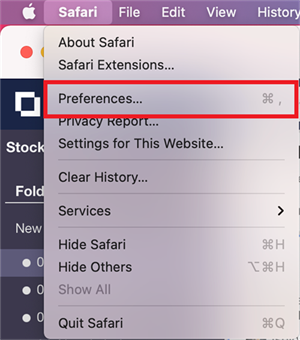
2. Select “Allow” for “Notifications”.
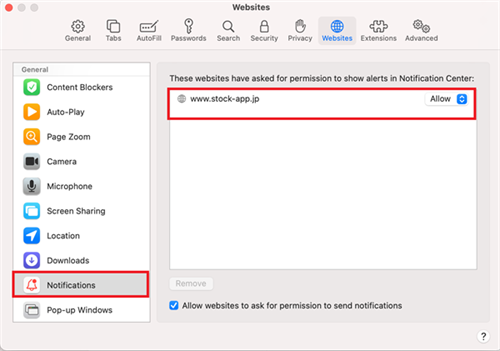
3. Reload (“F5” for Windows and “command + R” for Mac) and your setting is complete. Check if you can get notifications.
<Microsoft Edge>
1. Sign in to Stock and click “key icon” in the left side of address bar.

2. Select “Allow” for “Notifications”.
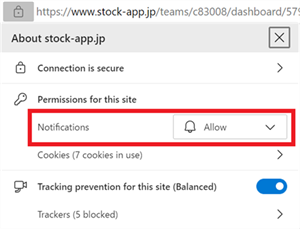
3. Reload (“F5” for Windows and “command + R” for Mac) and your setting is complete. Check if you can get notifications.
