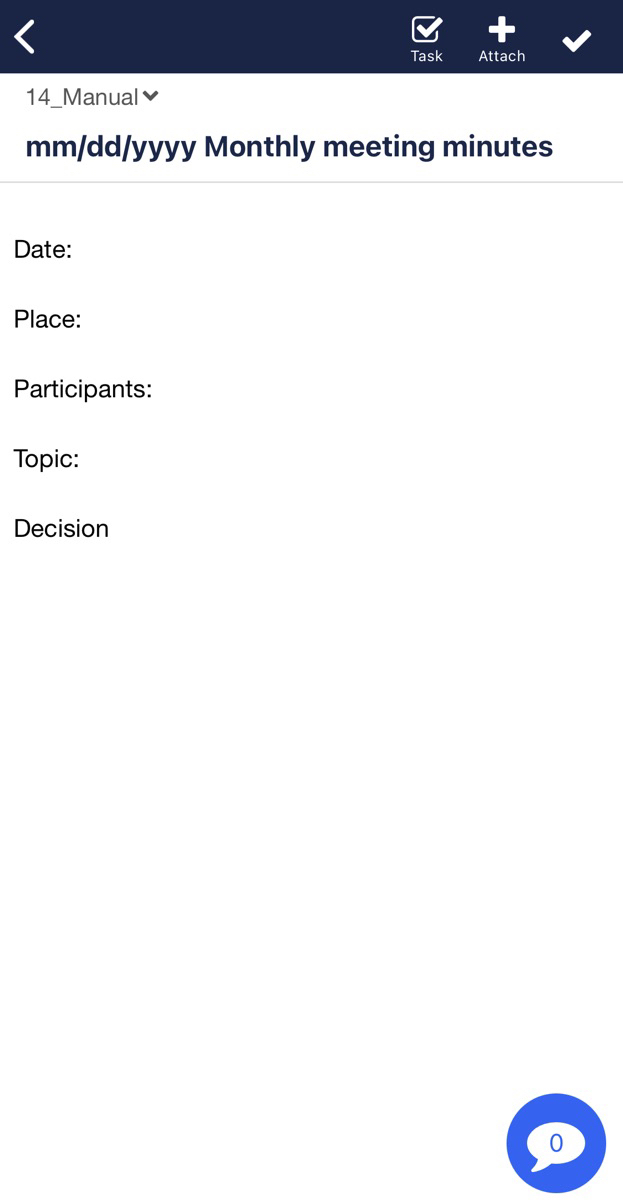When you write meeting minutes for example, you may always write the items such as date, place, members, topic, decision, but it is not efficient to write the same items every time.
You can insert fixed contents with Template only by clicking a button.
<Desktop>
❚ How to create Template
①Click on ‘Templates’ from the Edit Format menu at the bottom of the note.
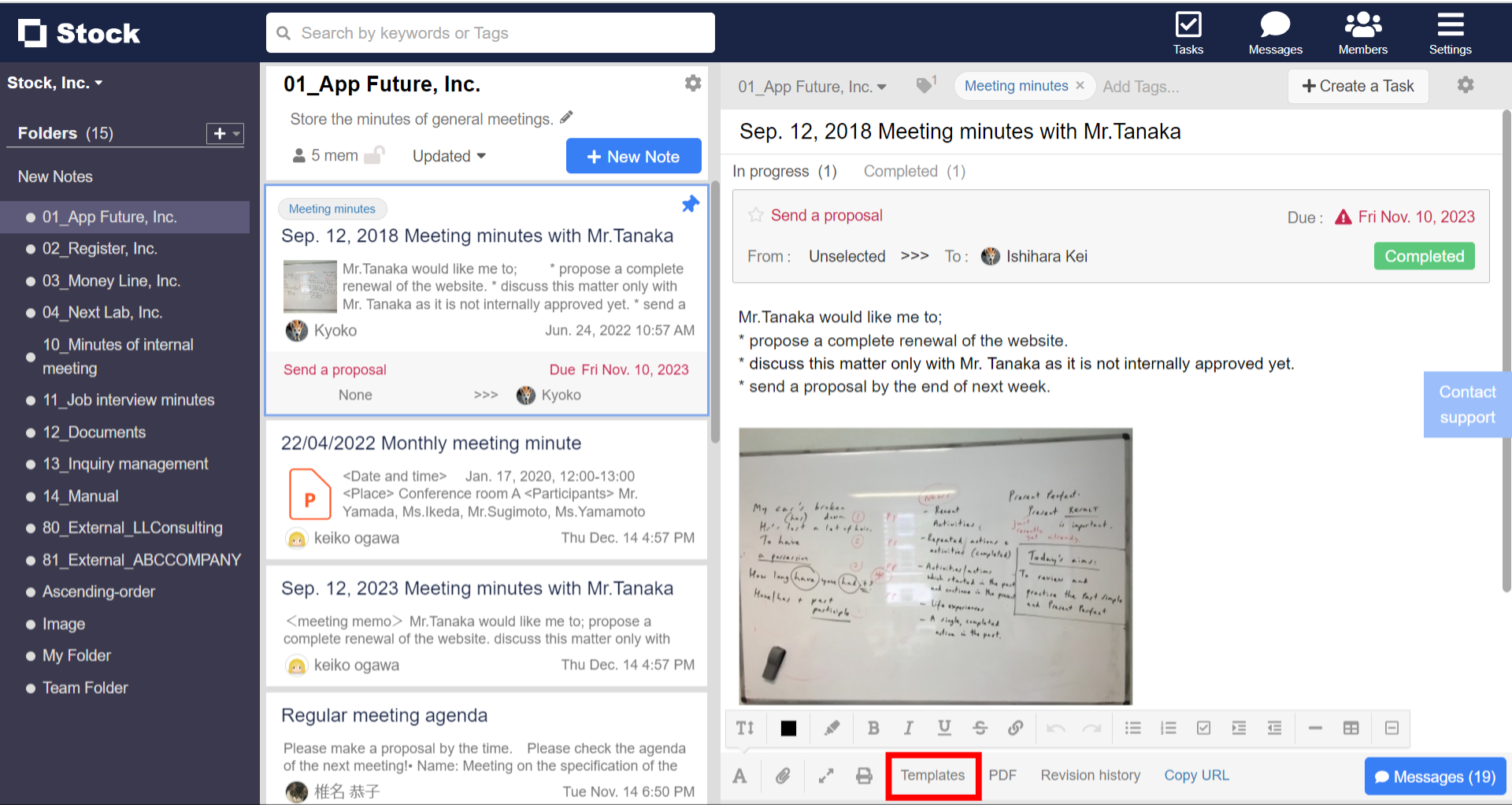
②You can register a new template from the ‘Create new’ button.
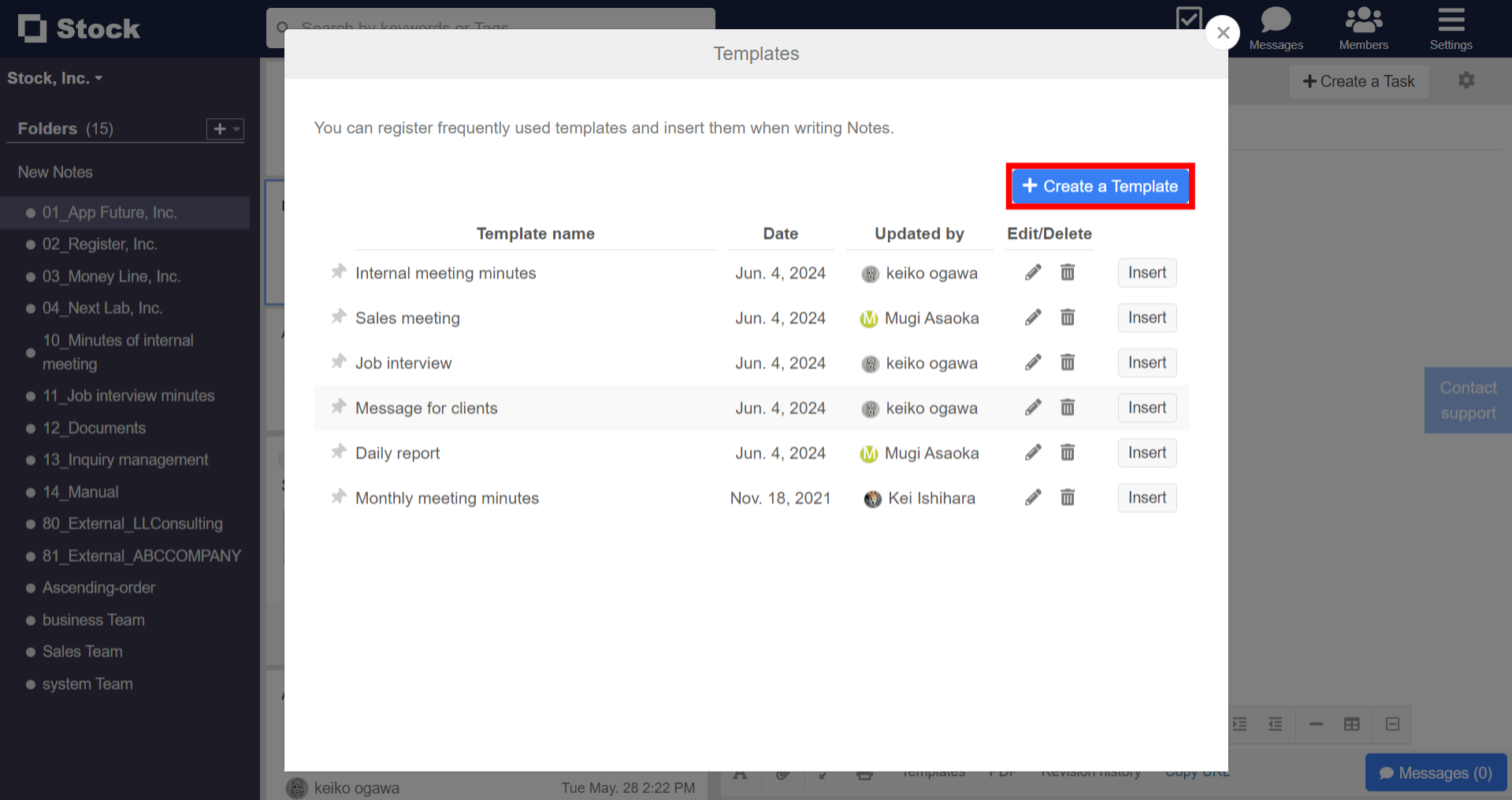
③For example, you can register a template for the minutes as follows.
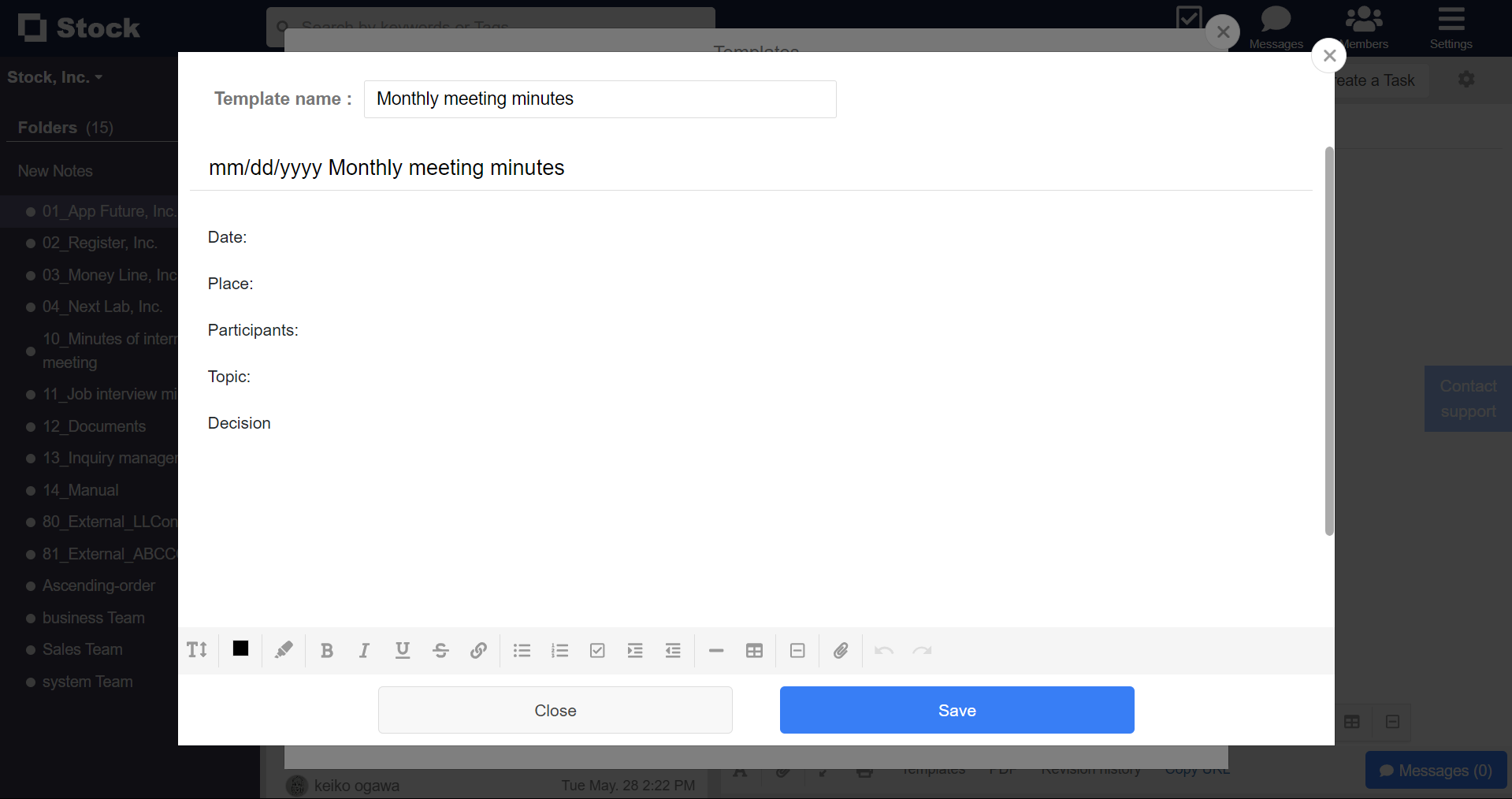
❚ How to insert Template
1. Click “Insert” button.

2. The fixed contents of Template is inserted.
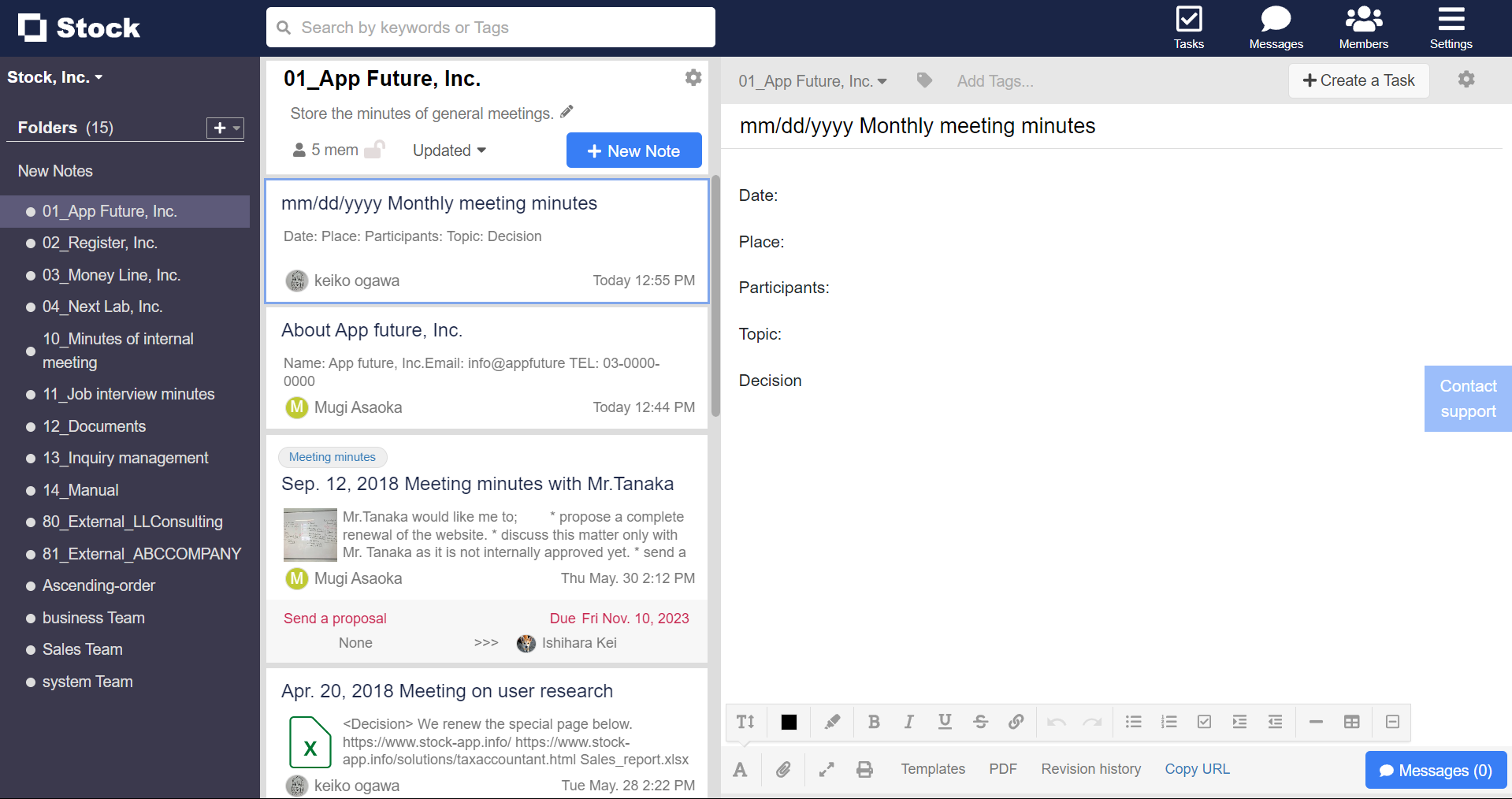
<Mobile>
❚ How to create Template
1. Tap “Settings” in the upper right corner of Note and “Insert a Template”.

2. Tap “+” in the upper right corner.
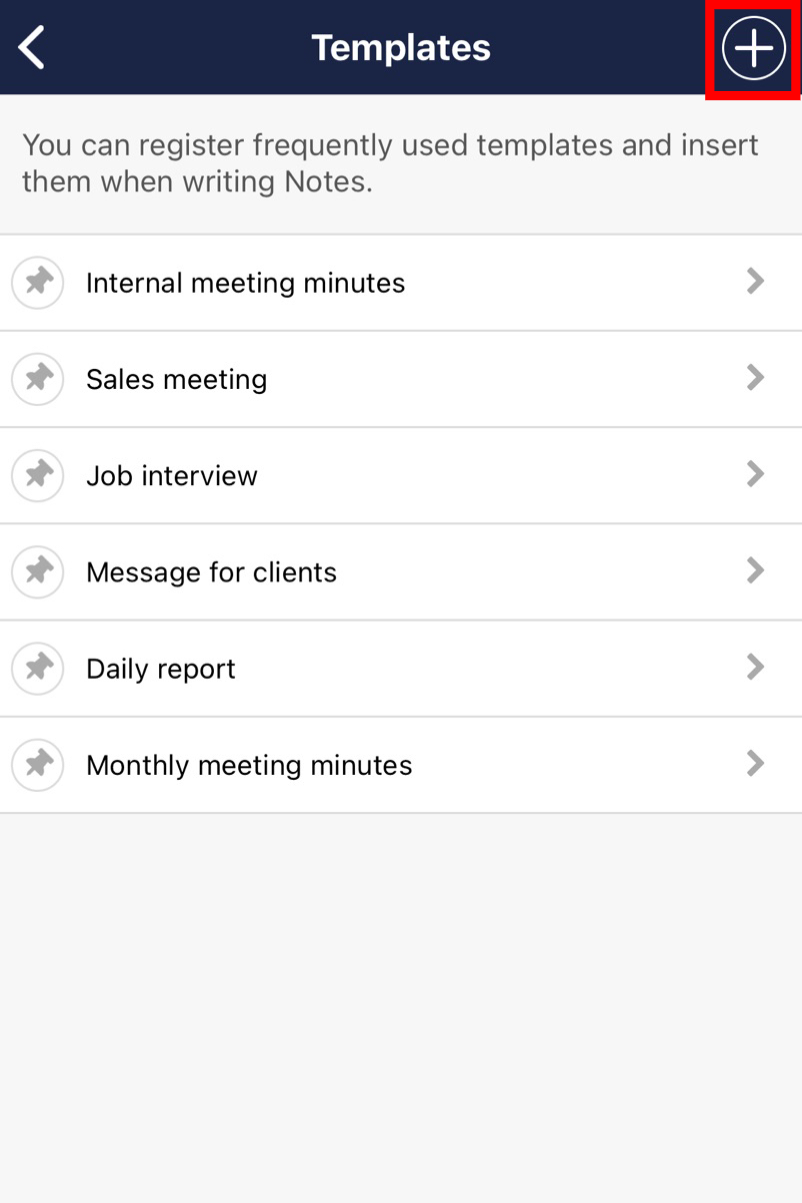
3. You can create Template like the example below.

❚ How to insert Template
1. Tap “Settings” in the upper right corner of Note and “Insert a Template”.

2. Tap “Insert to this Note”.
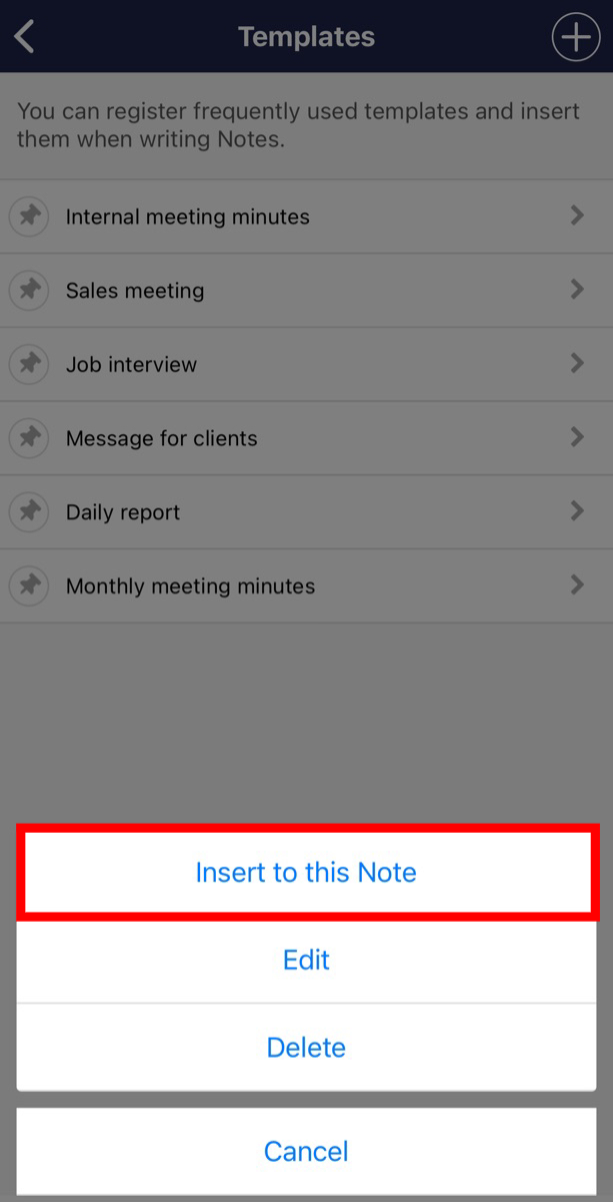
3. The fixed contents of Template is inserted.