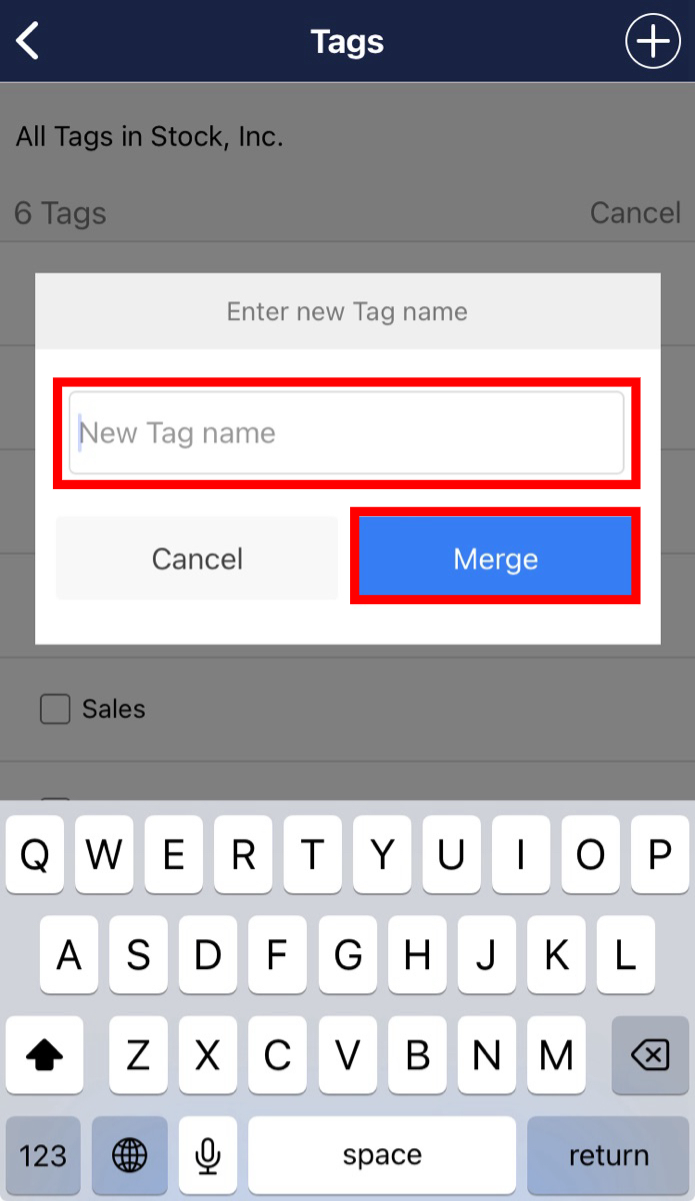The following method allows you to merge several tags, for example, if you have created several tags with different names for the same purpose.
<For the PC version>
①Click Settings > Team settings.
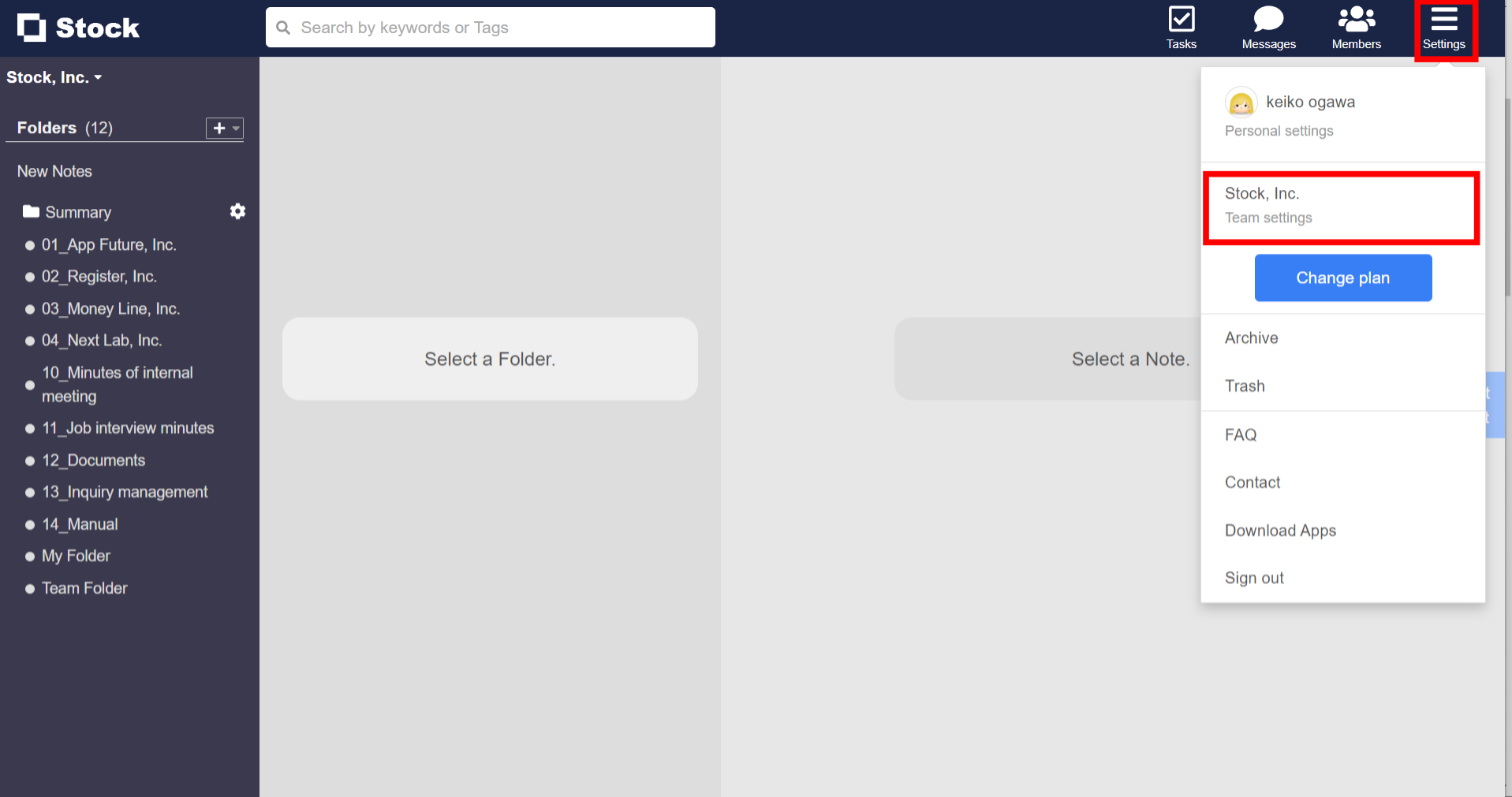
②Click on ‘Tag management’ > ‘Merge’.

③Select the tags you want to integrate and click ‘Edit selected Tags’ > ‘Merge’.
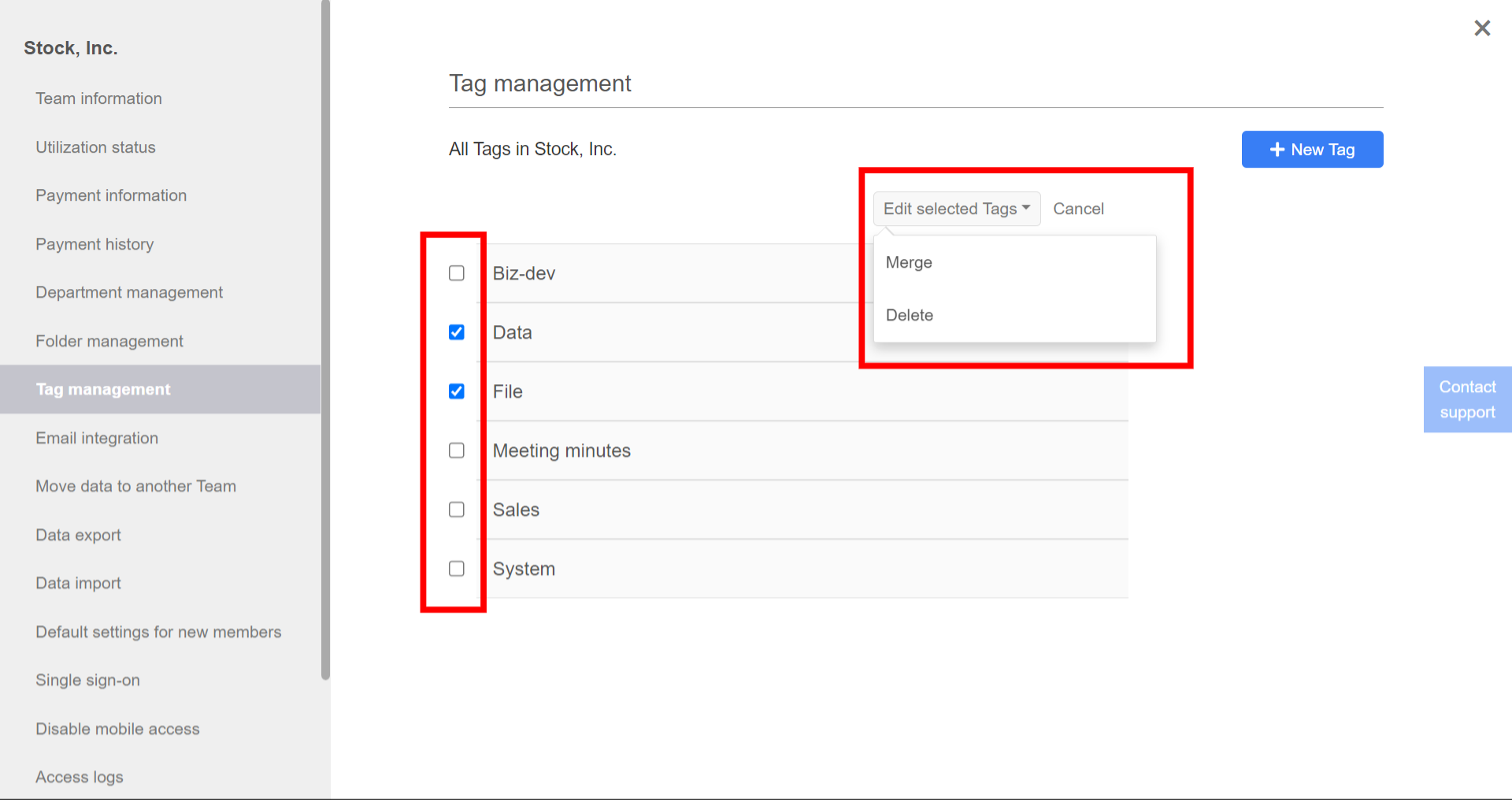
④Enter the new tag name after the integration and click ‘Merge’ to complete the tag integration.
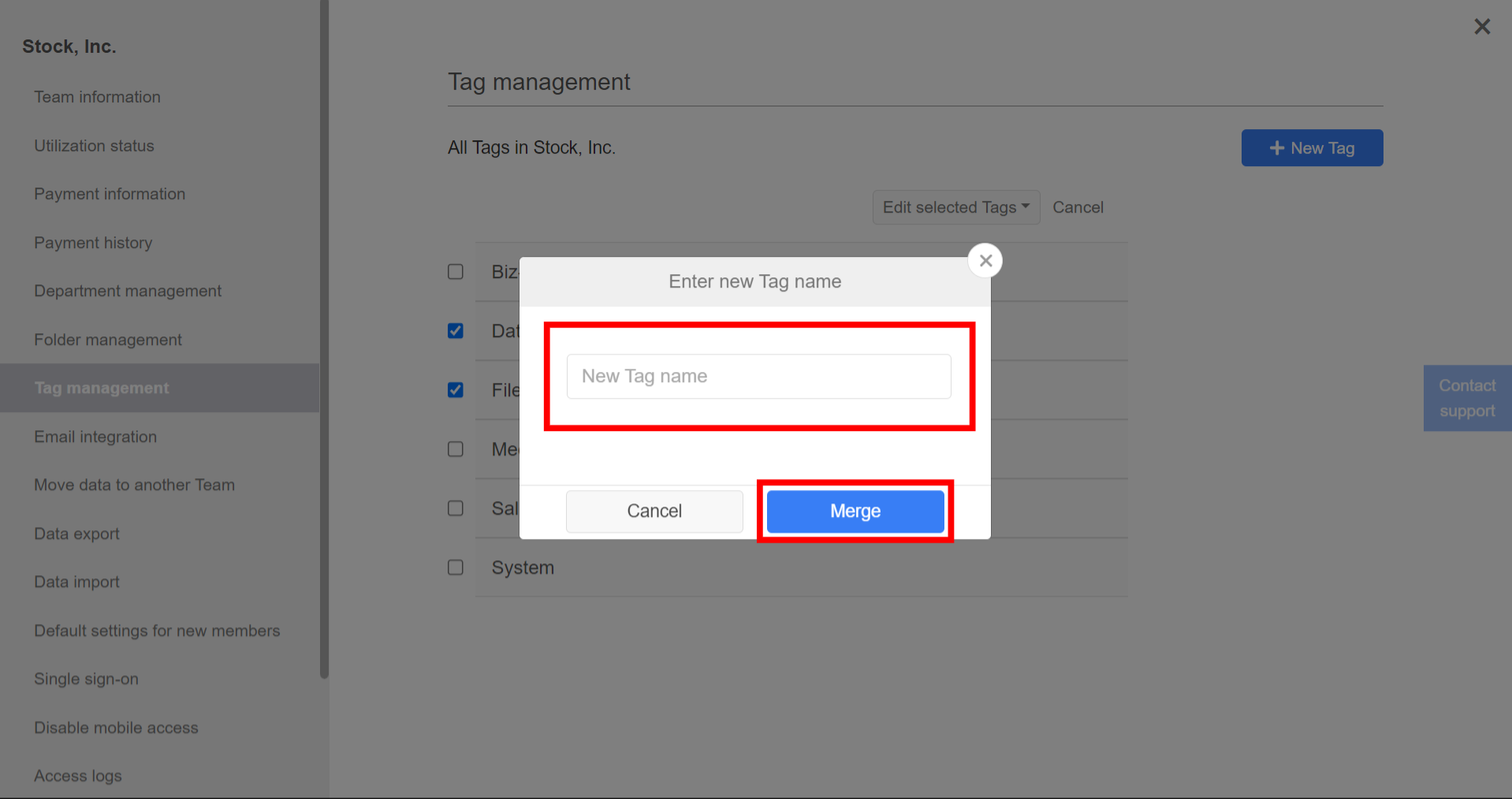
<For the smartphone app version>
①Tap Settings > Tag management
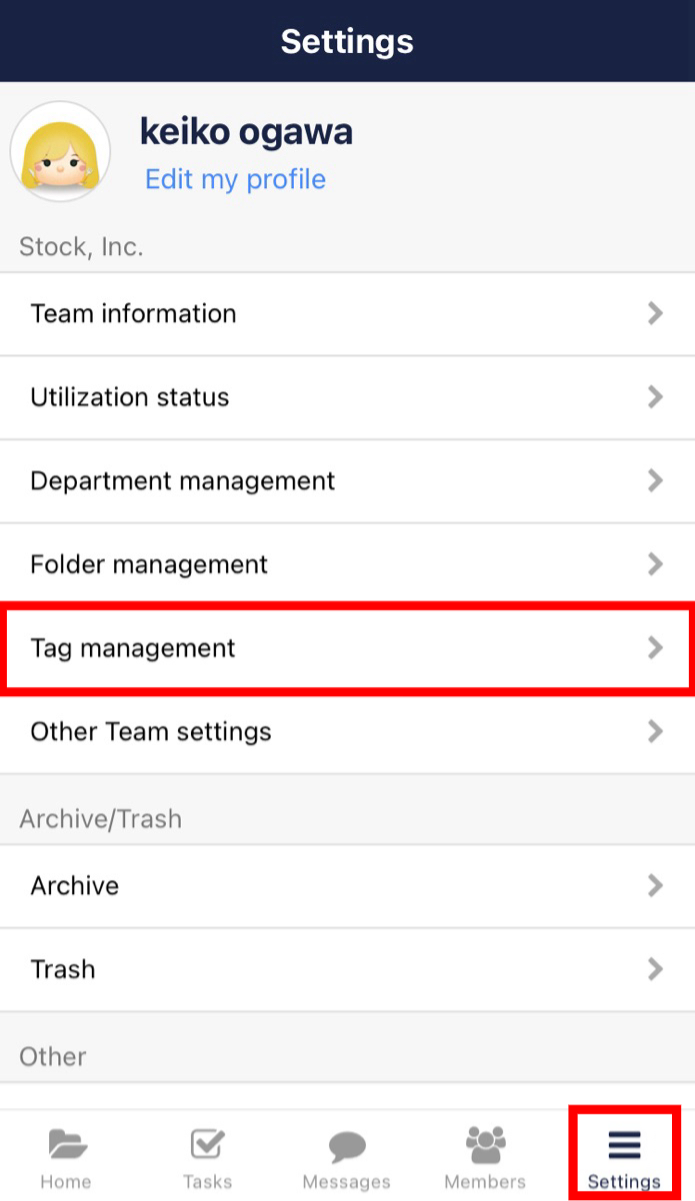
②Tap ‘Merge / Bulk Delete’.
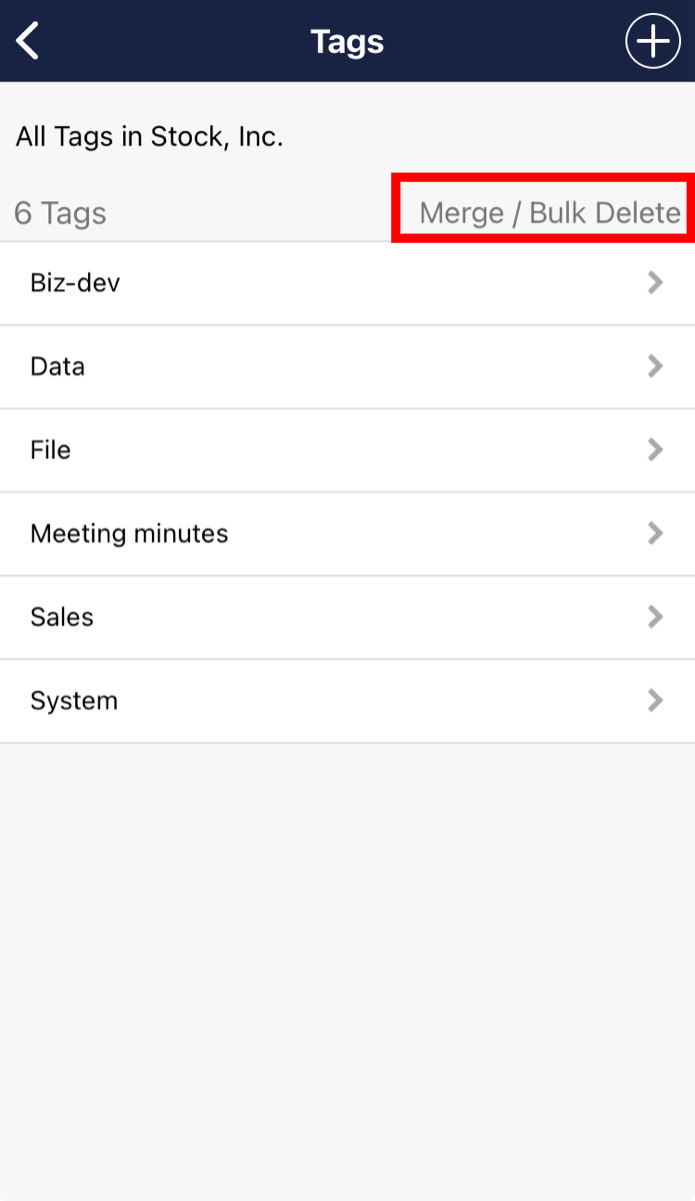
③Select the tags you want to integrate and tap Edit selected Tags > Merge.
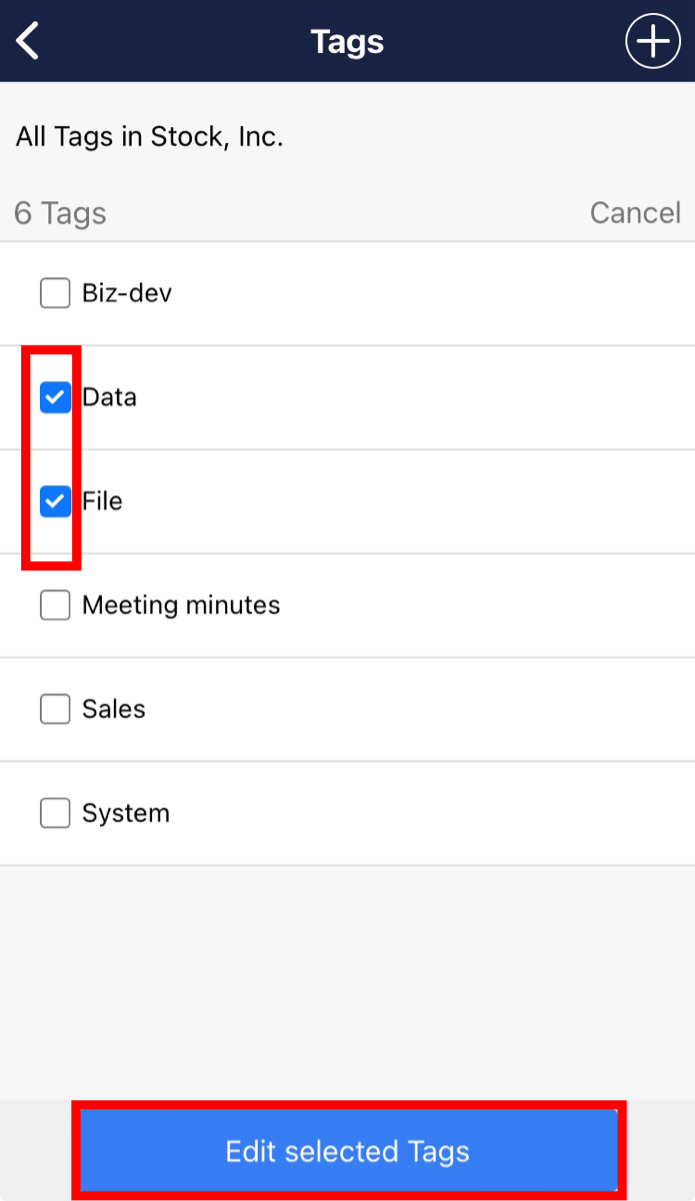
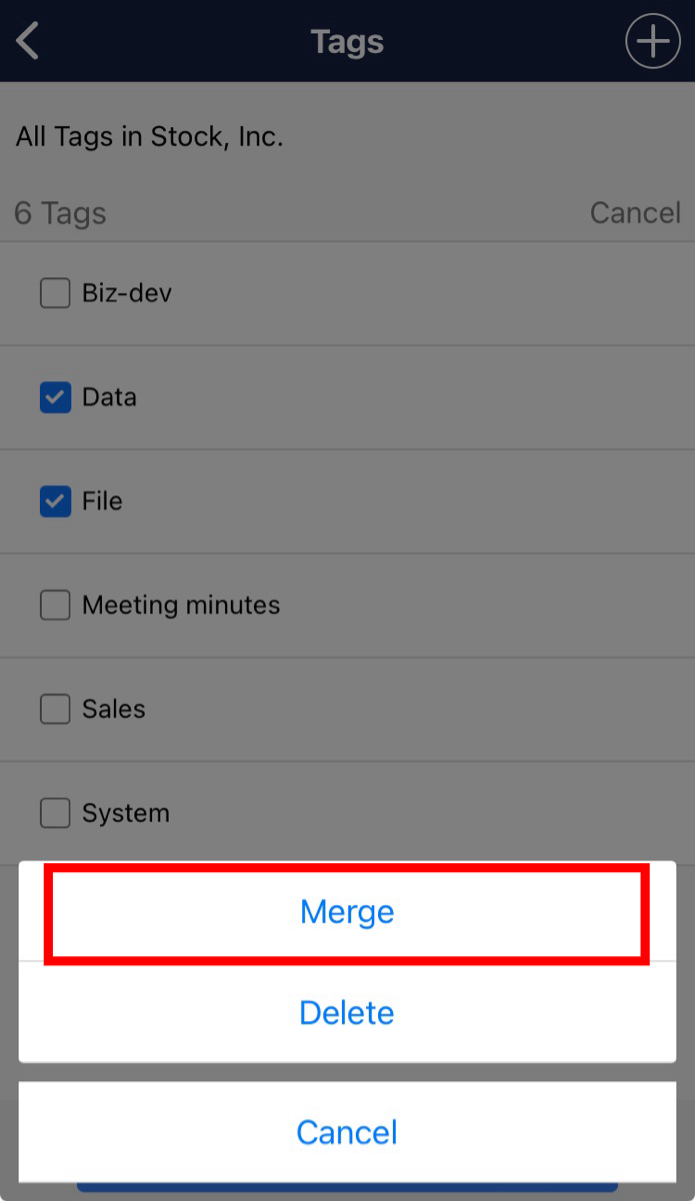
④Enter the new tag name after the integration and tap ‘Merge’.