If you join a team on your smartphone after receiving an invitation to join Stock from another user, you can avoid the above phenomenon by ‘opening the Stock registration page in your default browser’.
<For example, in the case of the Gmail app on the iPhone>
①From the invitation email sent to you, tap the ‘Accept invitation’ button.
②When the Join Team screen appears, tap the ‘compass symbol’ in the bottom right-hand corner of the screen.
※Depending on your settings, other symbols may be displayed.
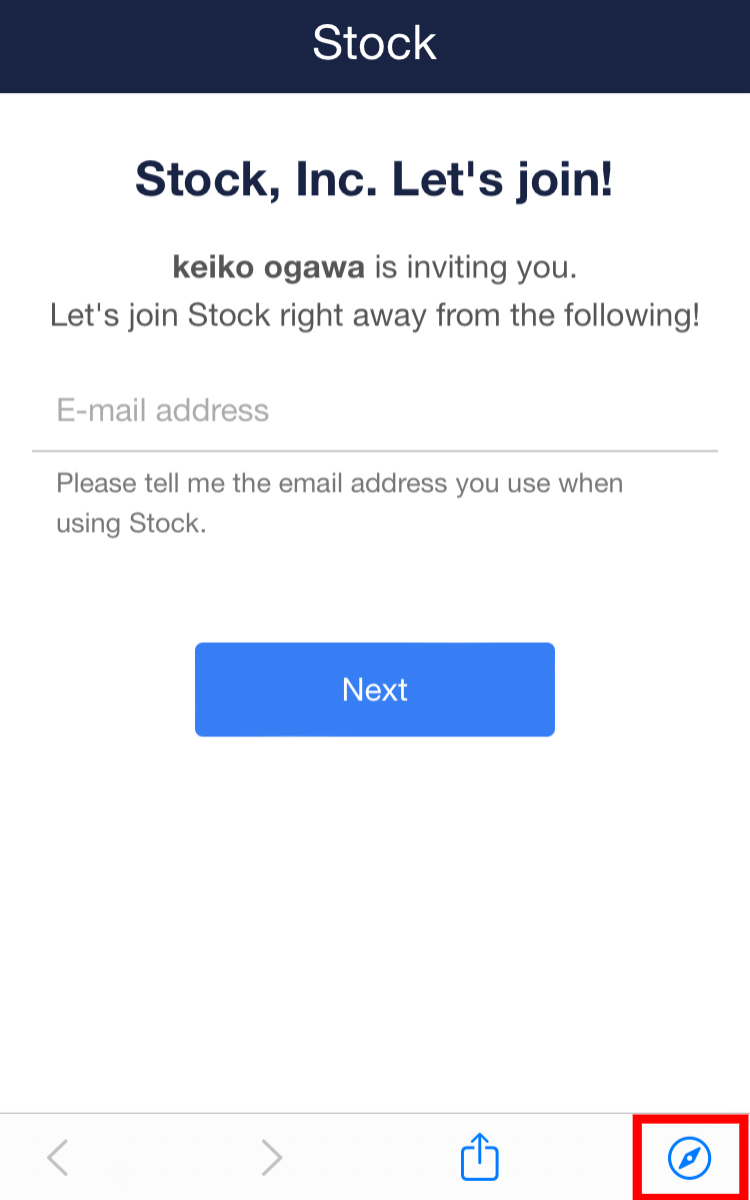
③The registration screen will appear in ‘Safari’. Complete the team participation procedure again and proceed to the email address verification.
④Without closing ‘Safari’, open ‘Gmail’ and confirm the verification code.
⑤Open ‘Safari’ again and enter the authentication code.
<For example: the Gmail app on Android>
①Tap the three horizontal lines (side menu button) in the top left-hand corner of the Gmail screen.
②Tap [Settings] > [General Settings] at the bottom of the menu.
③Turn ‘Open web links in Gmail’ to ‘Off’.
④ Go back to your ‘Gmail’ ‘Inbox’ and tap the ‘Accept invitation’ button again from the invitation email.
⑤The registration screen will appear in ‘Google Chrome’. Complete the team participation procedure again and proceed to the email address verification.
⑥Open “Gmail” without closing “Google Chrome” and confirm the verification code.
⑦Open “Google Chrome” again and enter the verification code.
