In the following way, after inviting a user, you can set up the folder’s participation without having to wait for the invitee to join.
Since you will appear in the member list in the same way as users who have already joined, you can not only set up folder join settings, but also set up tasks, send messages and departments.
<For the PC version>
①Refer to the article How to invite team users by email, invite users using their email address and click ‘Set Folders’.
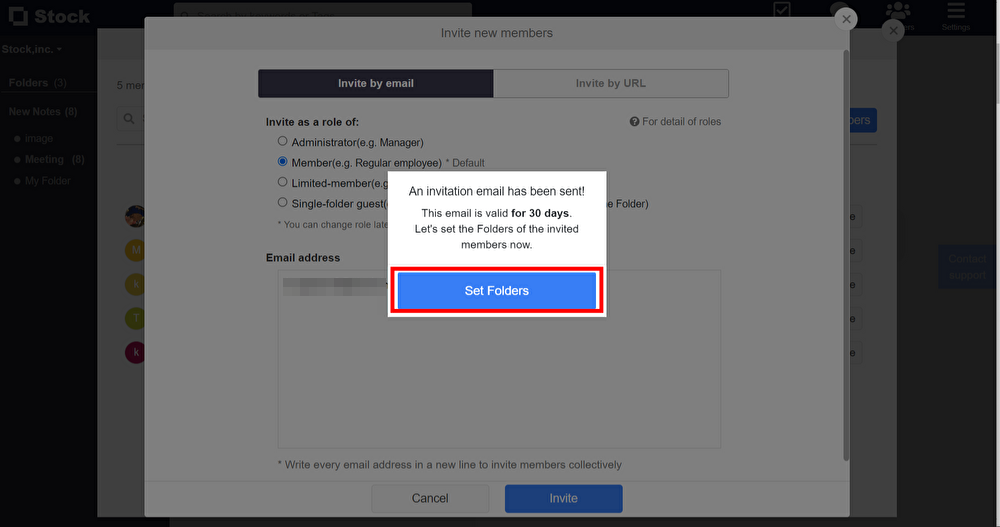
②Until the team has been joined by the invitee, the email address will be displayed instead of the name.
Click on ‘Confirm’ in the ‘Participating folders’ section next to the name.
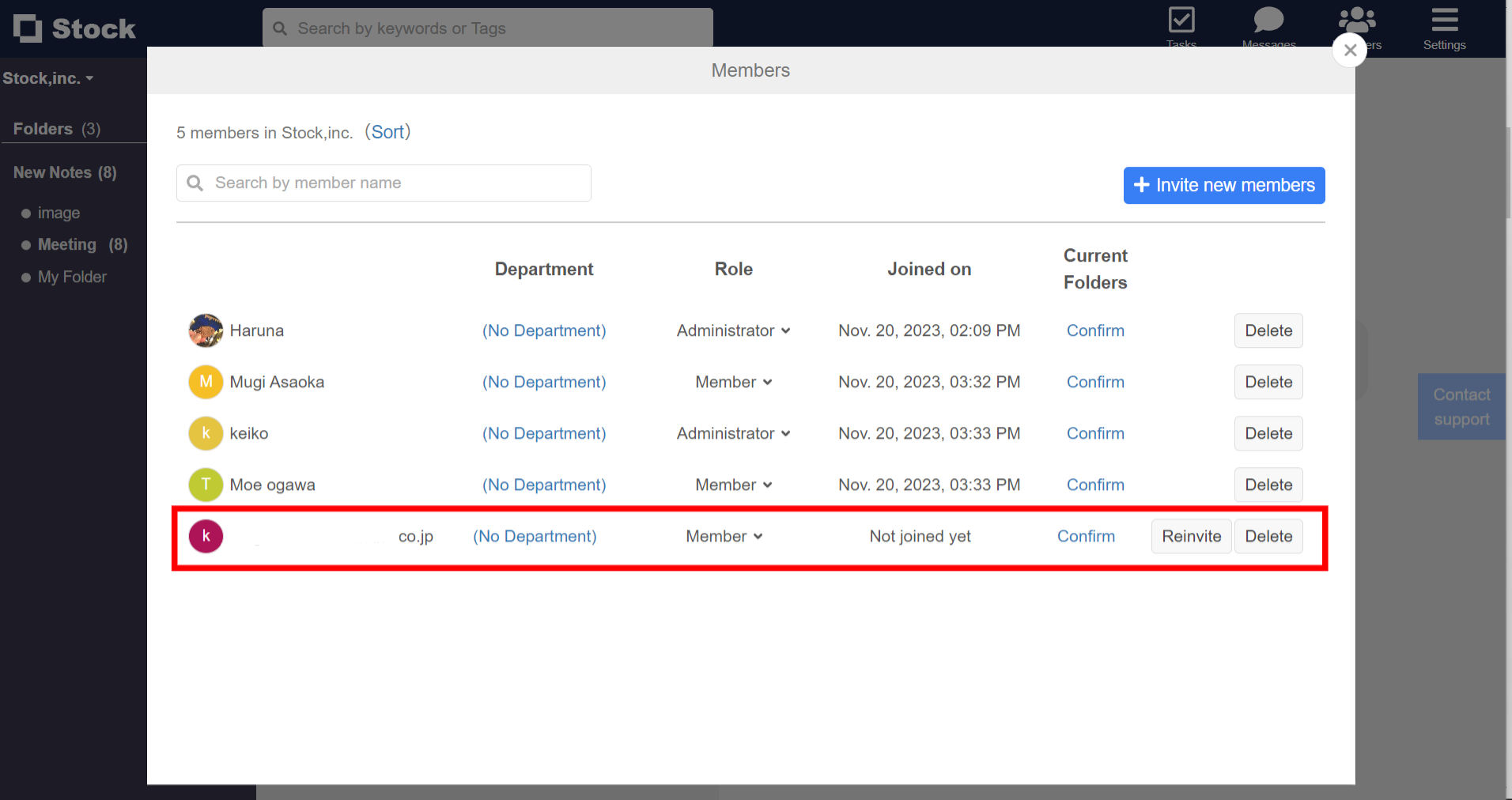
③When you set and save a join folder, the folder you set will appear on the invitee’s screen immediately after the invitee joins the team, allowing you to start using Stock smoothly.

④The following advance preparations can also be made, as they are also reflected in other member list display areas.
1)You can set tasks.
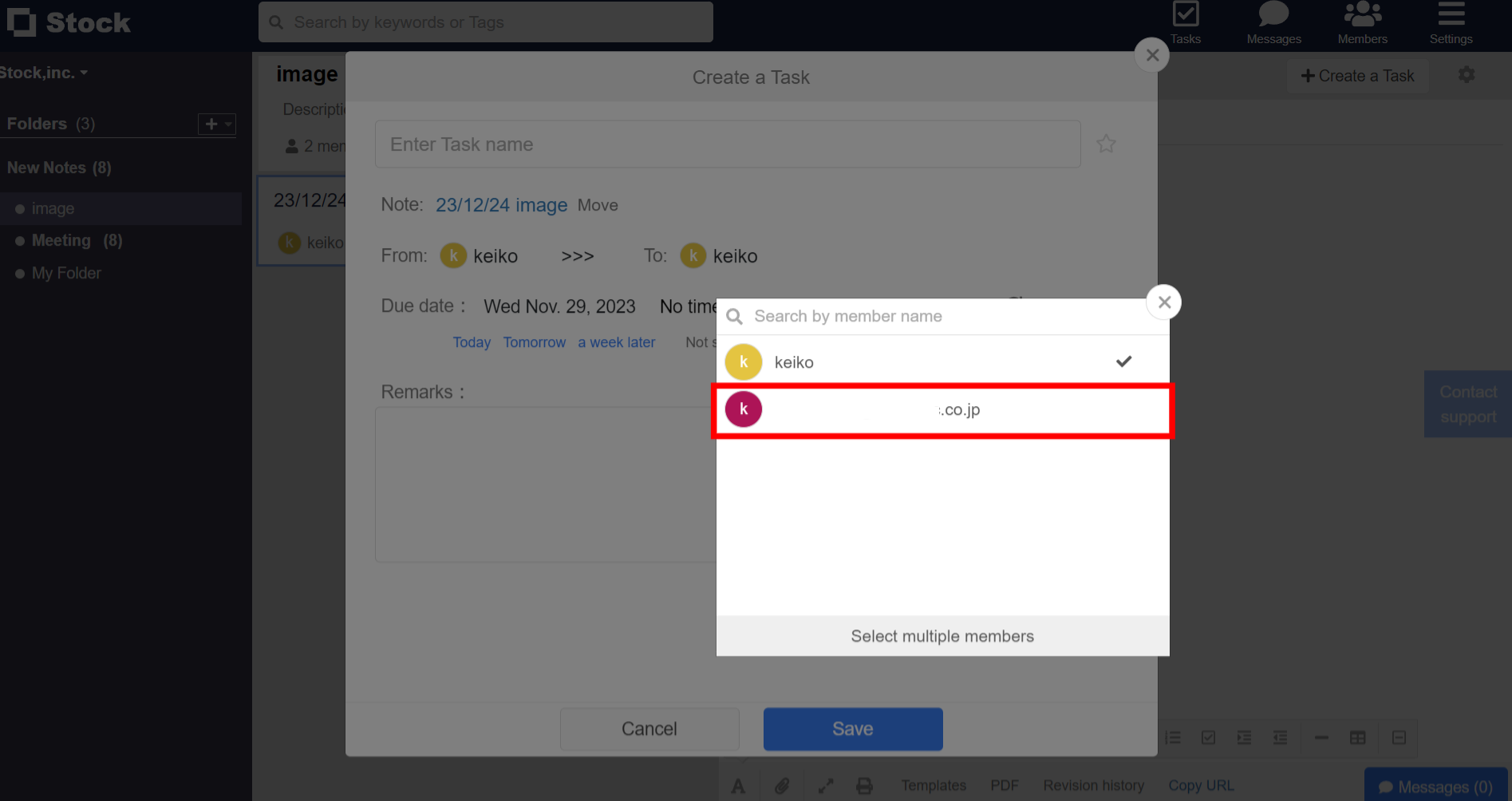
2)you can create message groups and send messages.
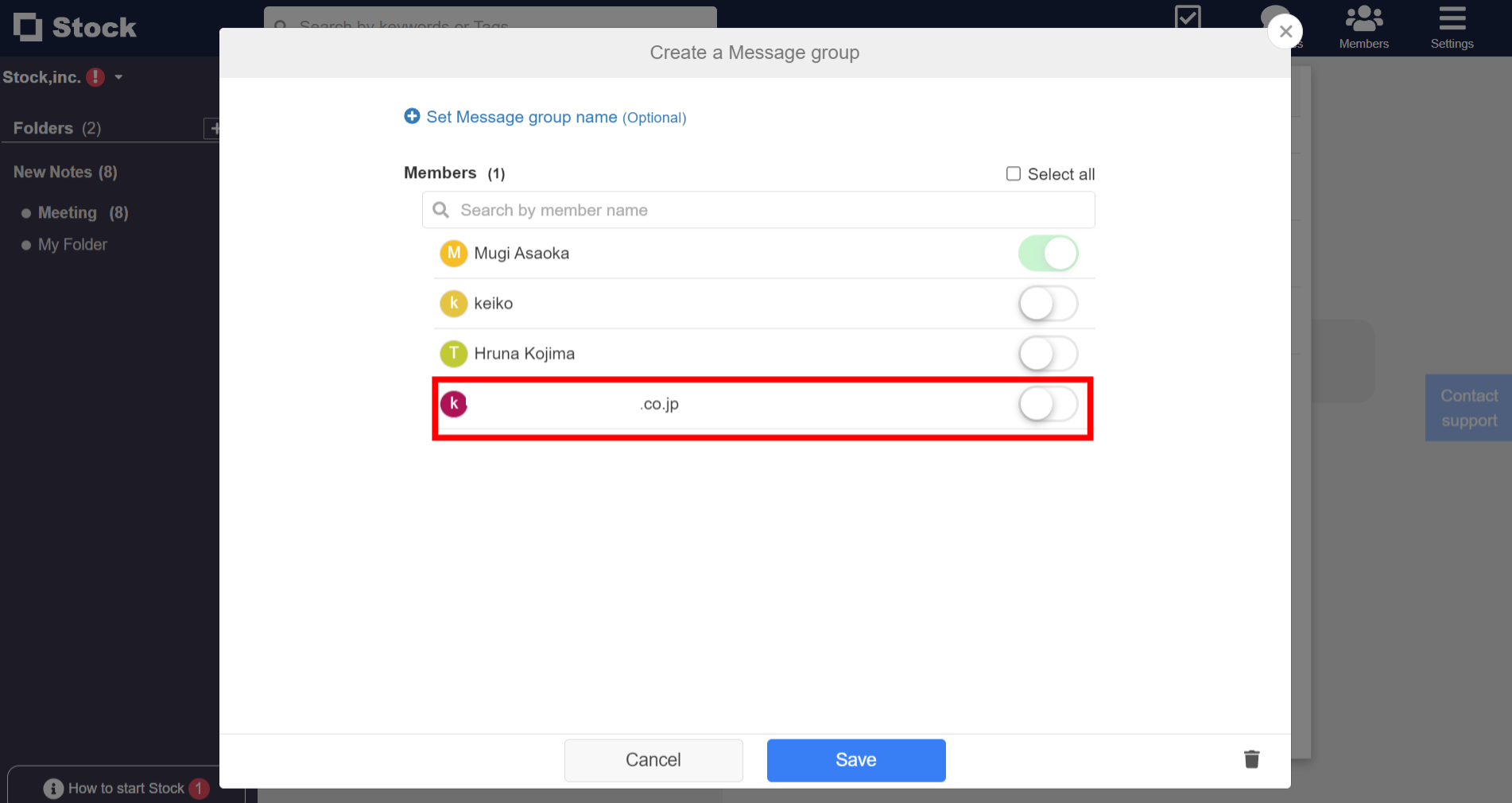
3)You can set up departments.
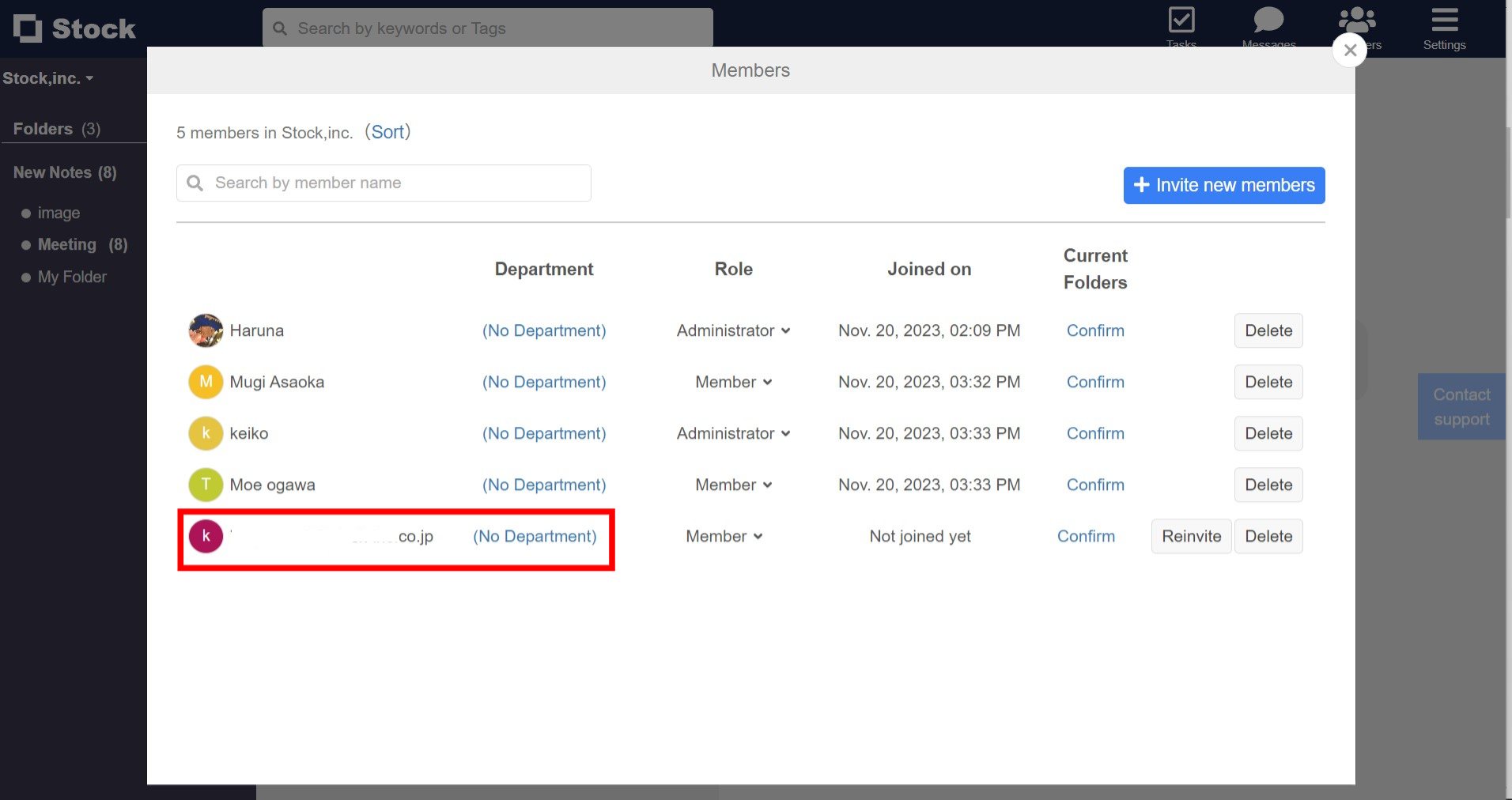
<For the smartphone app version>
①Refer to the article How to invite team users by email, invite users using their email address and tap ‘Set Folders’.
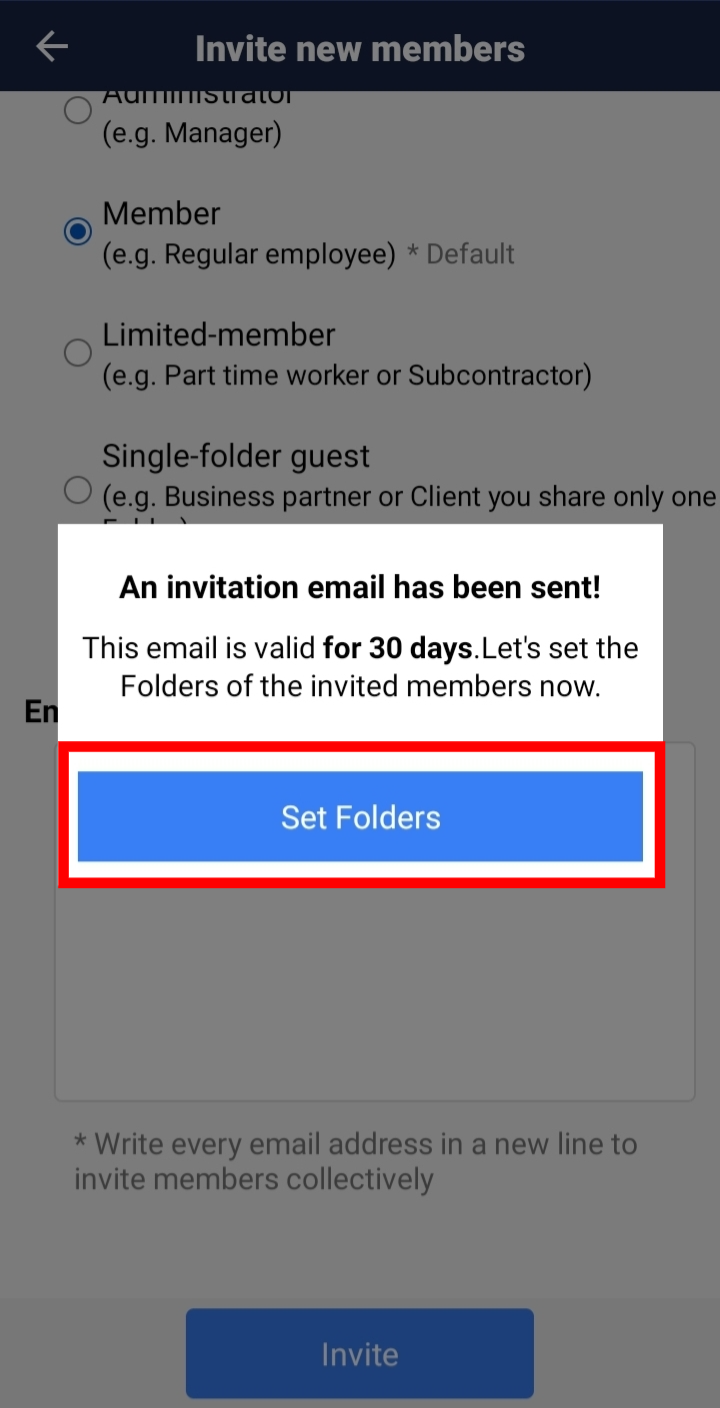
②Your email address will be displayed instead of your name until the team has been joined by the invitee. Tap the email address.
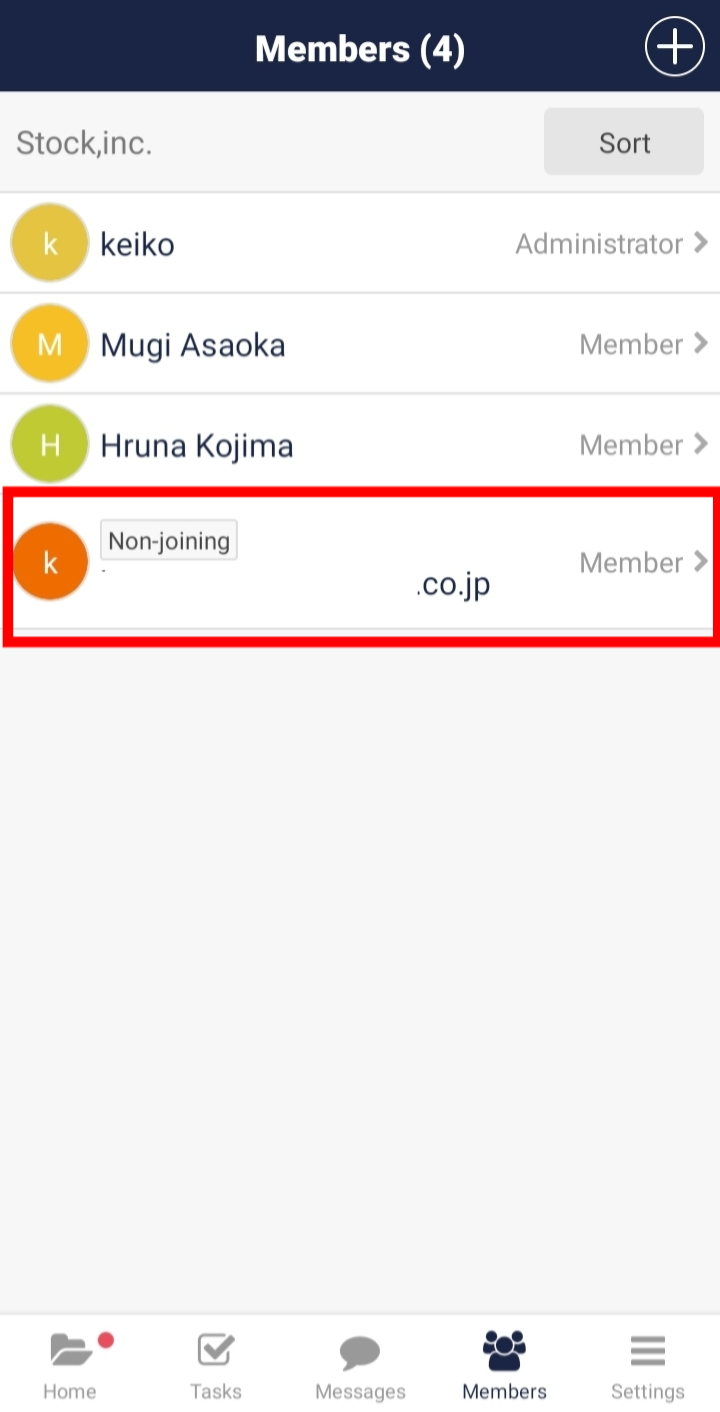
③When you set and save a join folder, the folder you set will appear on the invitee’s screen immediately after the invitee joins the team, allowing you to start using Stock smoothly.
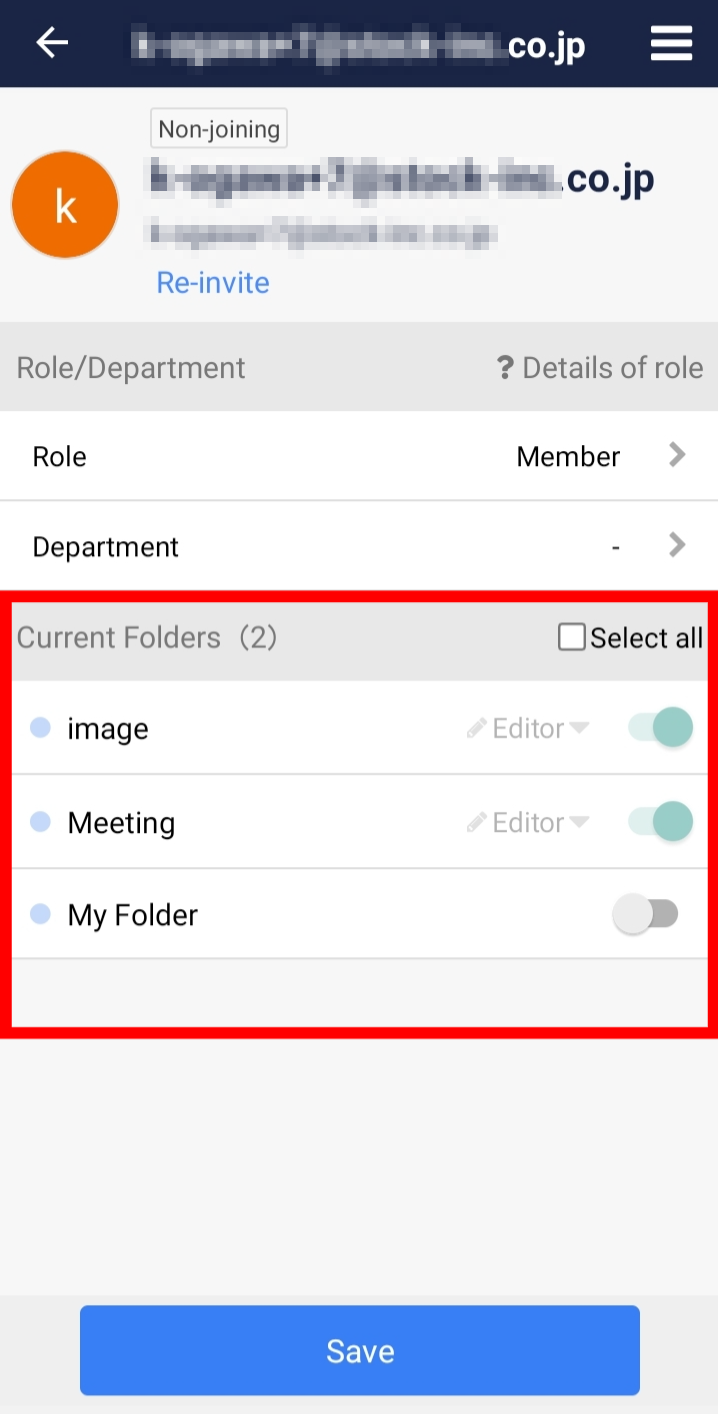
④As in the PC version, you can also set up tasks, create message groups, send messages and set up departments.
