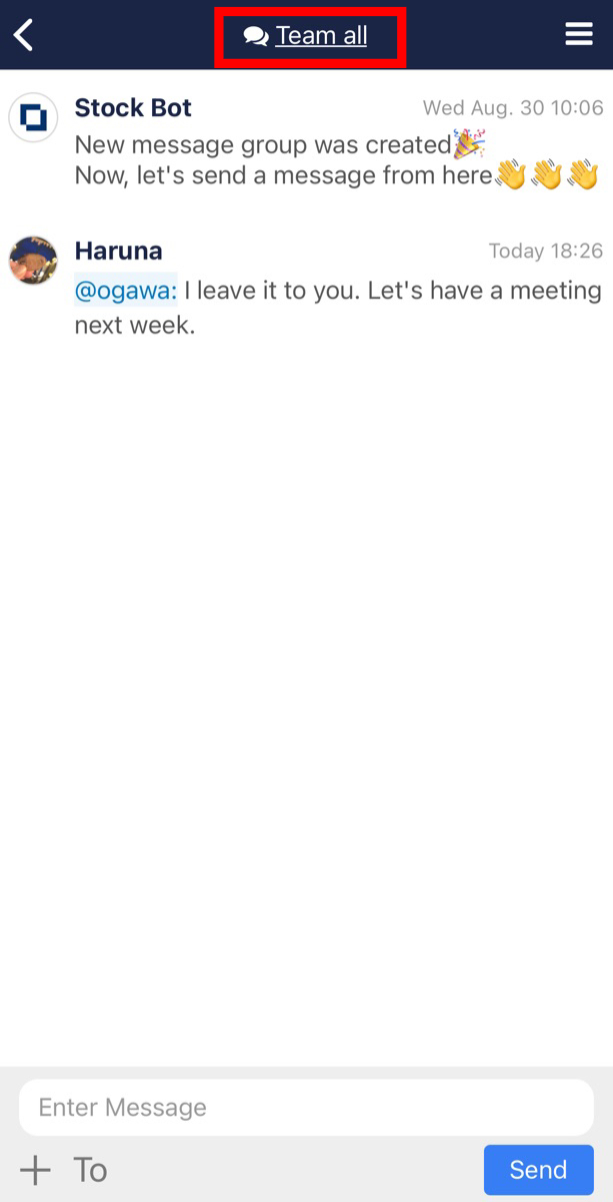Participants in a message group can be identified by the following steps.
▼In the case of “Messages associated with a note”
The participants of the folder with the relevant note are the participants of the ‘message associated with the note’.
<For the PC version>
You can see the participants by clicking on the people icon at the top of the list of notes.
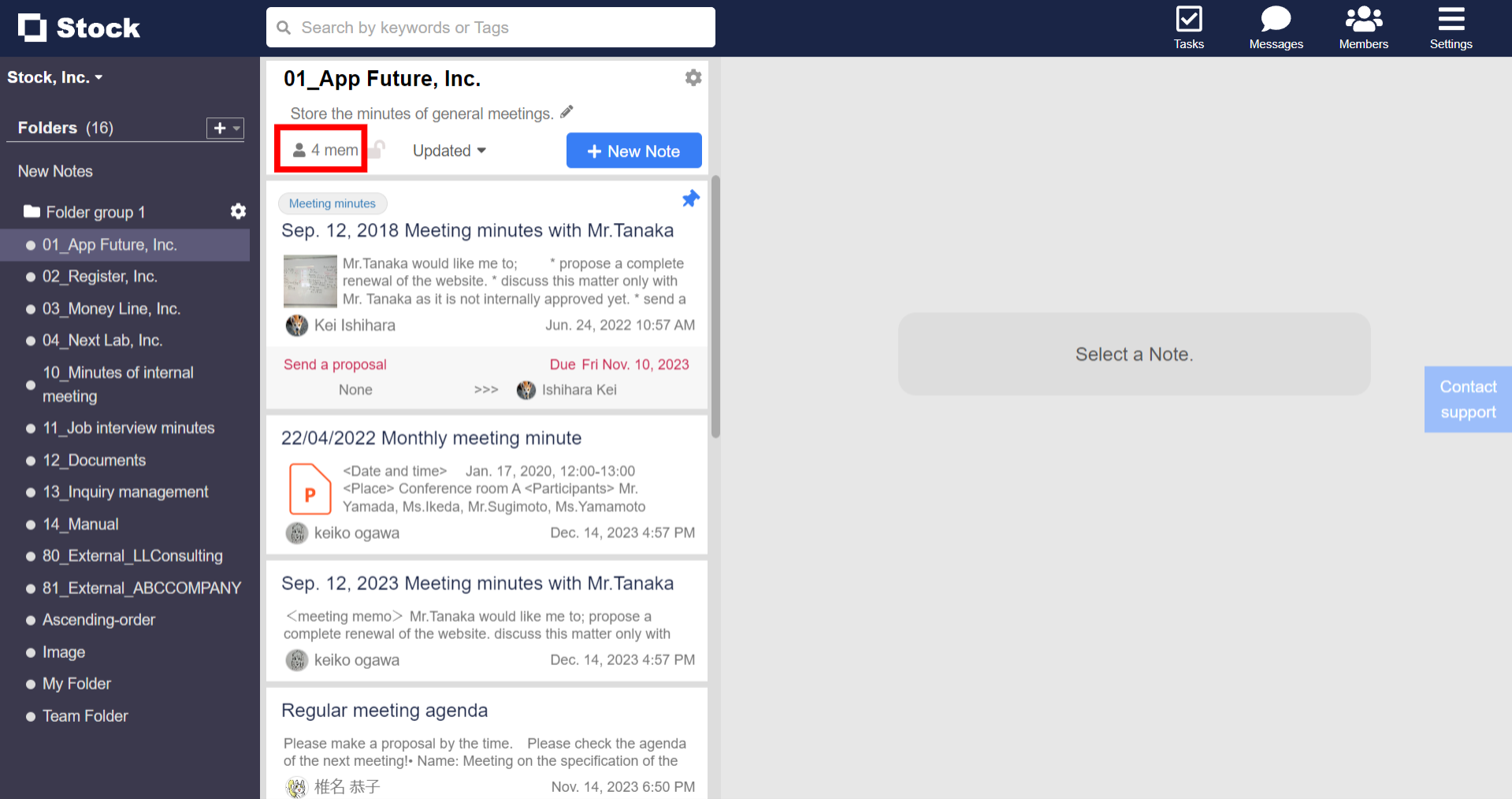
You can also remove participants from the ‘Messages associated with notes’ by unchecking them.
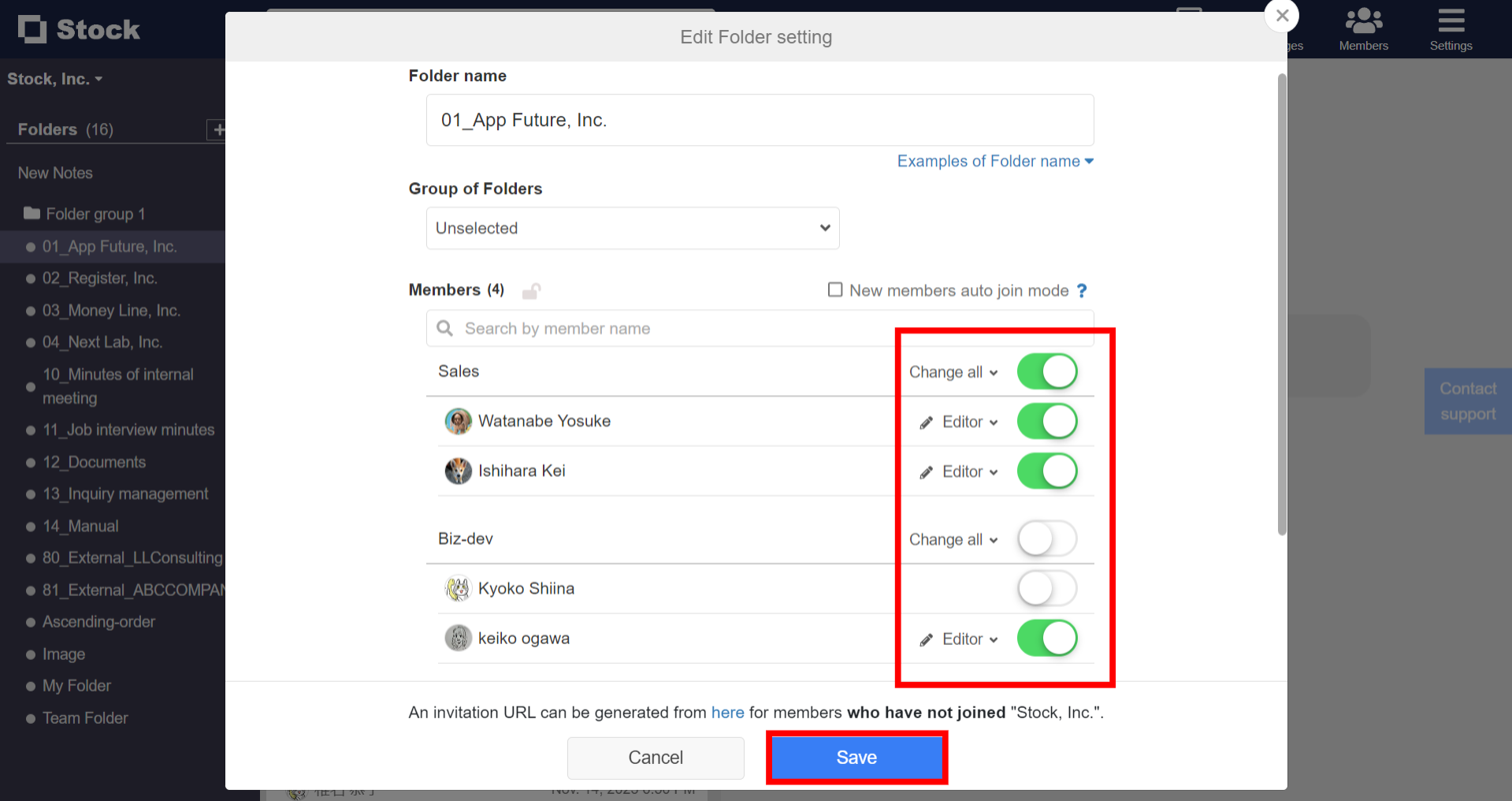
Please also refer to the page How to check and participant joining a Folder, and check and delete the folder from the participants of the folder with the relevant notes.
<For the smartphone app version>
You can see the participants by clicking on the people icon at the top of the list of notes.
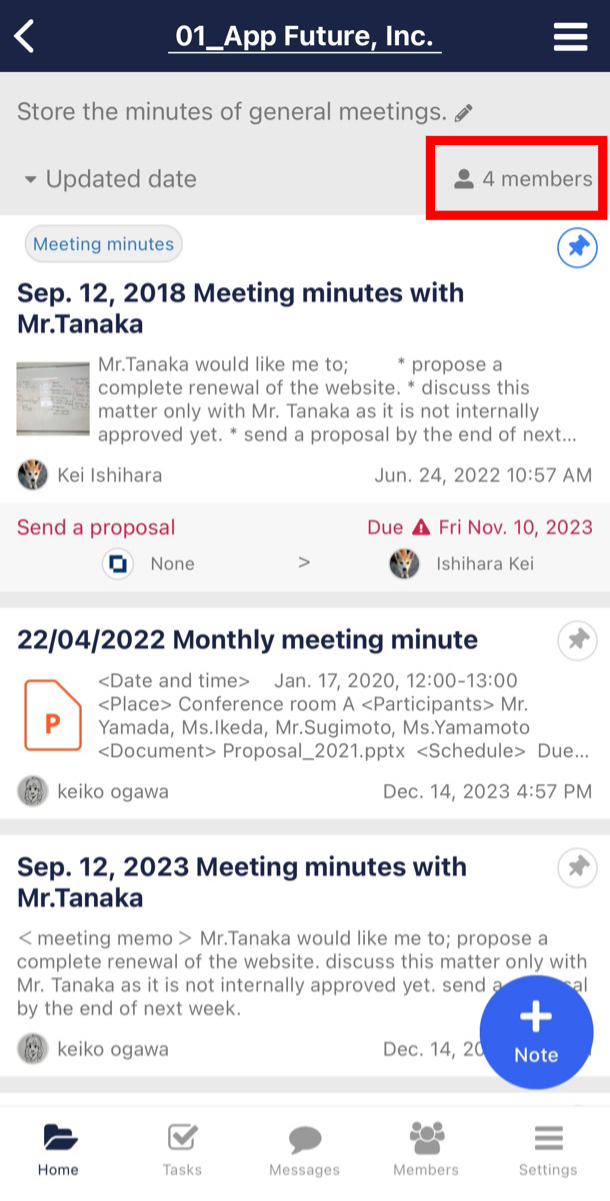
You can also remove participants from the ‘Messages associated with notes’ by unchecking them.
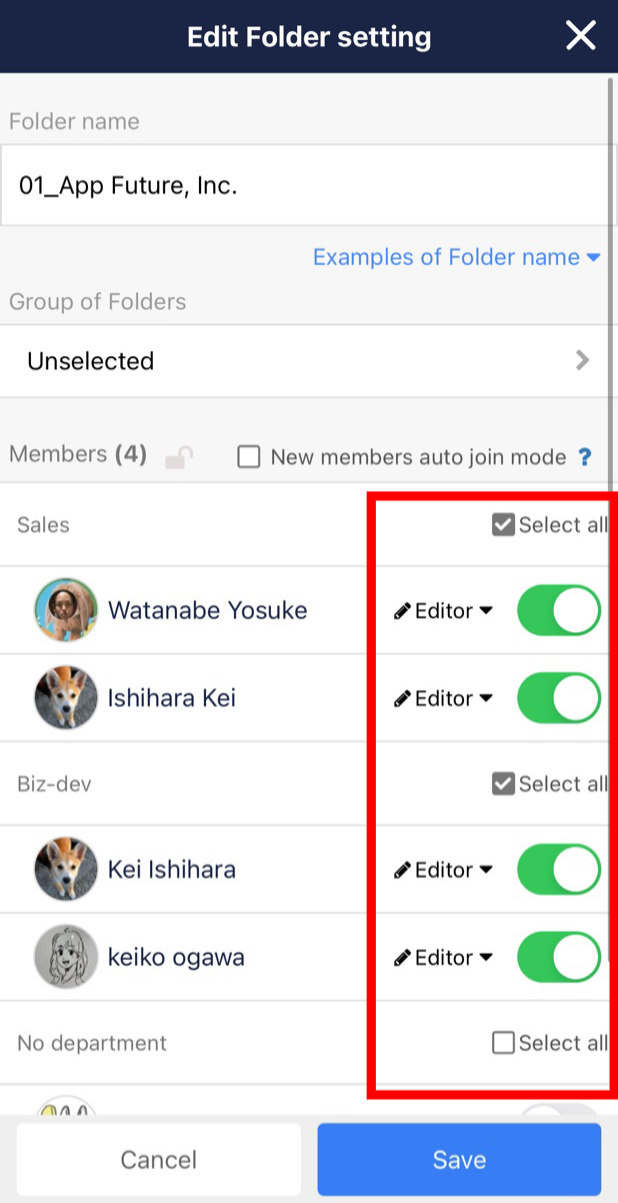
Please also refer to the page How to check and participant joining a Folder, and check and delete the folder from the participants of the folder with the relevant notes.
▼In case of a “message not linked to a note”
<For the PC version>
Click the Settings button at the top of the message details to see the participants. You can also delete them using the trash button at the bottom right.
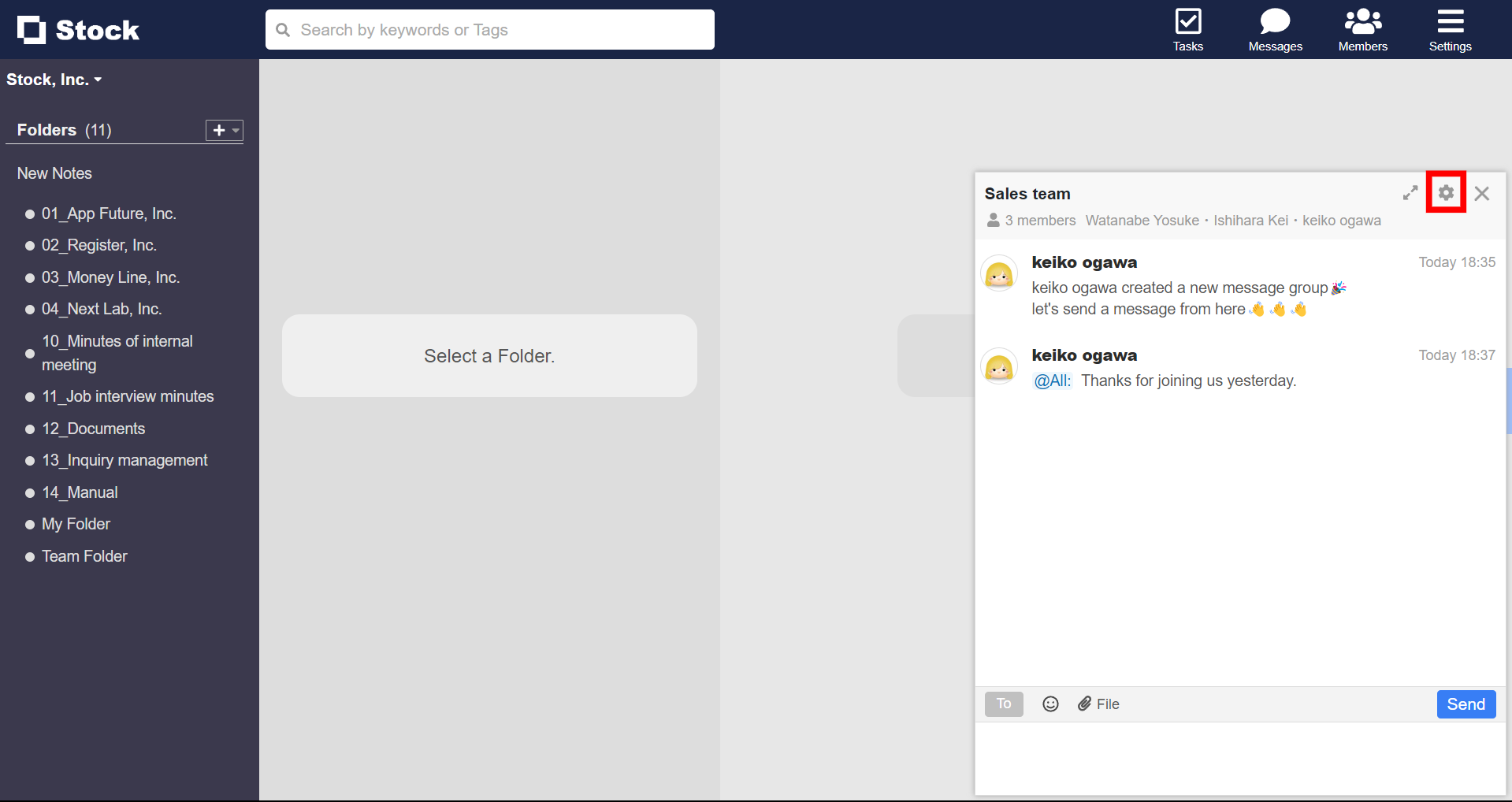
<For the smartphone app version>
Tap the name of the message group at the top to see who has joined. You can also delete them from the Delete button.