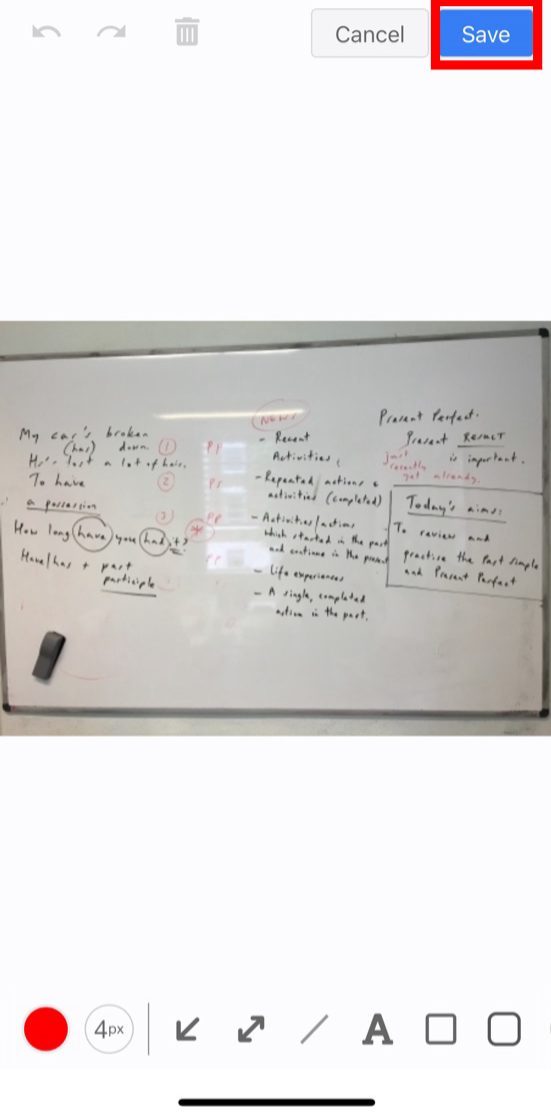You can write on an image attached to a note or message by following the steps below.
*Only “jpg” and “png” format images can be written on.
<For the PC version>
①Click the pencil mark that appears when you hover the cursor over the image.
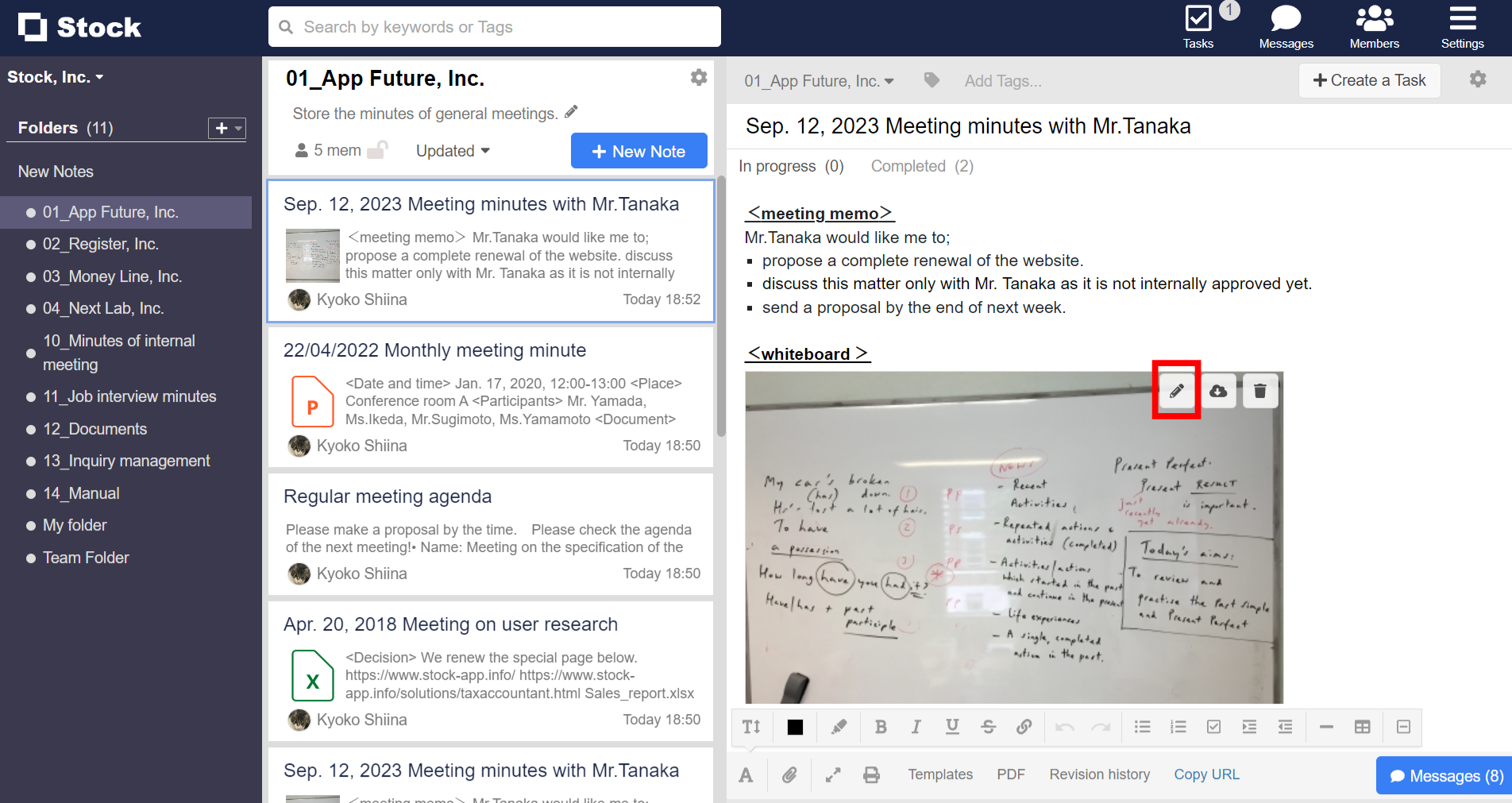
②Click the item you want to write on the image from the left side menu.
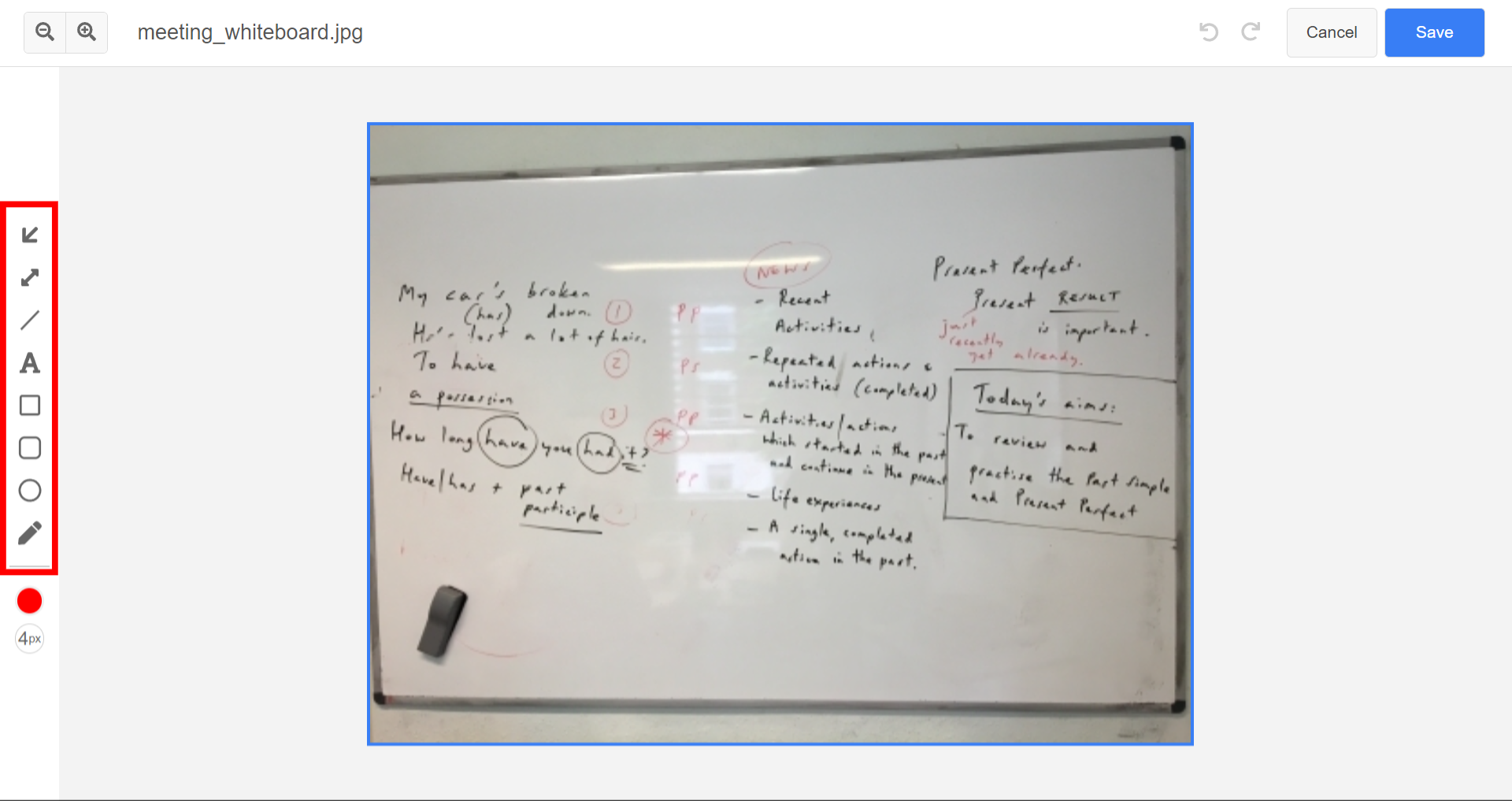
③With the written item selected, click the “Line Color” and “Line Thickness” buttons to change the color and thickness of the lines.
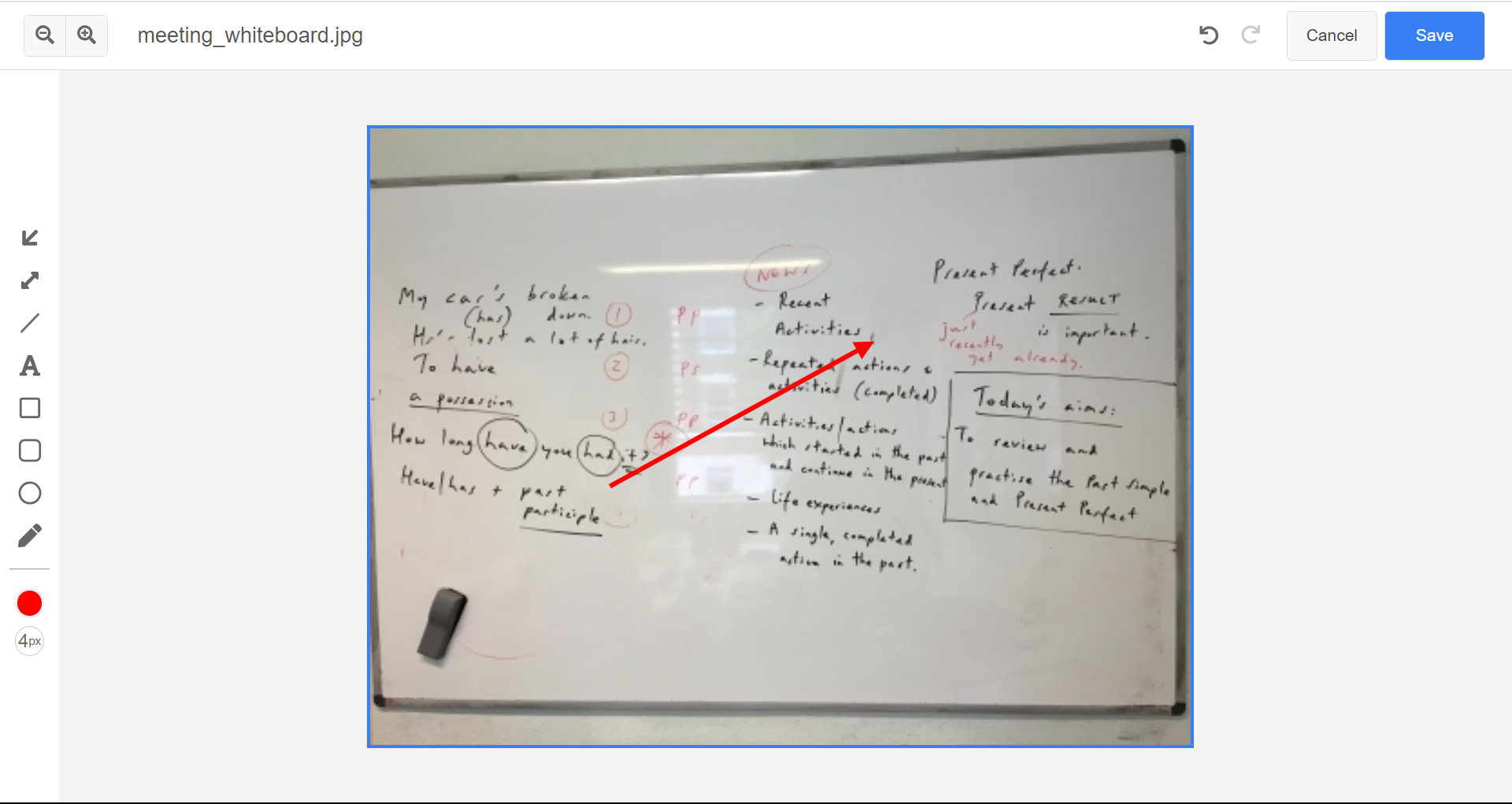
④If you want to delete an item you have written, press the “Delete” key with the item selected.
⑤When you click “Save”, the written items will be reflected.
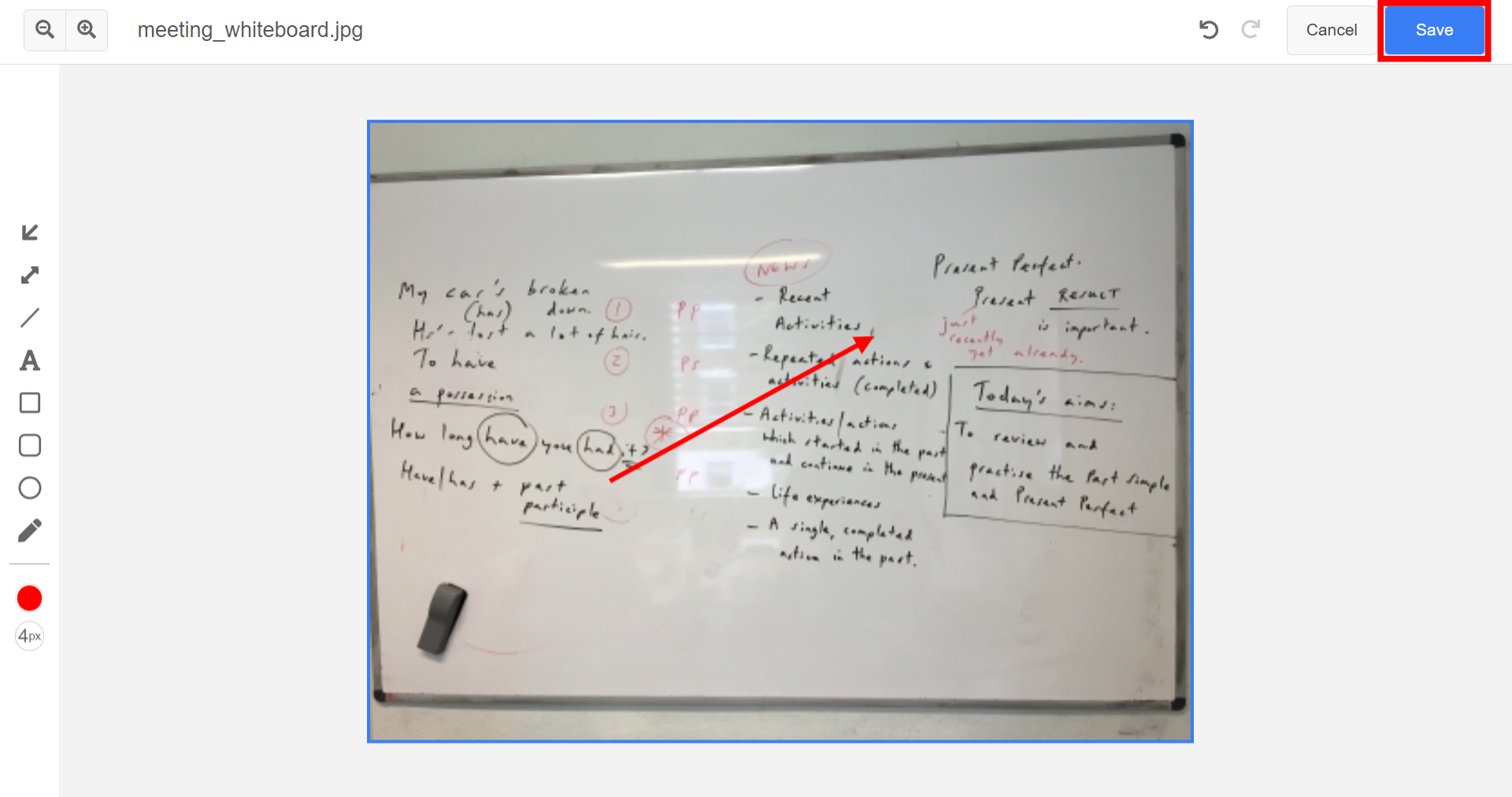
<For the smartphone app version>
①Tap the image you want to write on.
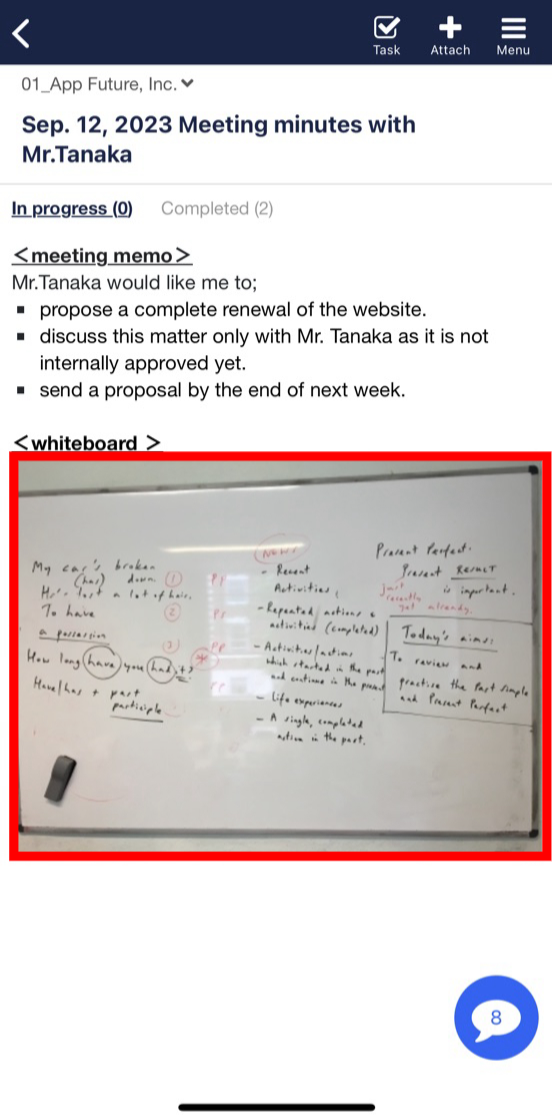
②Tap the pencil symbol displayed at the bottom of the image.
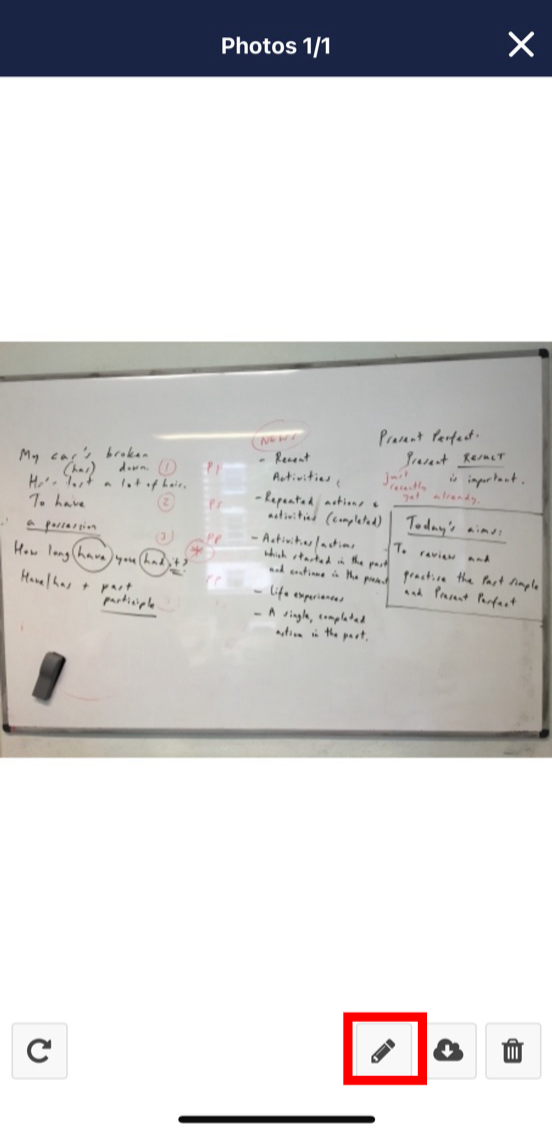
③ Tap the item you want to write on the image from the menu at the bottom of the screen.
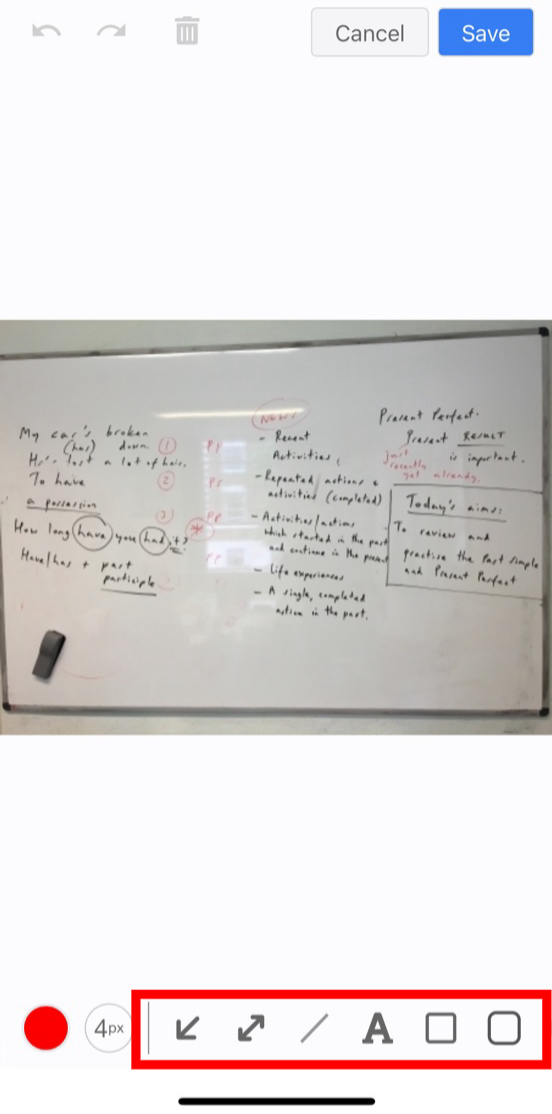
④With the written item selected, tap the “Line color” and “Line thickness” buttons to change the color and thickness of the lines.
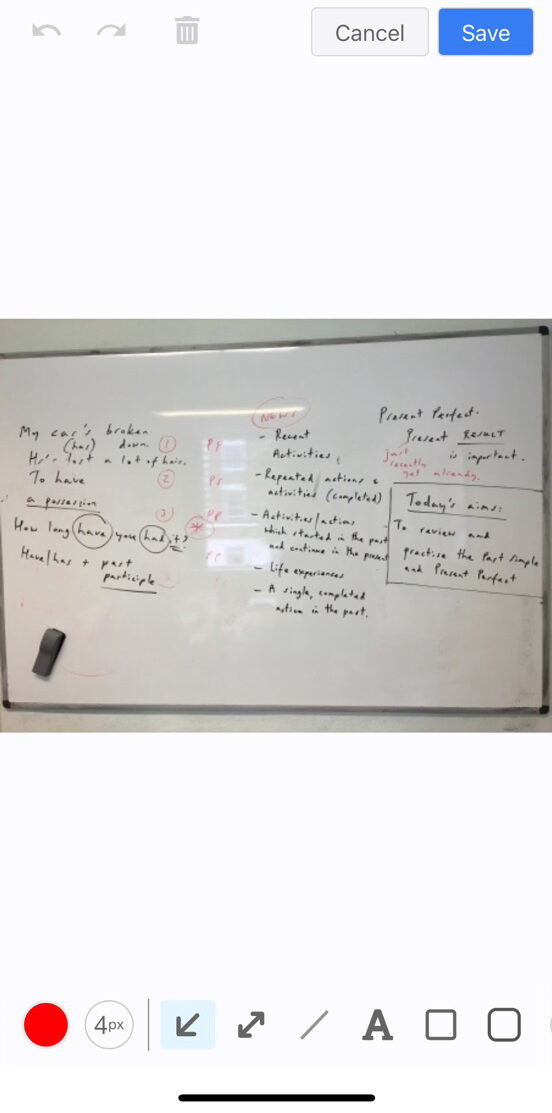
⑤If you want to delete an item you have written, tap the trash symbol with the item selected.
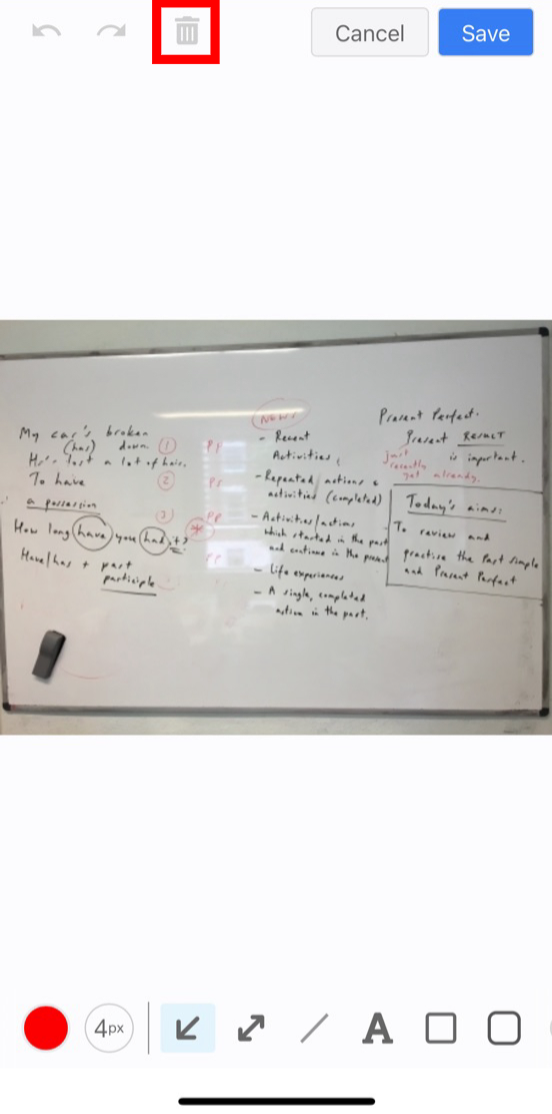
⑥Tap “Save” in the upper right corner to reflect the item you have written.