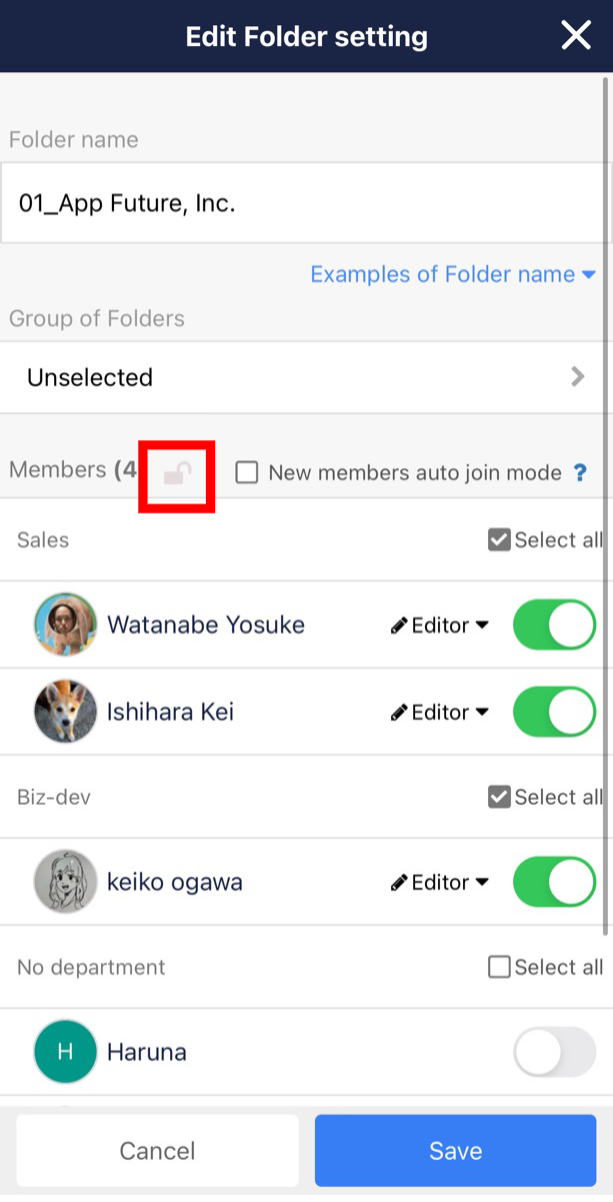The following steps can be used to lock participants to prevent accidental changes to a Folder’s participant settings.
<Desktop>
Click on a Folder, then click on the Key button in the Note List header to change the Participant Lock setting.
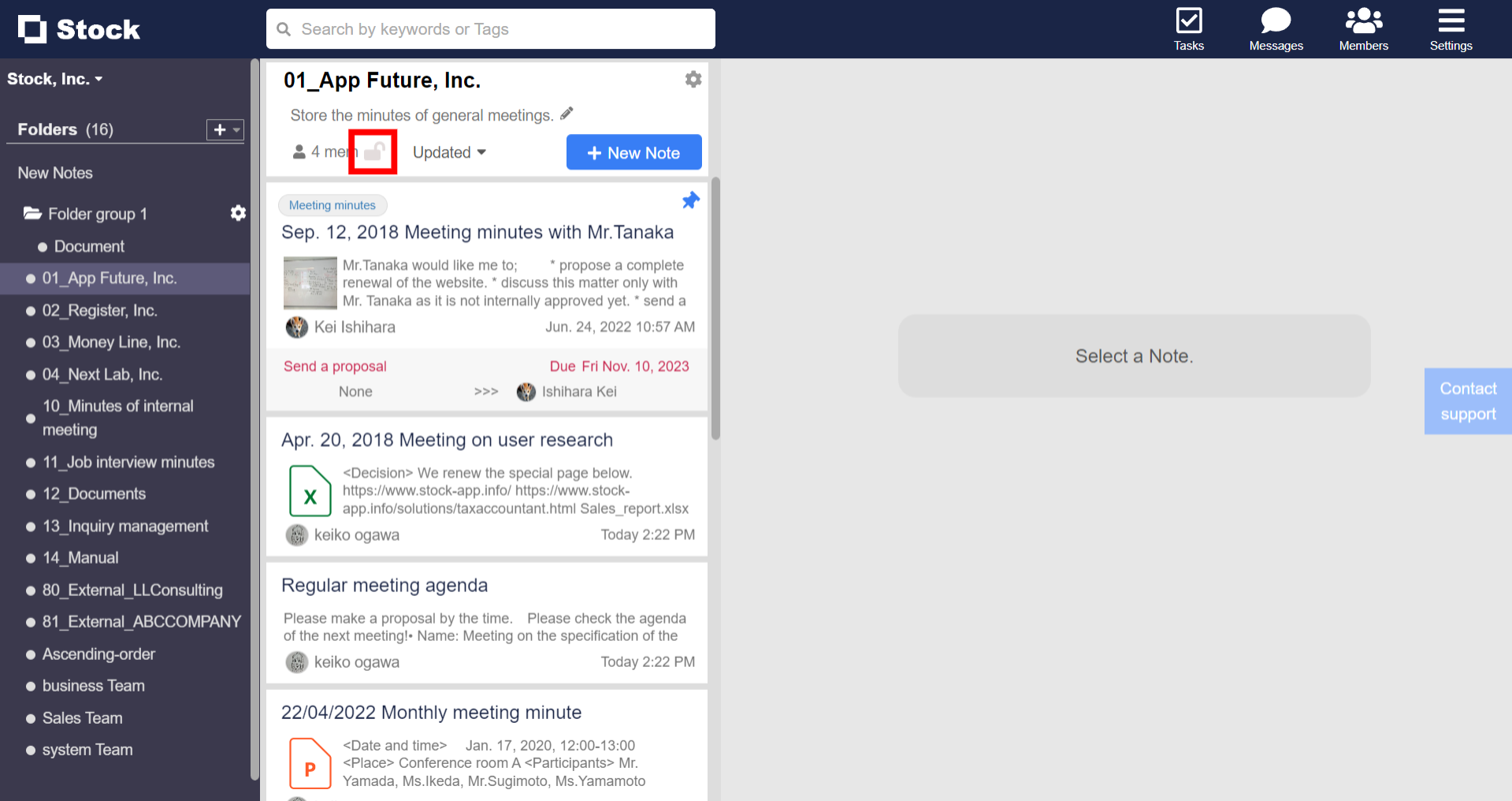
<Mobile>
(1)Tap a Folder.
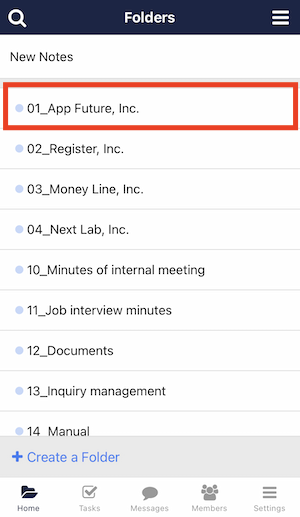
(2) Tap the “Participant Display” button.
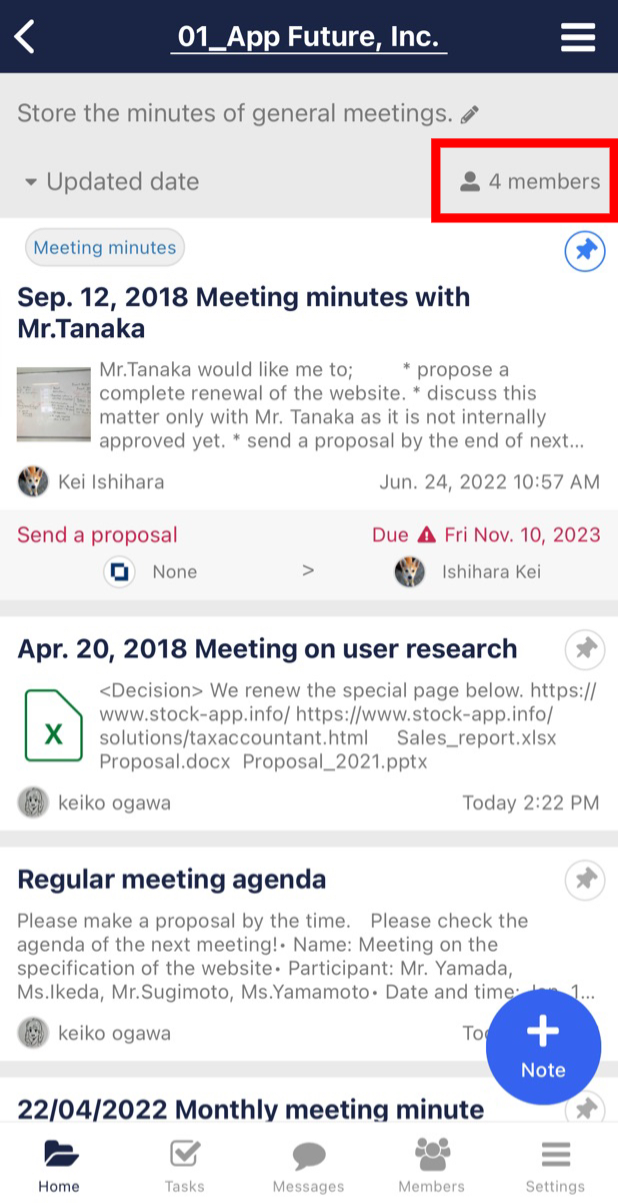
(3) Tap the key button to save and change the participant lock settings.