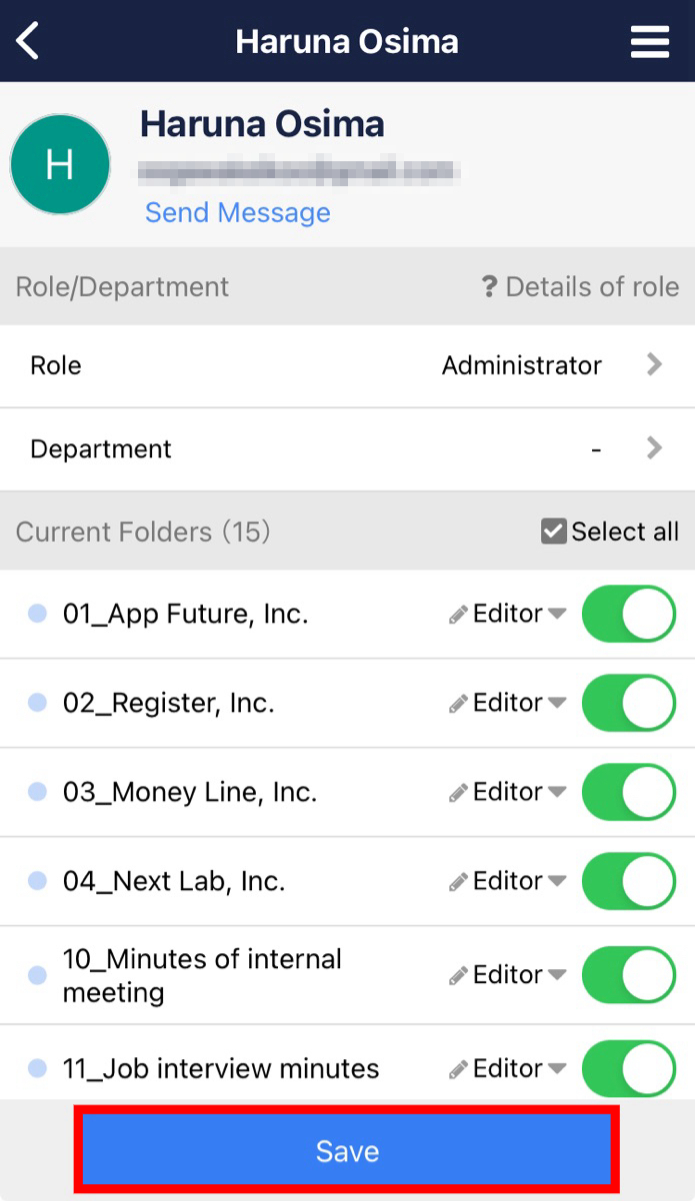You can copy current Folders of an existing user to the new user in the following way.
<Desktop>
1. Click “Members” on header.
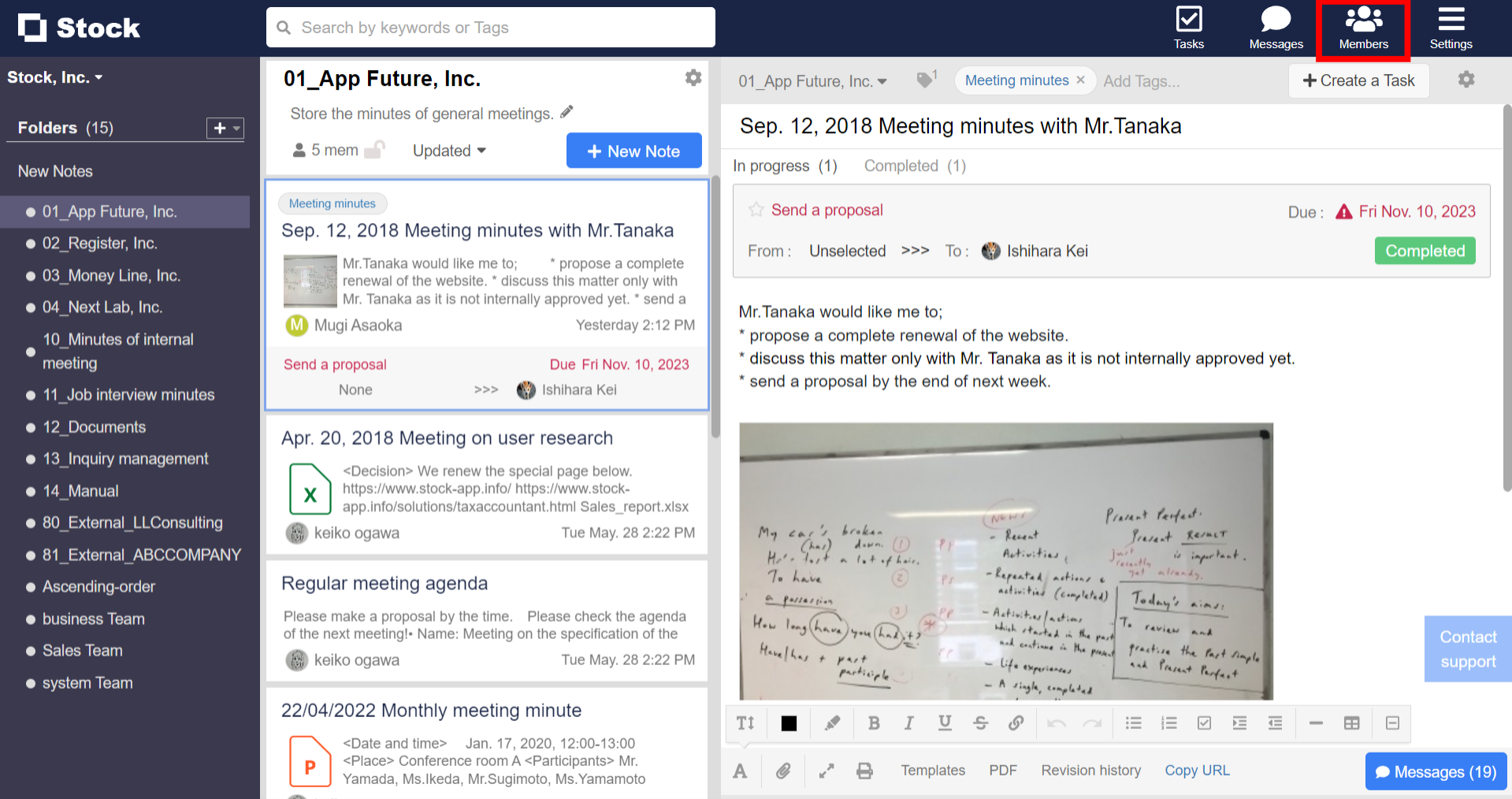
2. Click “Current Folders” column of the user whose Folders you want to set.
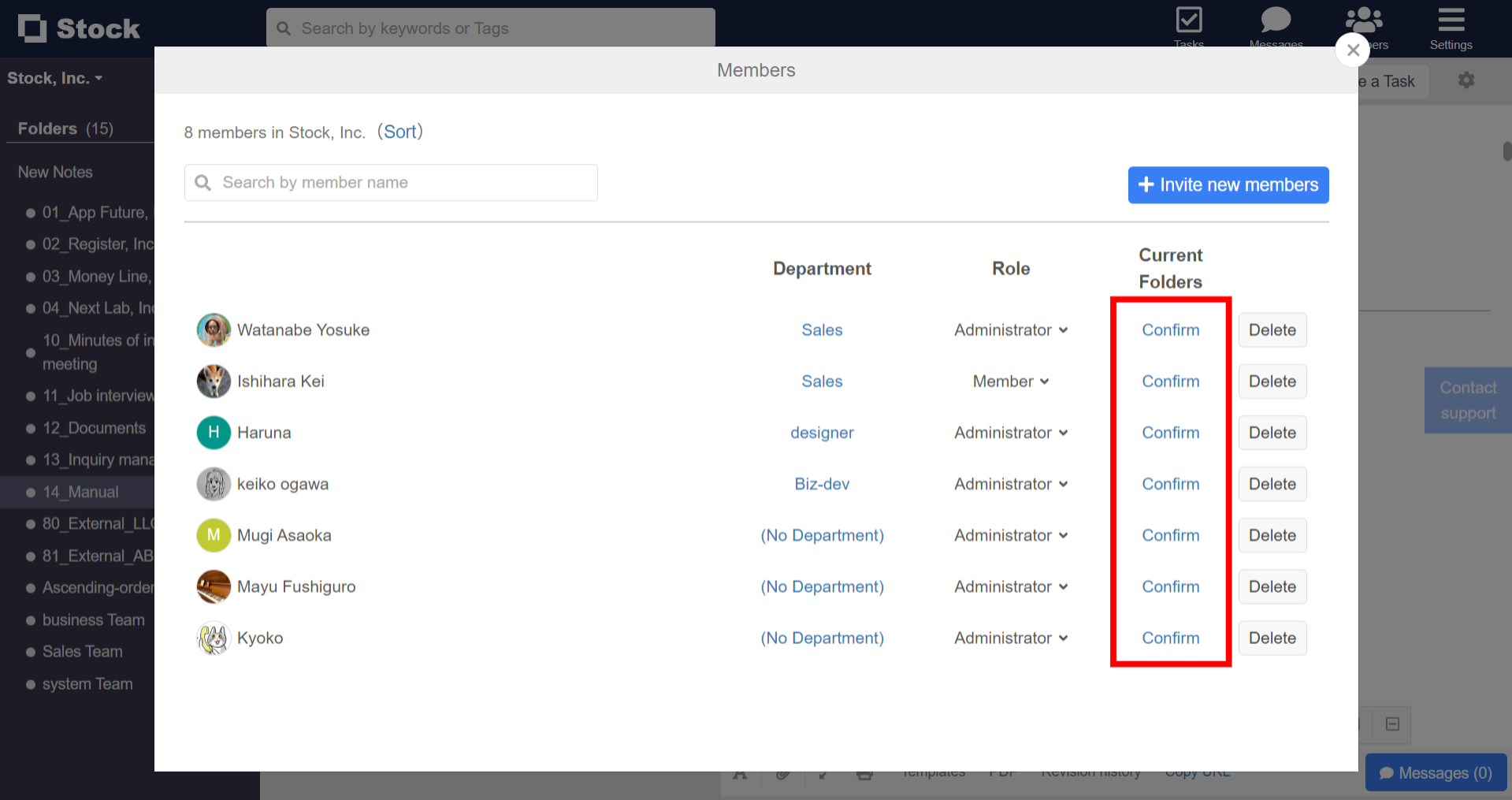
3. Click “Copy current Folders of another member”.
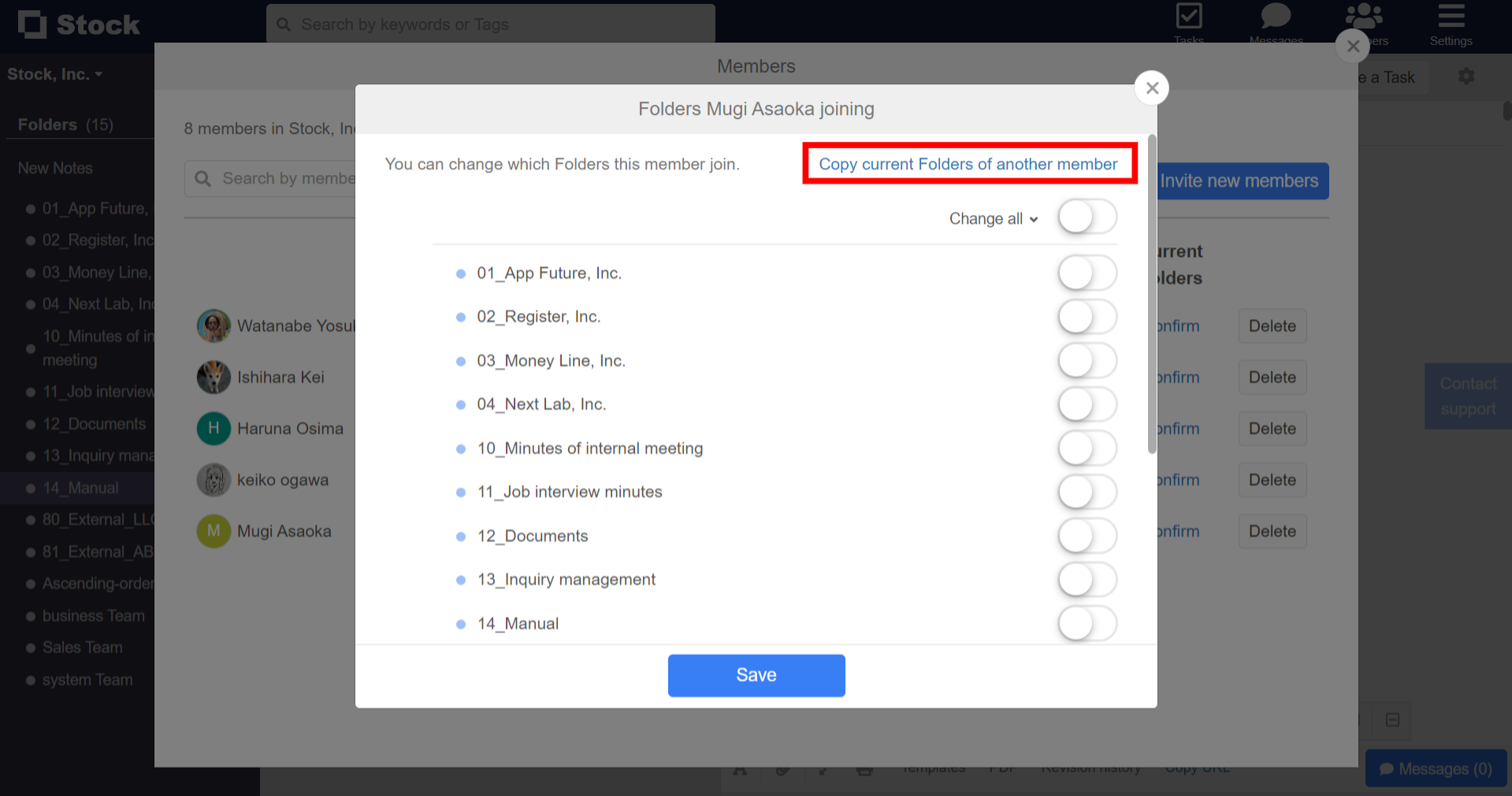
4. Select a user whose current Folders you want to copy and click “Select”.
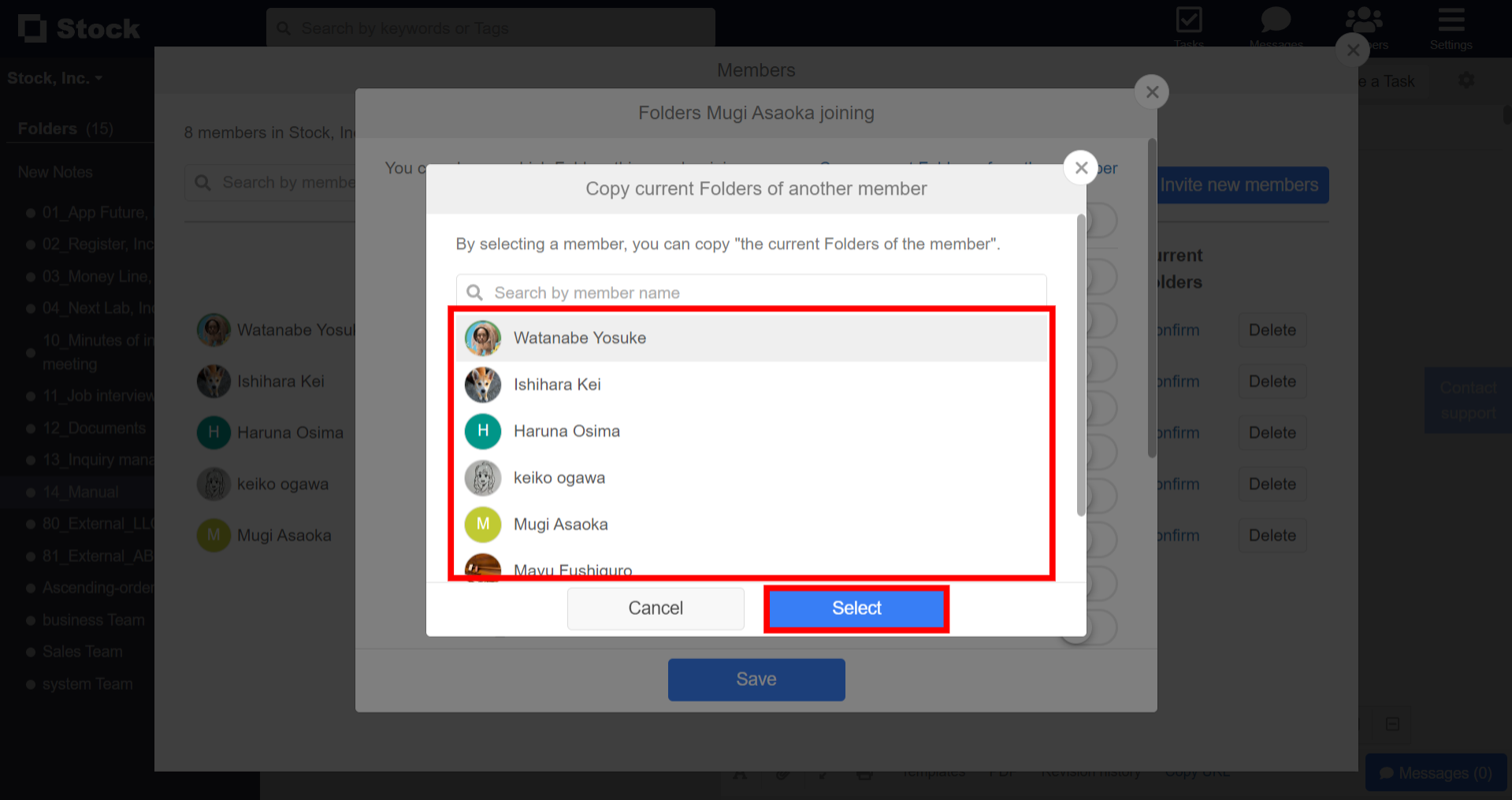
5. After the setting is reflected, click “Save” if it is OK.
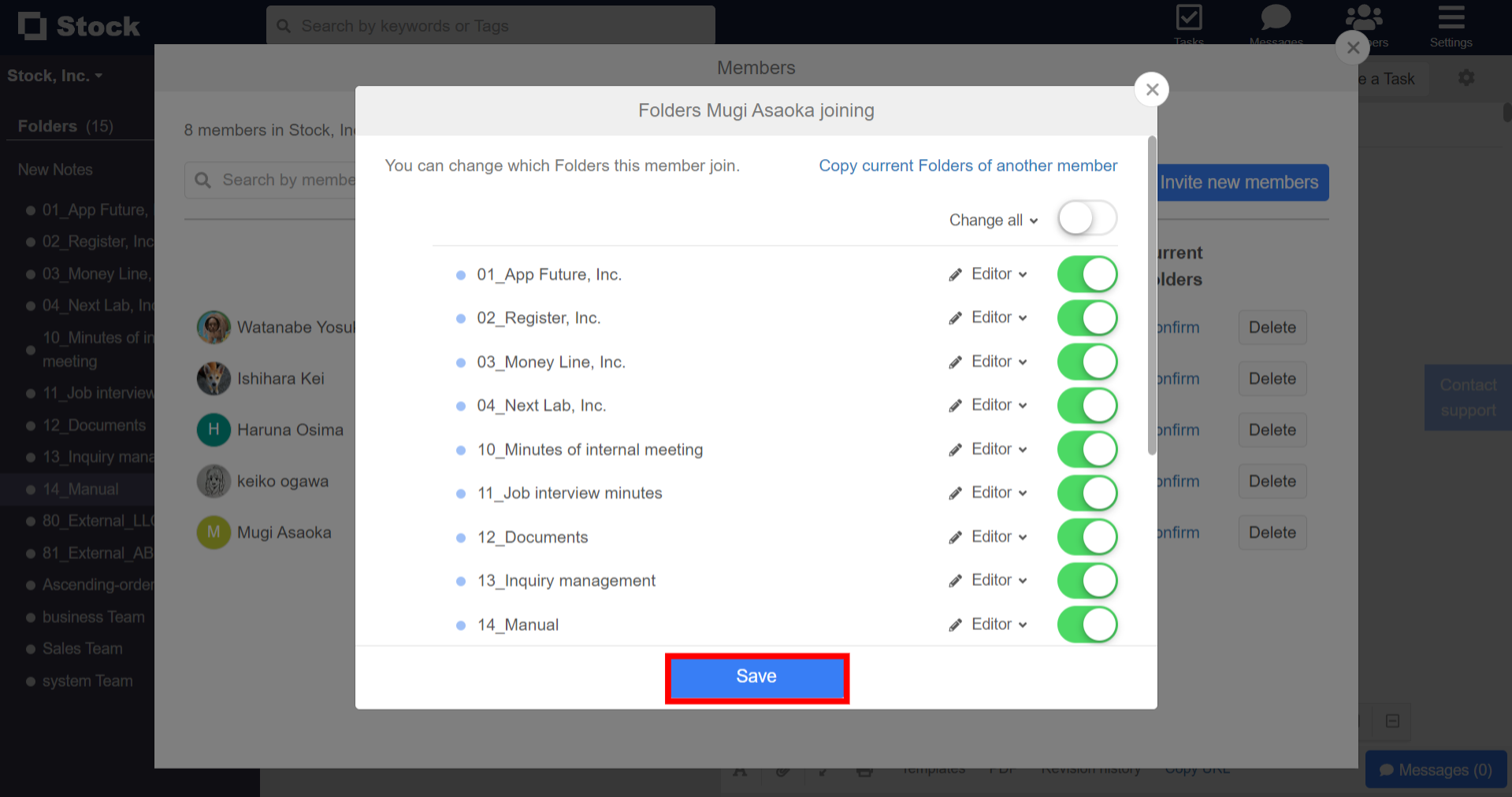
<Mobile>
1. Tap “Members” on footer.
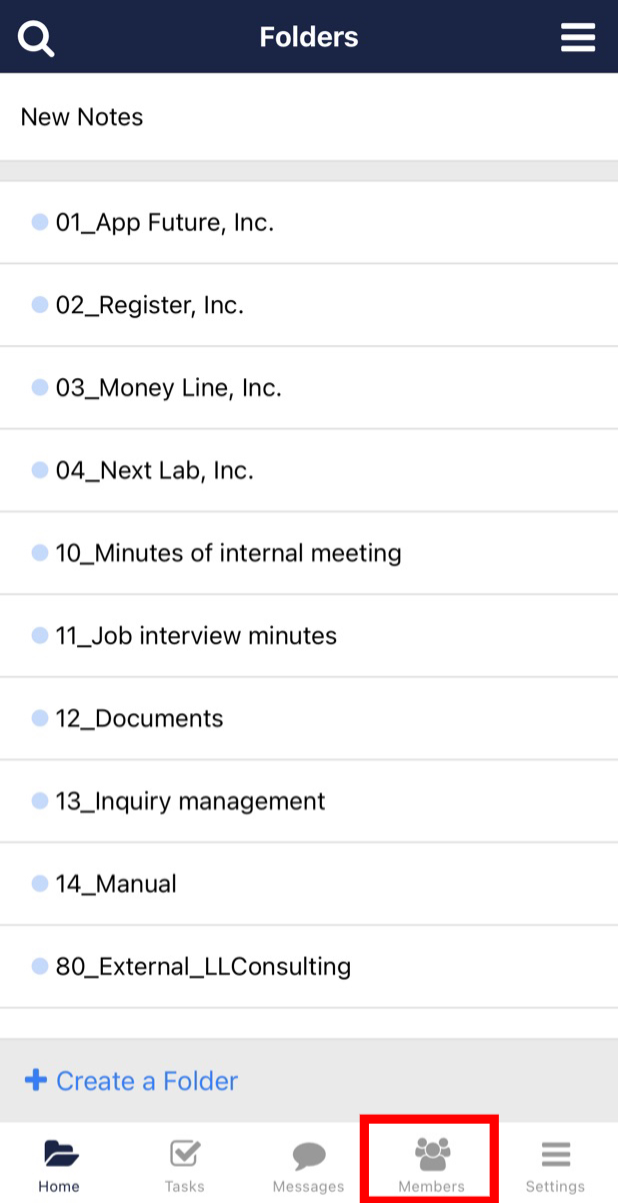
2. Tap “Current Folders” column of the user whose Folders you want to set.

3. Tap the hamburger menu in the upper right corner and “Copy current Folders of another member”.

4. Tap a user whose current Folders you want to copy.
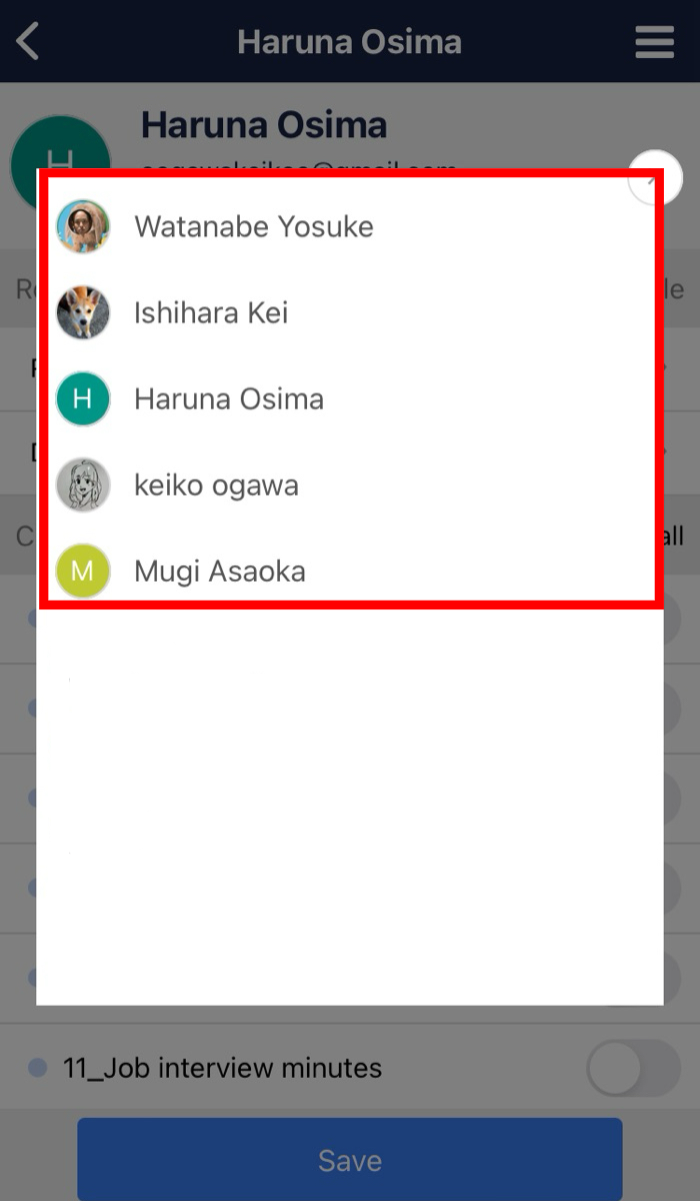
5. After the setting is reflected, click “Save” if it is OK.