Logins using SSO will be as follows.
<For PC (browser version)>
①Access the URL for SSO login.
※The URL for SSO login will be sent to each user by email after the setting is completed.
※Note that the URL for SSO login is in the following format.
「https://www.stock-app.jp/sso/c****/sign-in」
②You will be redirected to the G Suite login screen, so login.
※If you are already logged in to G Suite, this will not be displayed.
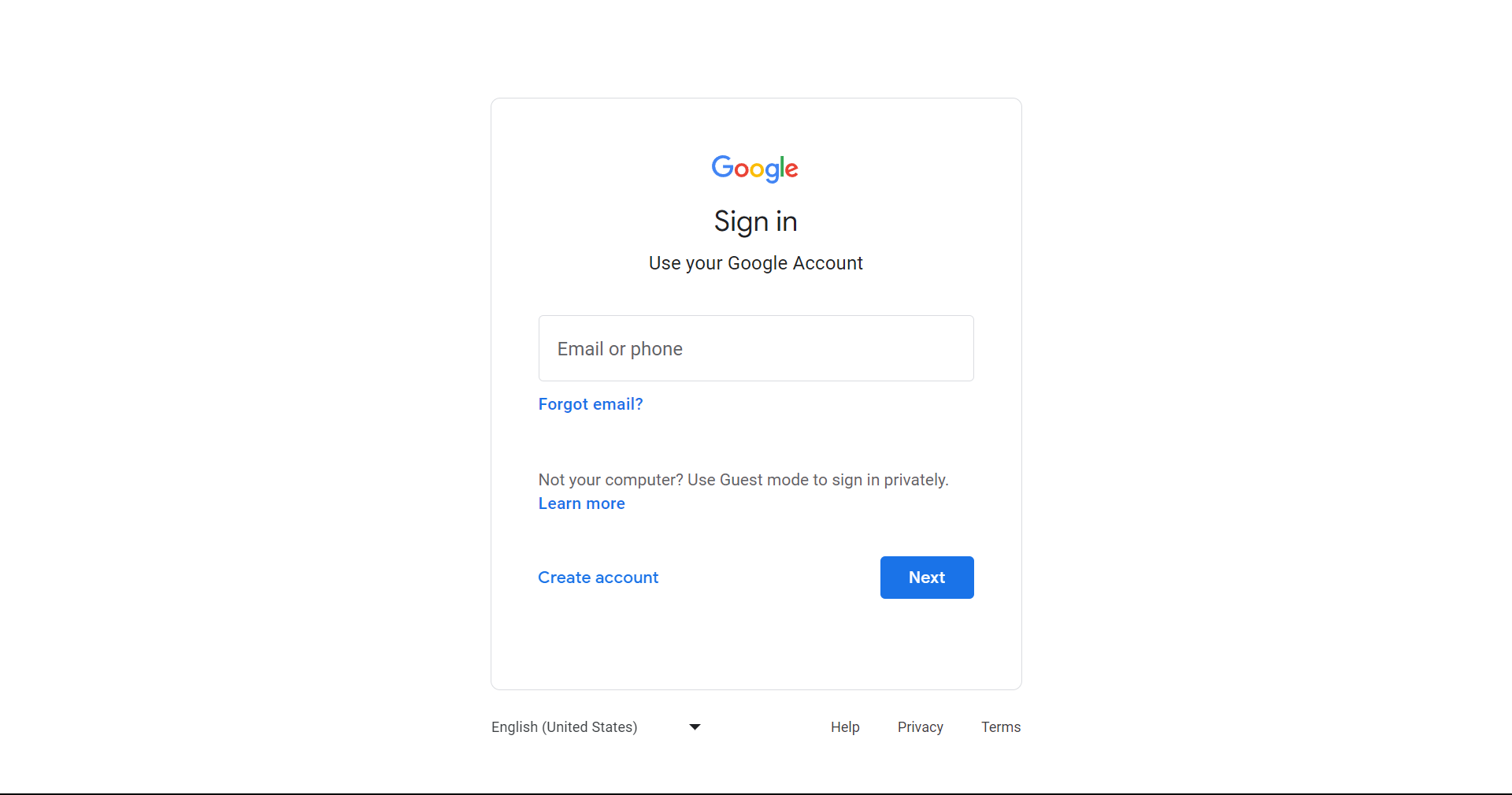
③You will be logged into Stock.
<For the PC version of the app>
①From the login screen, click Single Sign On.
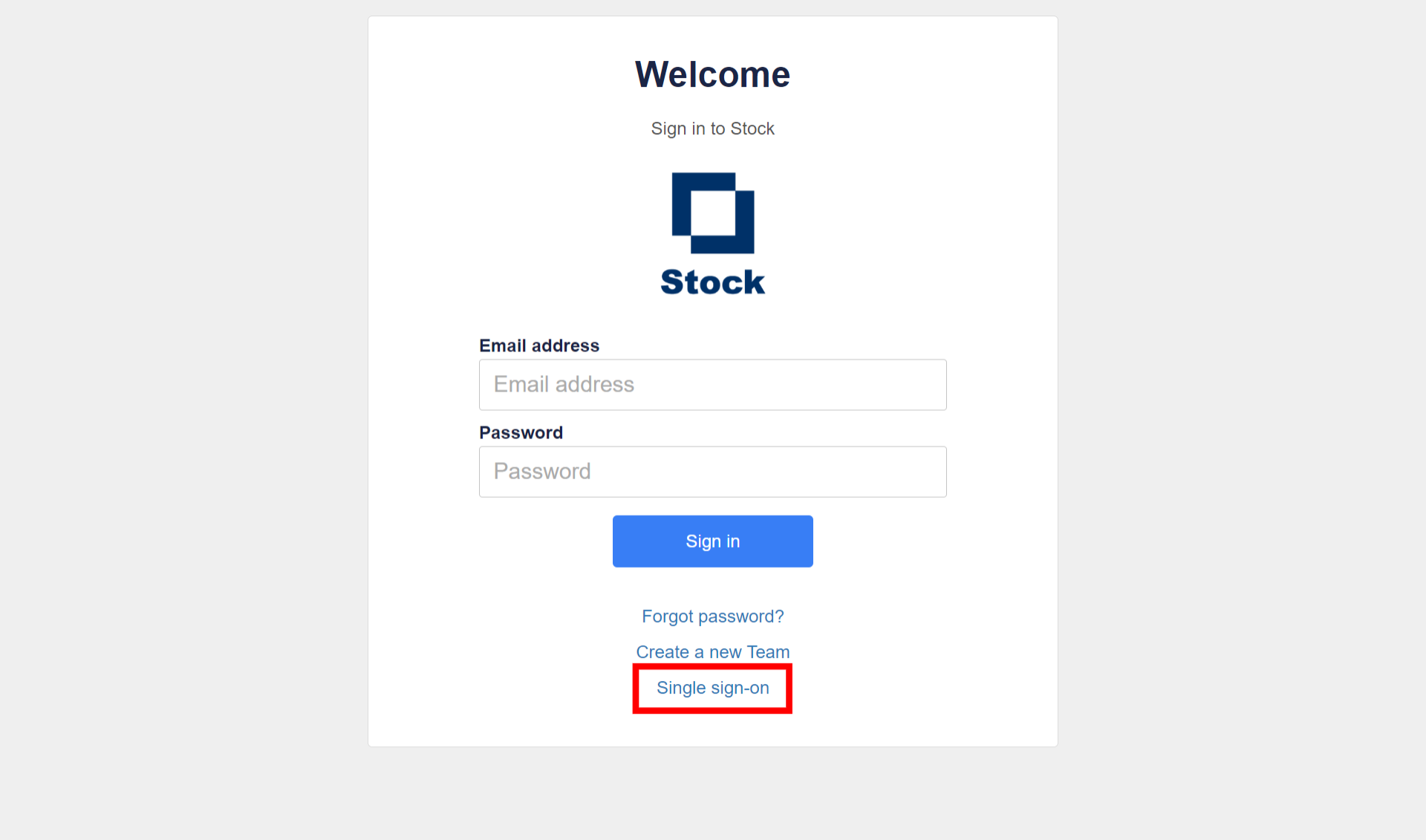
②Enter the Stock team domain.
The team domain can be obtained from the Stock notes URL, for example.
The string “******” between “teams” and “dashboard” below is your team domain.
https://www.stock-app.jp/teams/******/dashboard/******/stocks/*******/edit
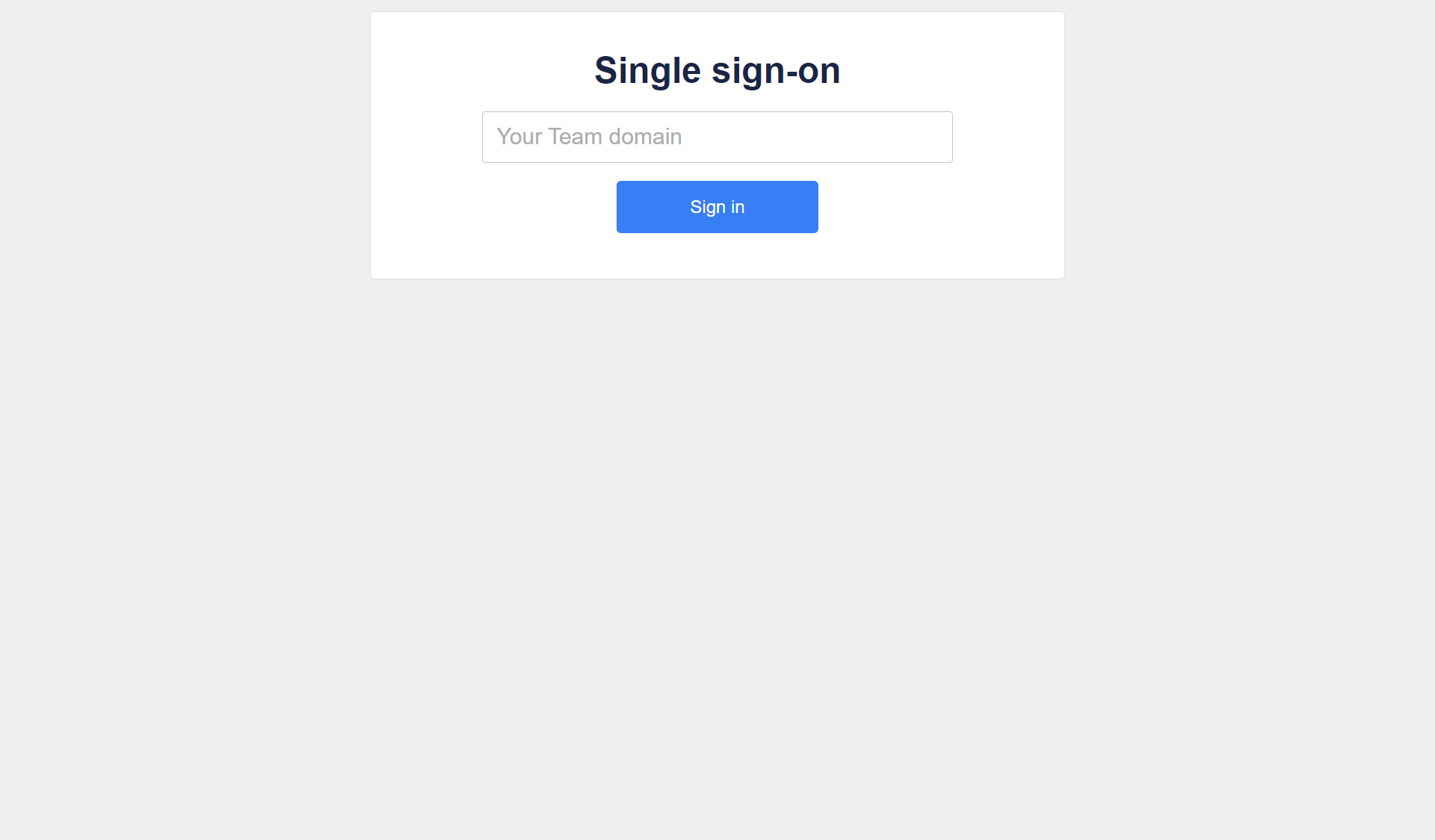
<For the smartphone app version>
①Access the Stock sign in page and tap “Sign in”.
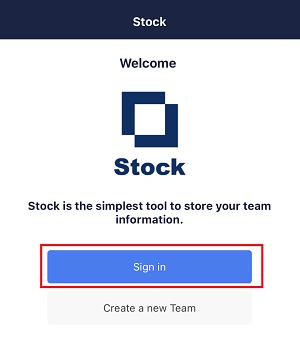
②Tap “Contact/SSO” and “Single sign-on”.
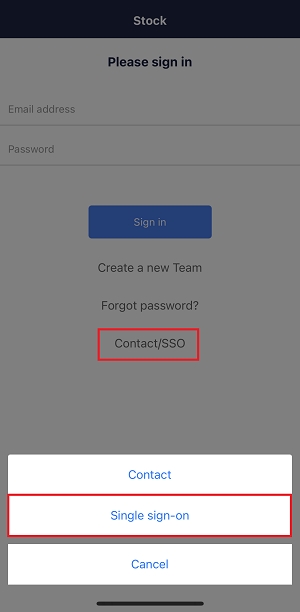
③Enter “Your Team domain” and tap “Sign in”.
※The Team domain is informed of each user after enabling SSO.
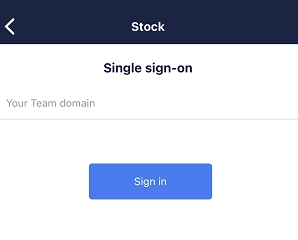
④You are redirected to sign in page of G Suite, and sign in.
※Not displayed when you have already signed in to G Suite.
⑤Complete to sign in to Stock.
