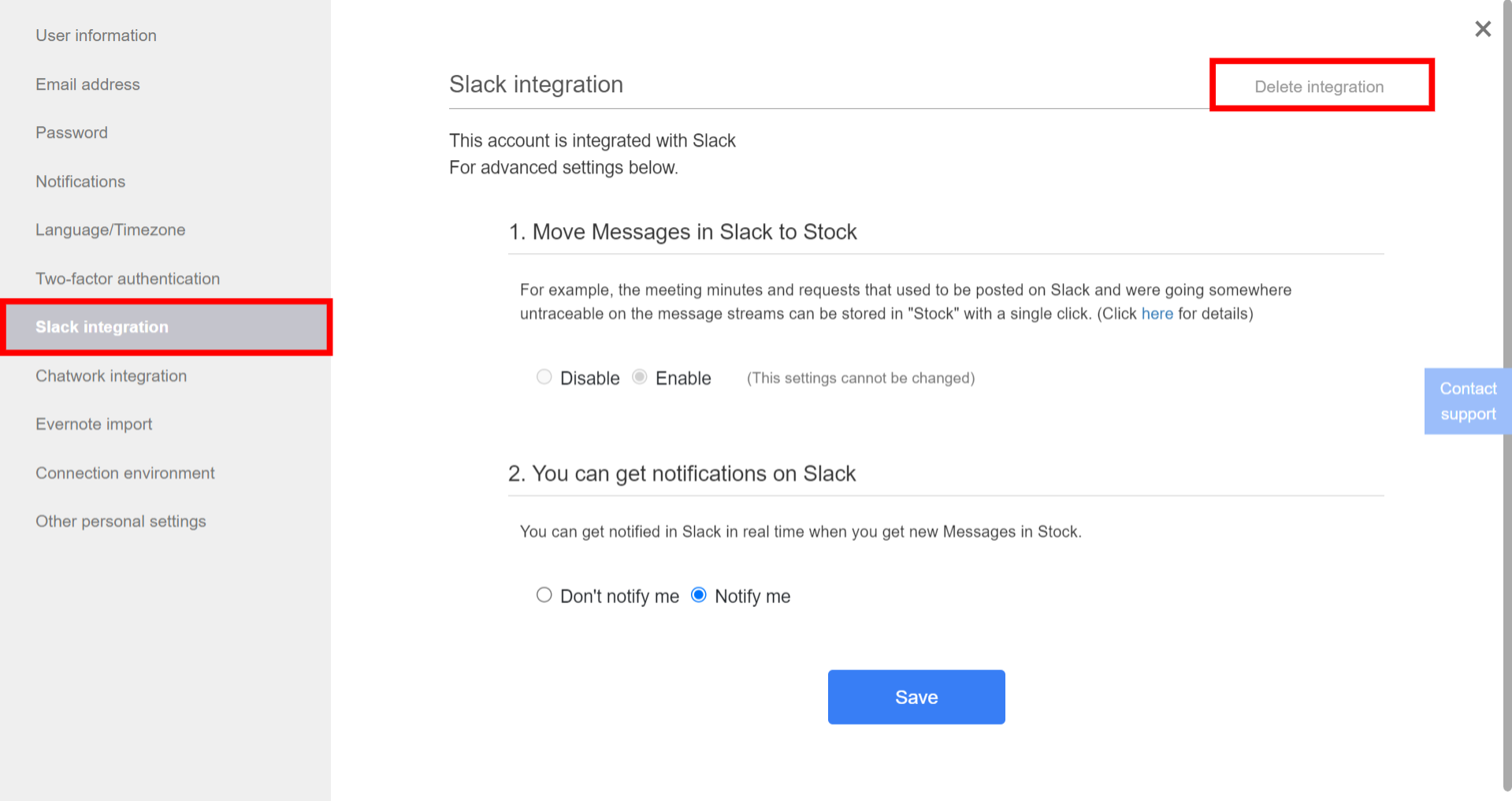Yes, you can integrate Stock with Slack.
Check “what you can do by integration”, “how to integrate”, and “how to delete integration” in the following.
❚ What you can do by integration
You can use the 2 features A) B) below.
A) You can move messages in “Slack” to “Stock” with a single click.
For example, the “meeting minutes” and “requests” that used to be posted on Slack and were missing somewhere on the message streams can be stocked in “Stock” with a single click.(Click here for details)
B) You can get notified in Slack in real time when you get new Messages on Stock.
Note that you do not get notified about Messages you send to other members.
❚ 1. How to integrate Stock with Slack (you need to set up whether features you use)
1. Click “Settings” in the upper right corner and “Personal settings”.
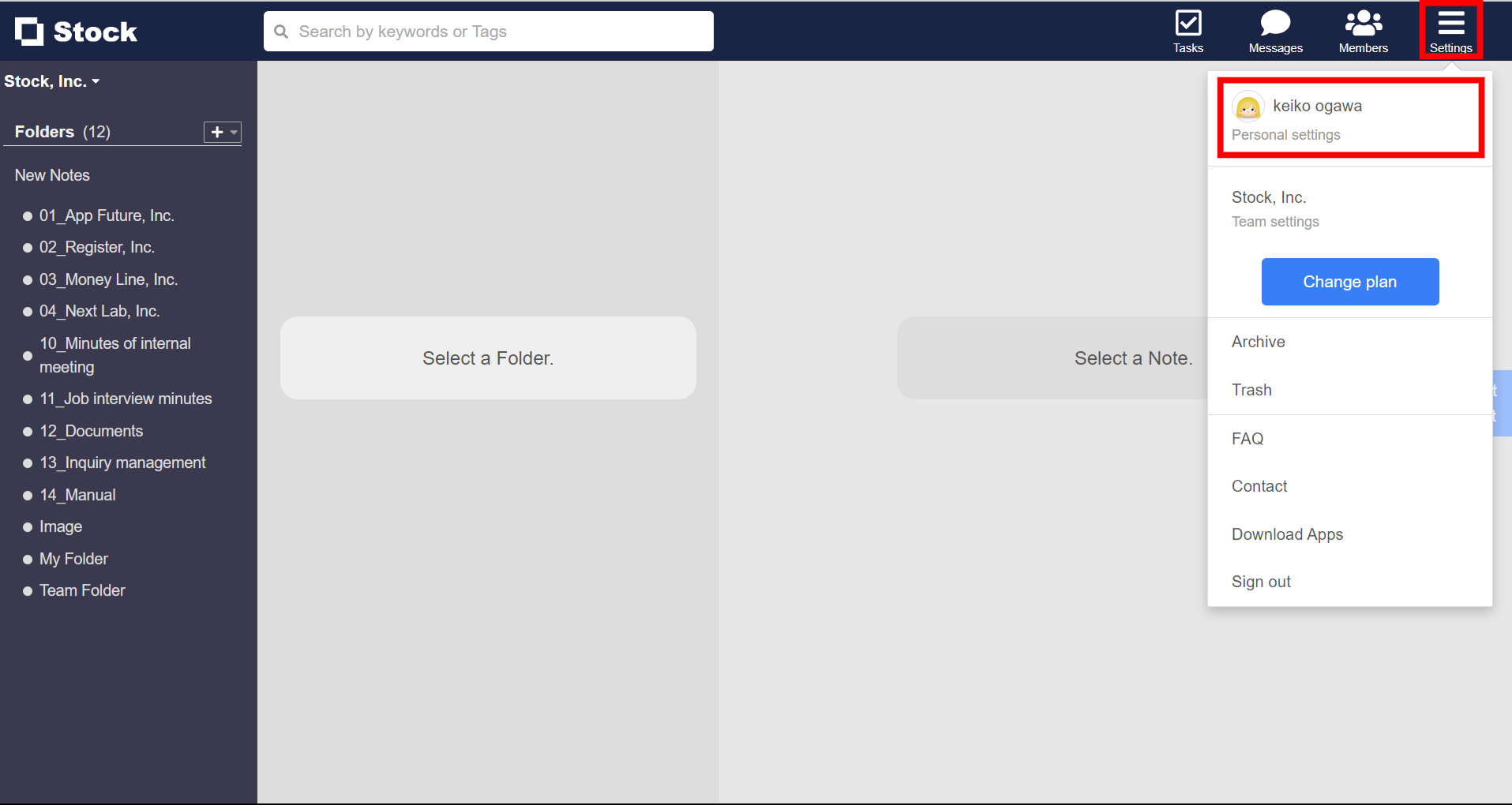
2. Click “Slack integration” in the menu on the left side and “Integrate” button.
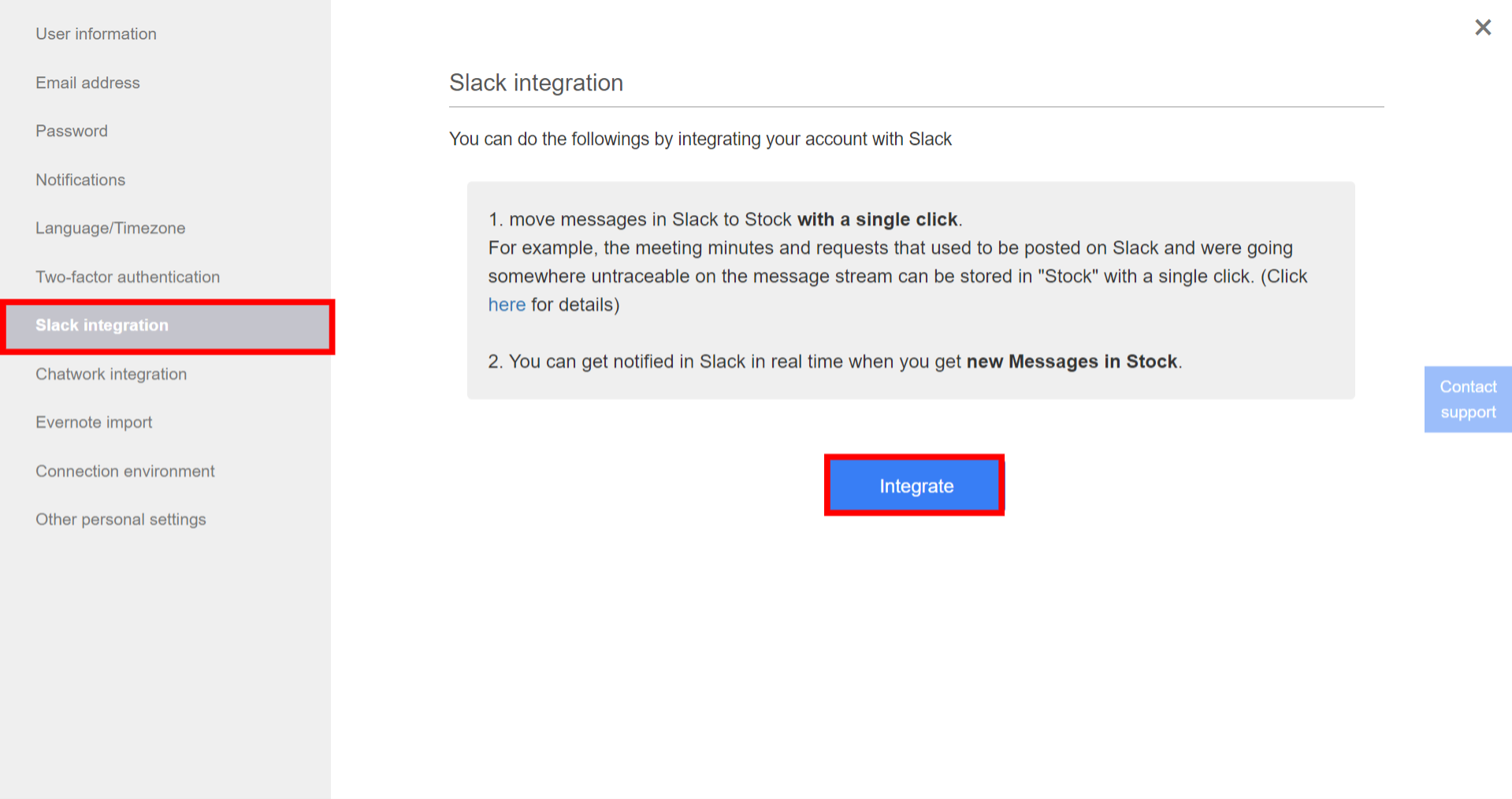
3. Click “Allow” on the Slack integration screen.
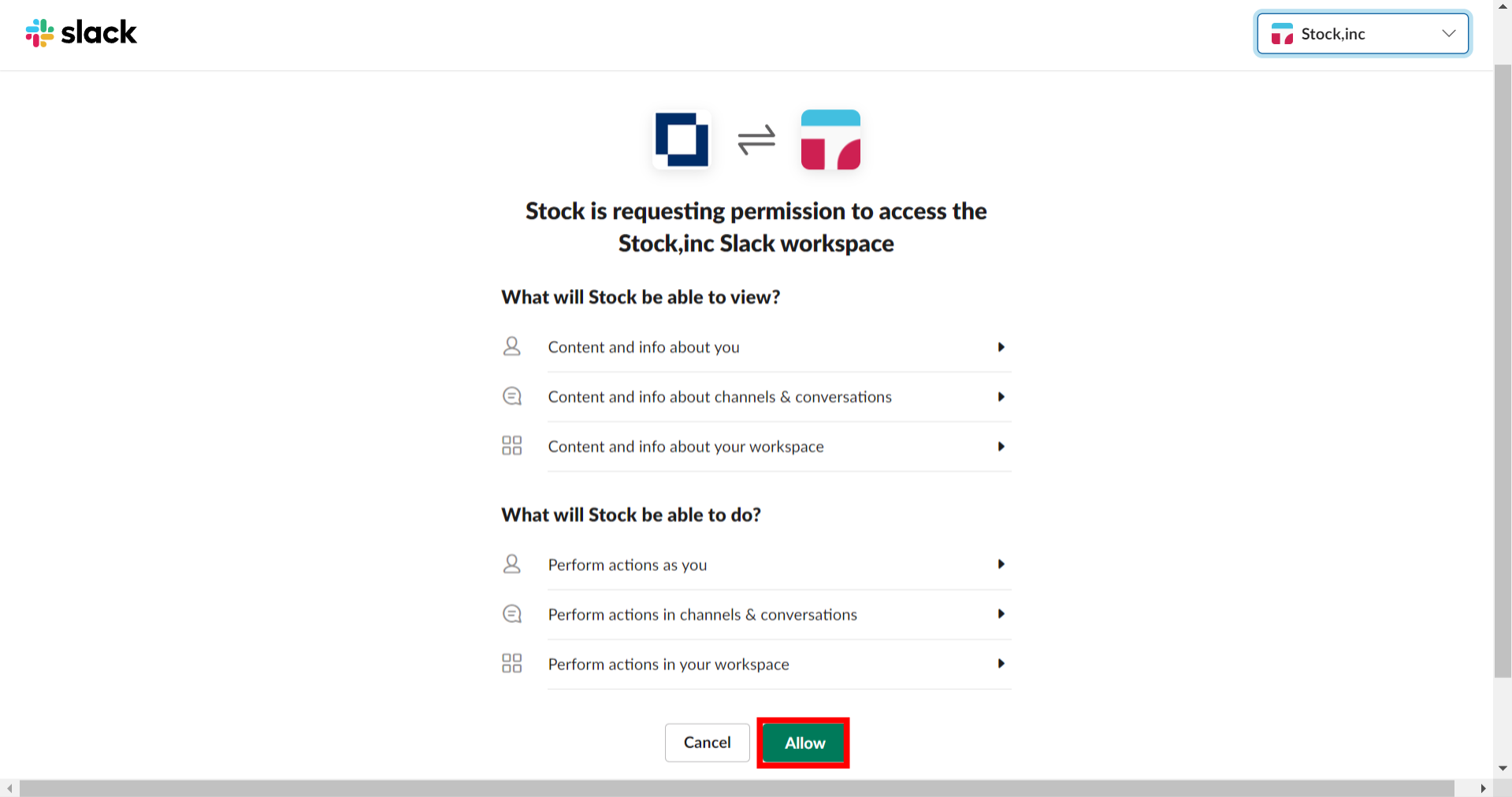
4. On completion of integration, click “Test Slack integration”.
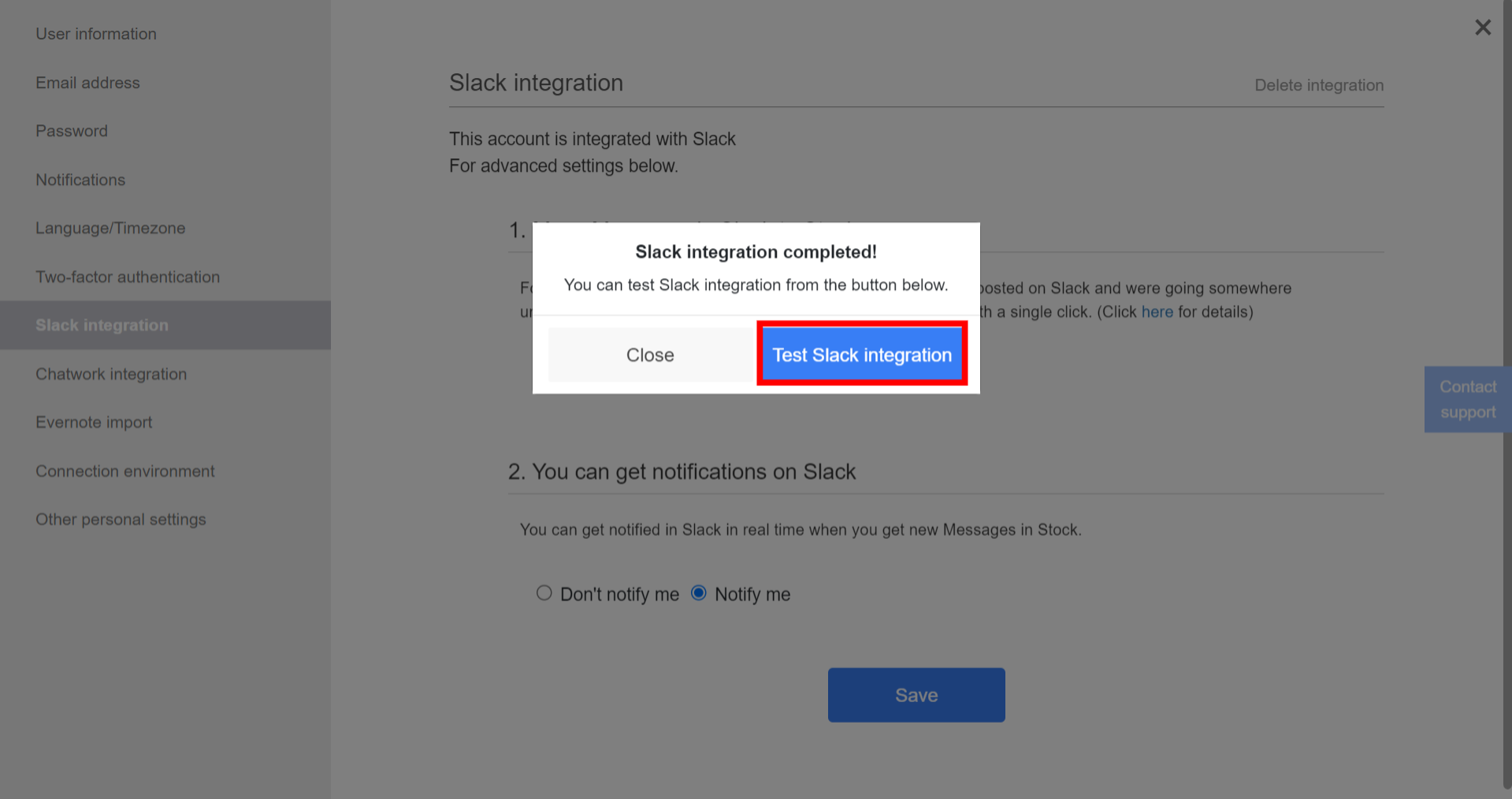
5. You have completed integration if you confirm the test message displayed on Slack.
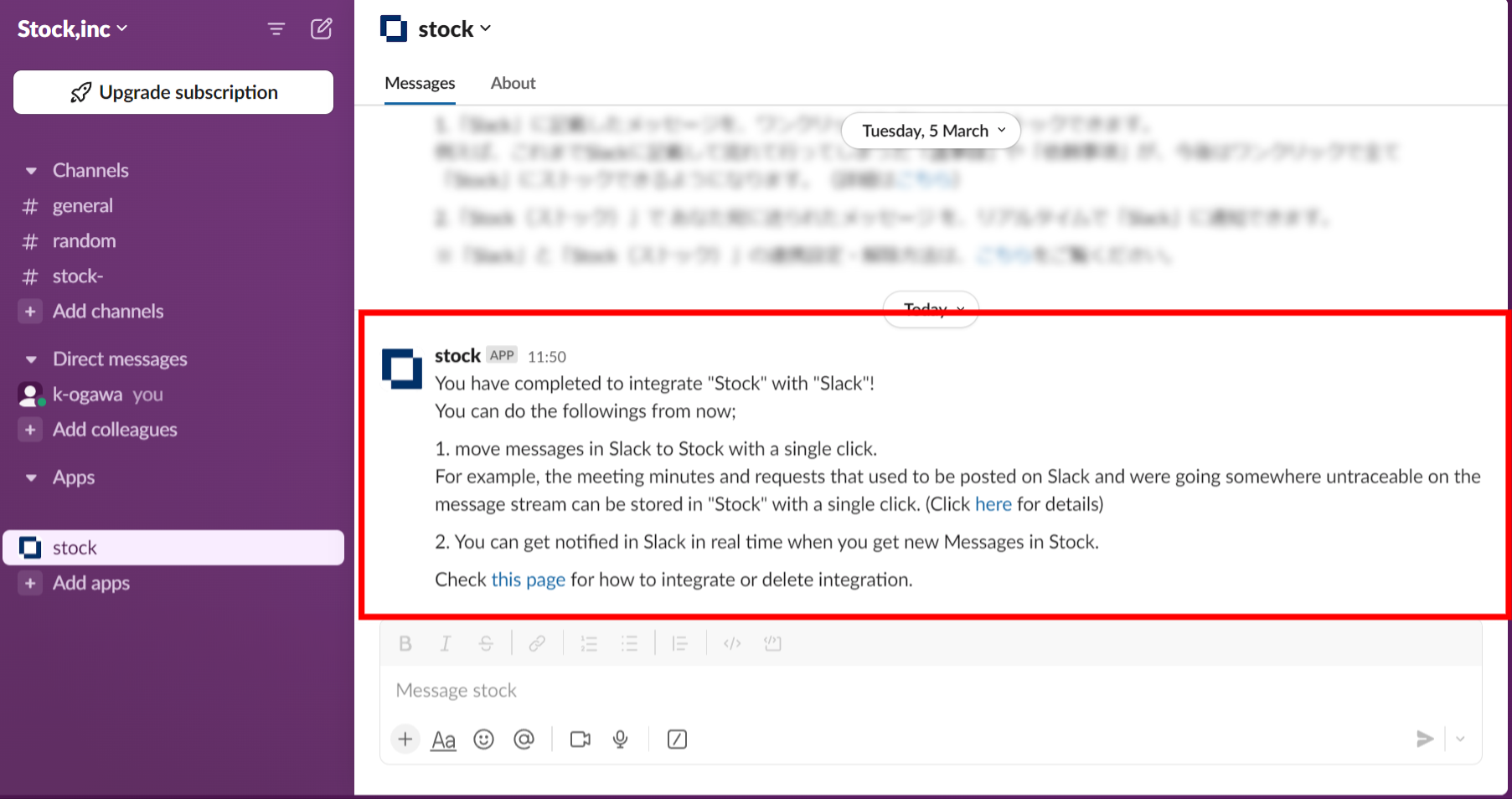
❚ A) How to move messages on “Slack” to “Stock” with a single click
1. Place the cursor on a message in Slack, and click “⋮” and “Stock this message”.
※If you do not see “Stock this remark”, look for “Stock this remark” under “Other actions”.
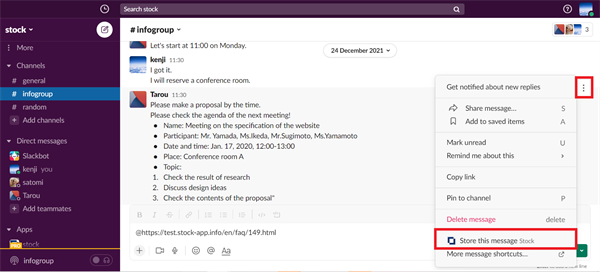
2. Select “Folder” and enter “Subject (Optional)”, and click “Store”.
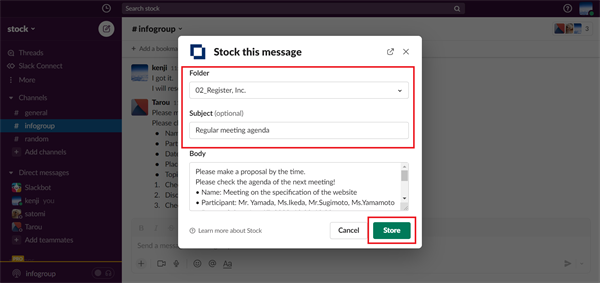
3. A message of Note created in Stock is displayed, and then click “Open in Stock”.
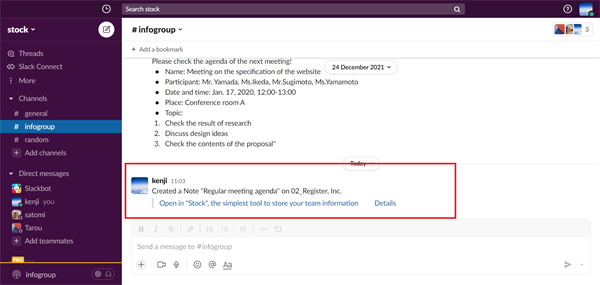
4. The message in Slack has been stored in Stock as a Note.
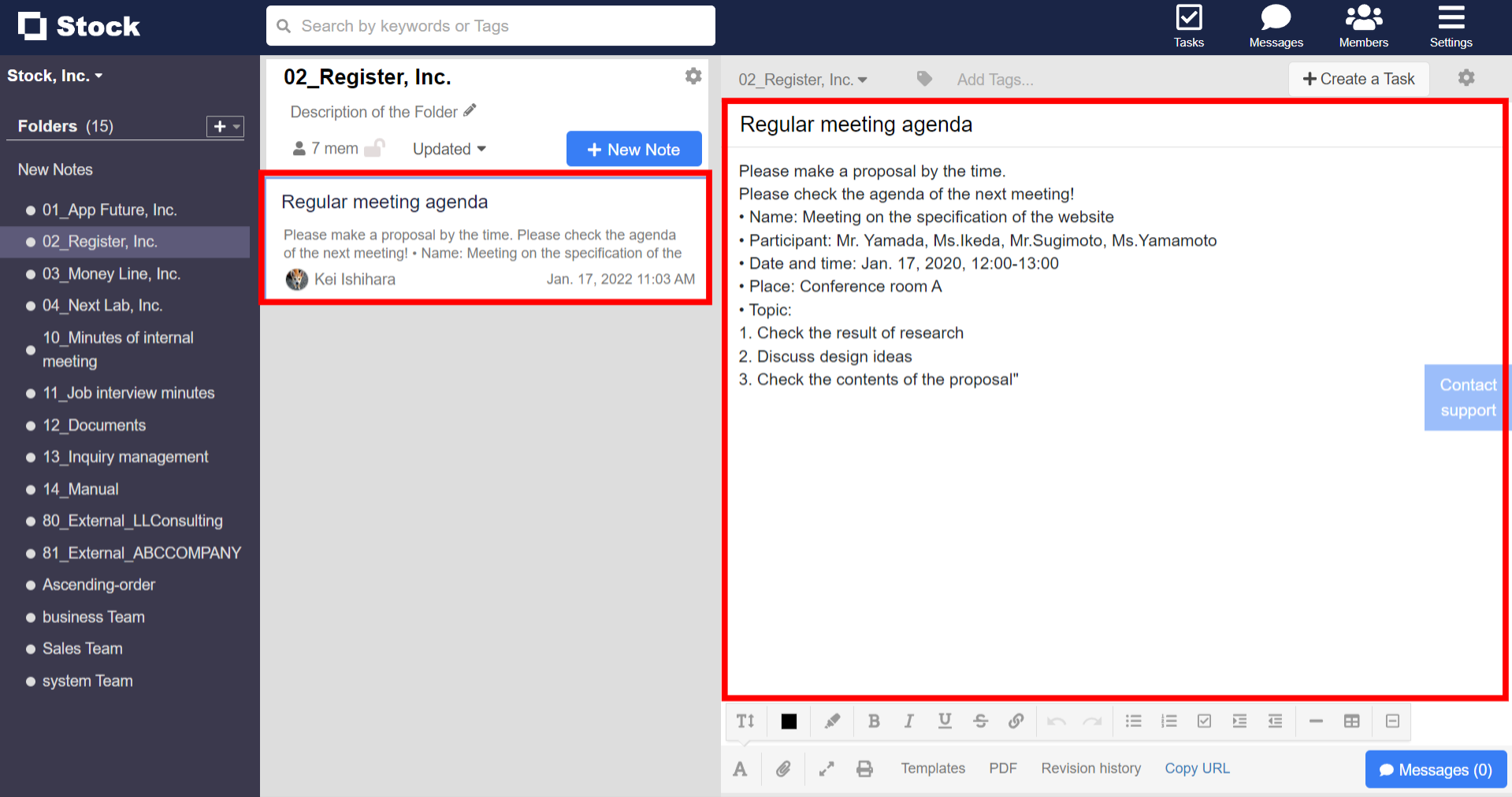
❚ B) How to get notified in Slack in real time when you get Messages on Stock
You can get notifications like below by integrating with Slack.
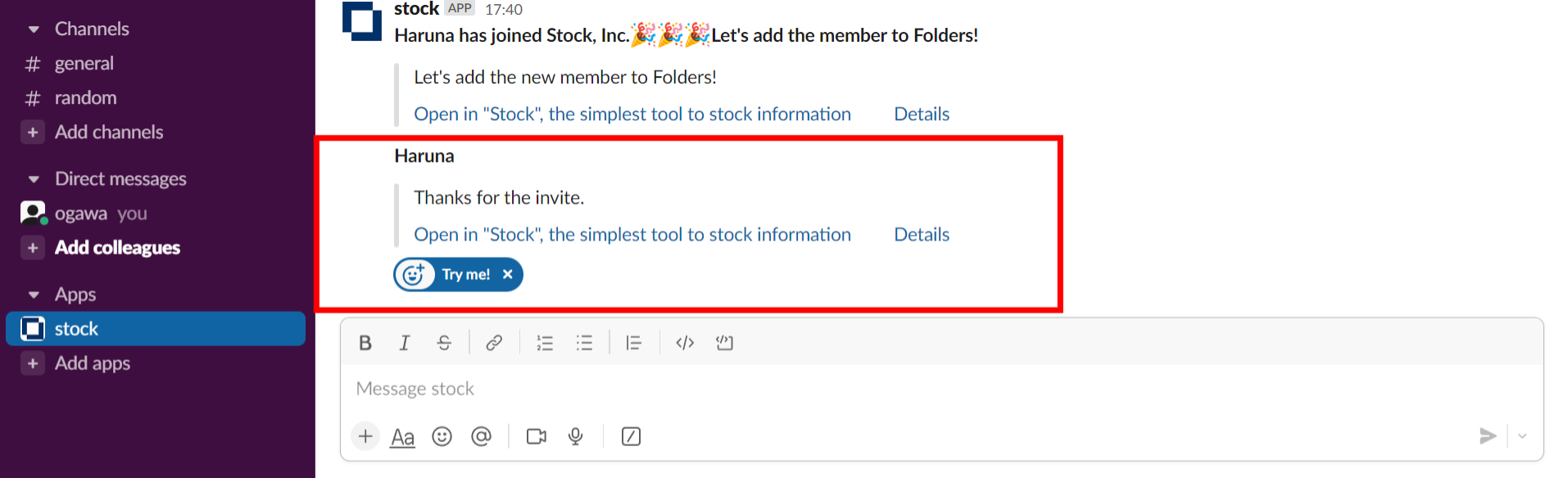
❚ 2. How to delete integration
1. Click “Settings” in the upper right corner and “Personal settings”.
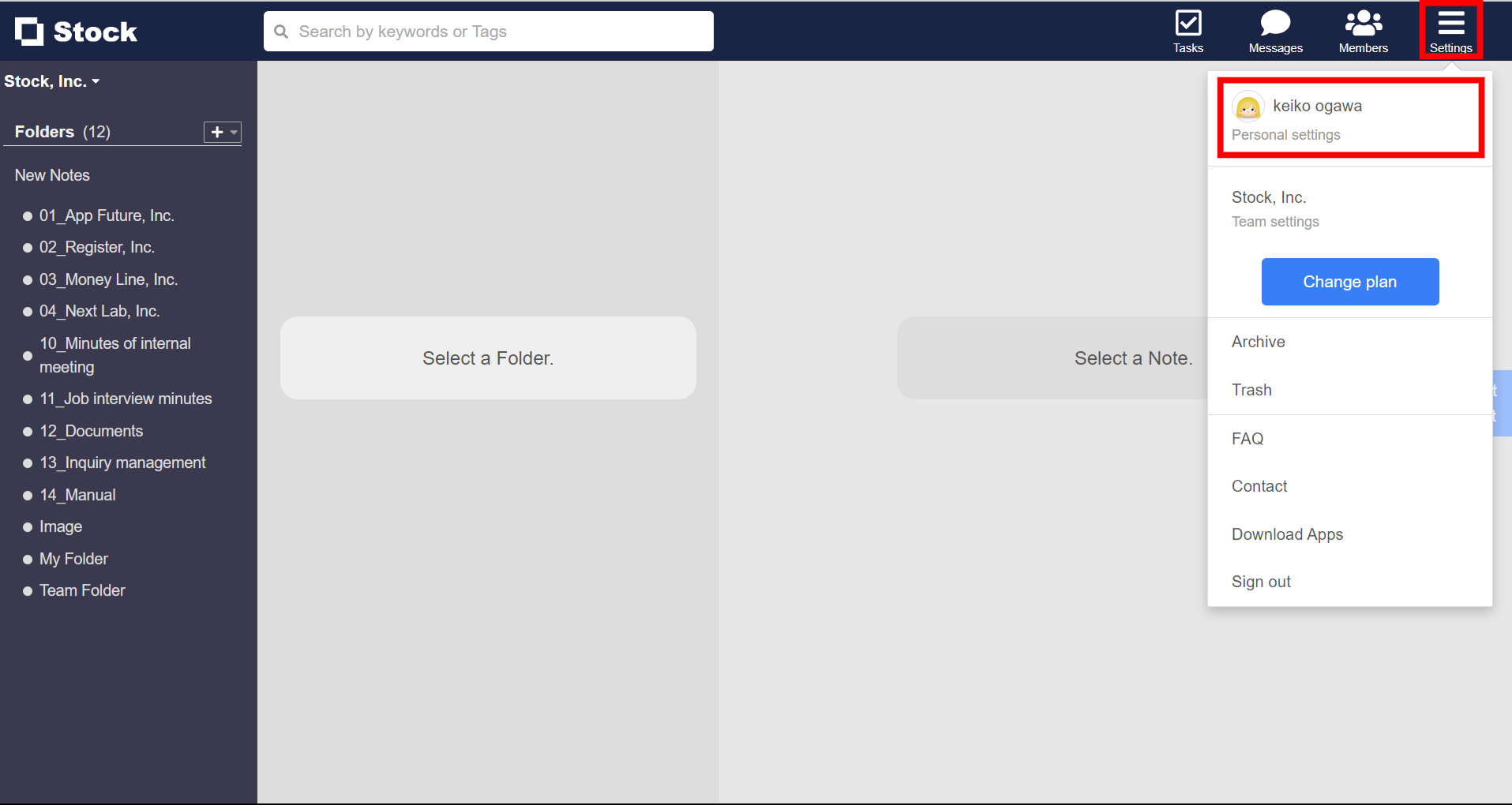
2. Click “Slack integration” in the menu on the left side and “Delete integration”.