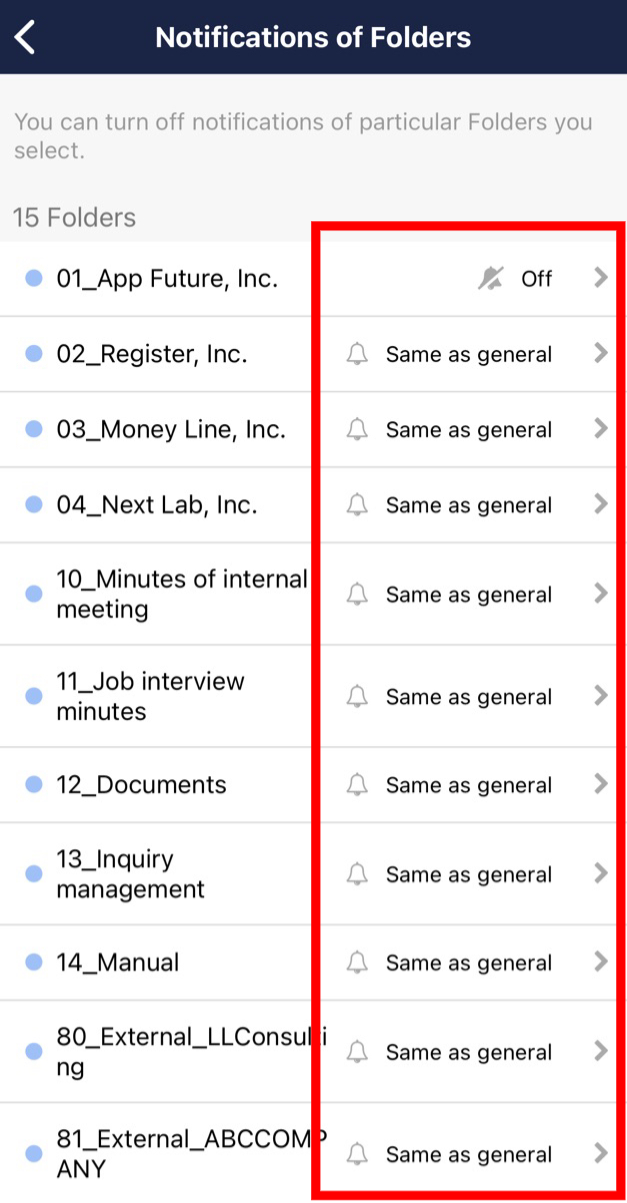You can set notifications by every Folder in the following way.
<Desktop>
❚ Set from All Notes area
1. Click “gear” icon on the upper of All Notes area and “Turn off notifications”.
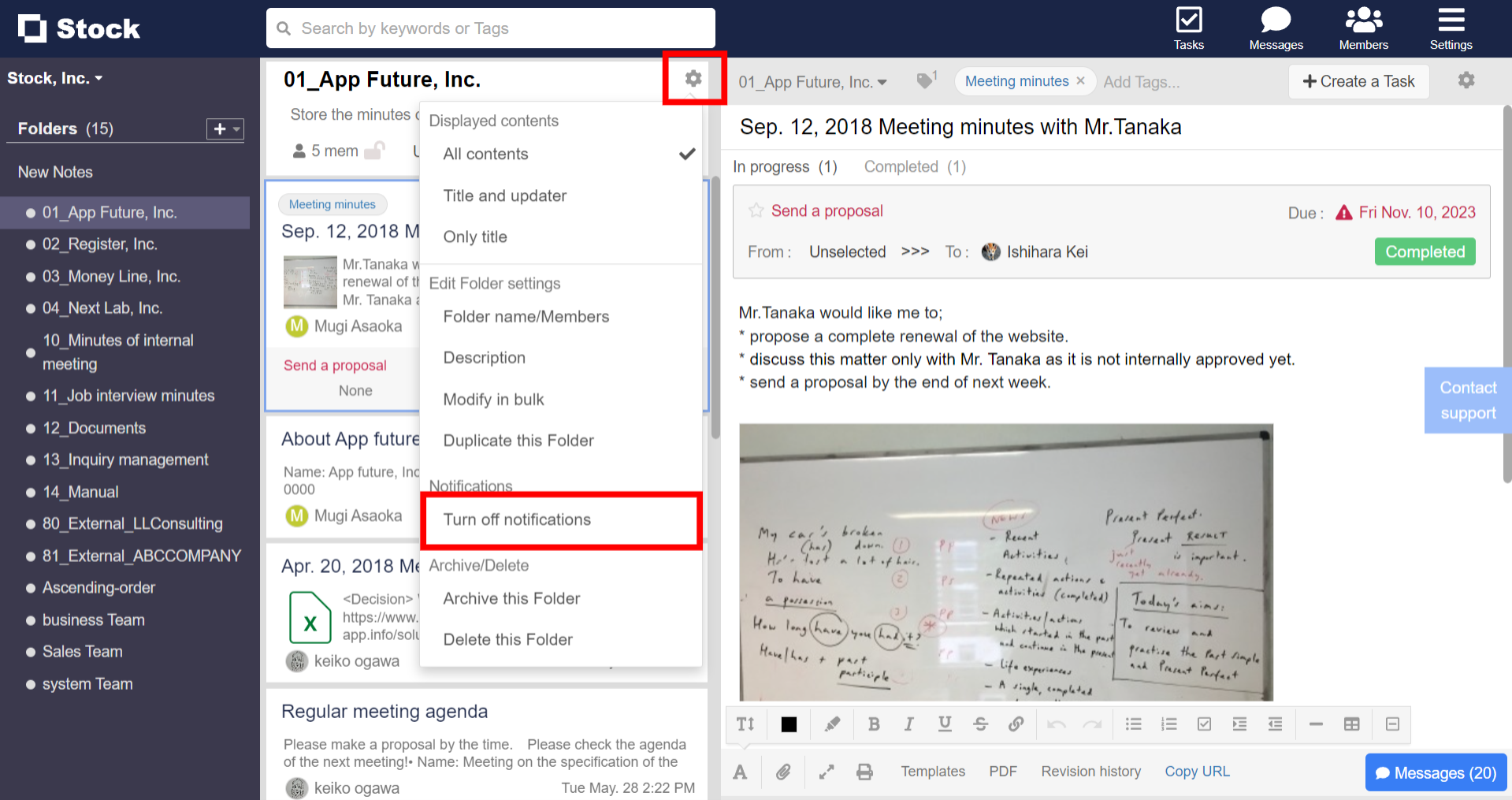
2. Setting complete if “bell with diagonal line” icon is displayed beside the Folder name.
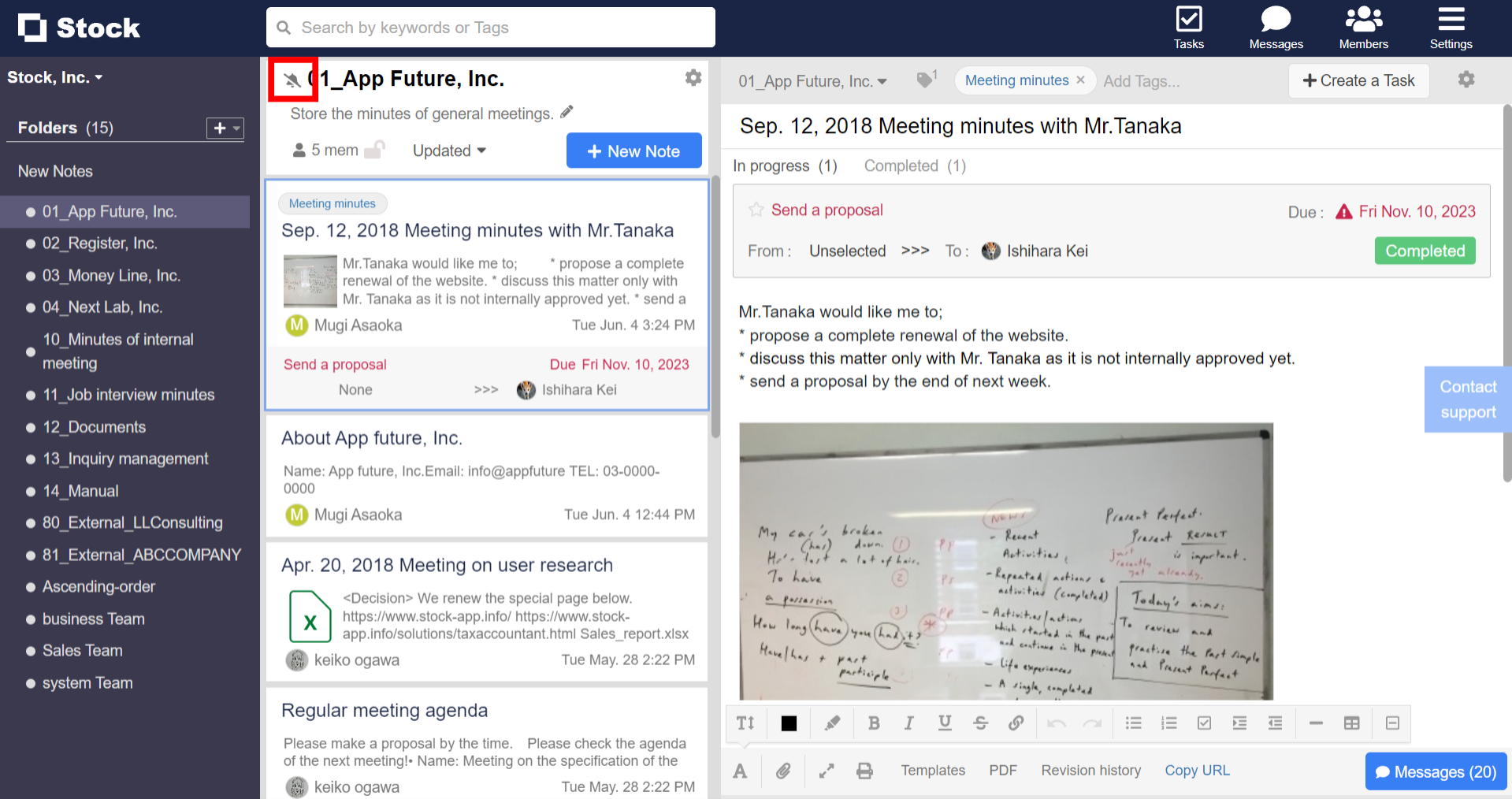
❚ Set from notifications settings page
1. Click “Settings” in the upper right corner and “Your name”.
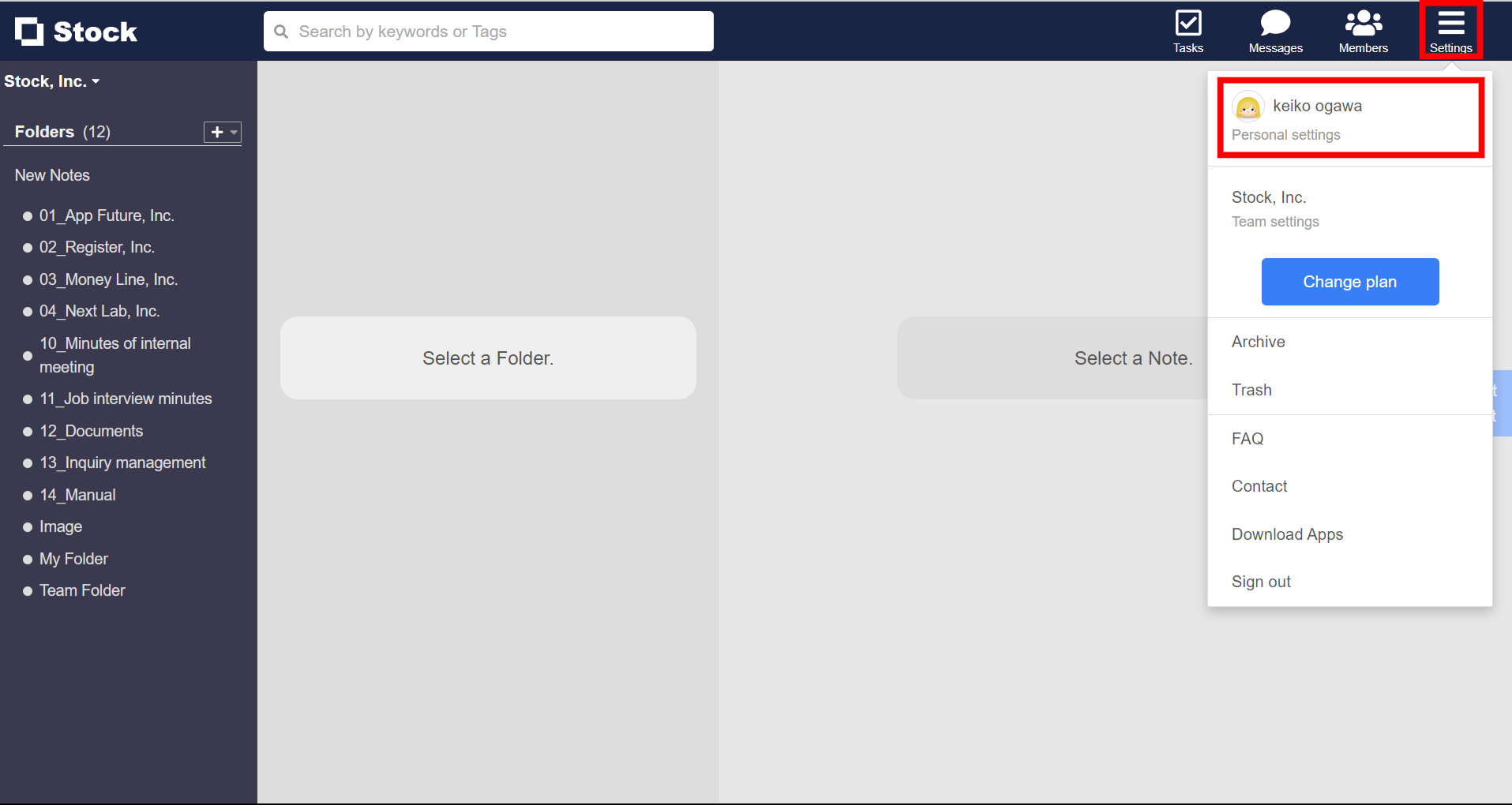
2. Click “Notifications” and “Notifications of Folders”.
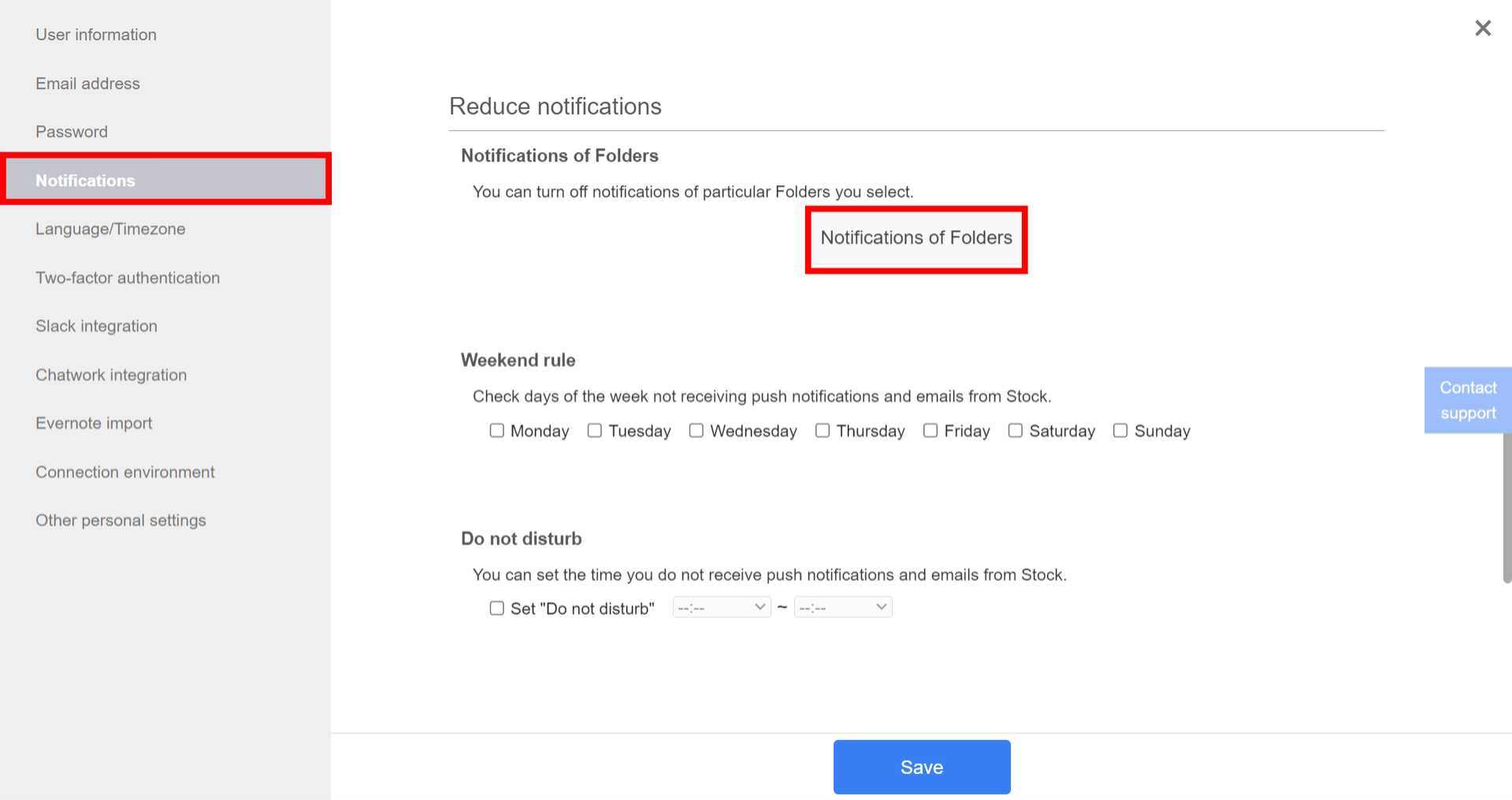
3. Select Folders whose notifications you want to turn off and click “Save”.
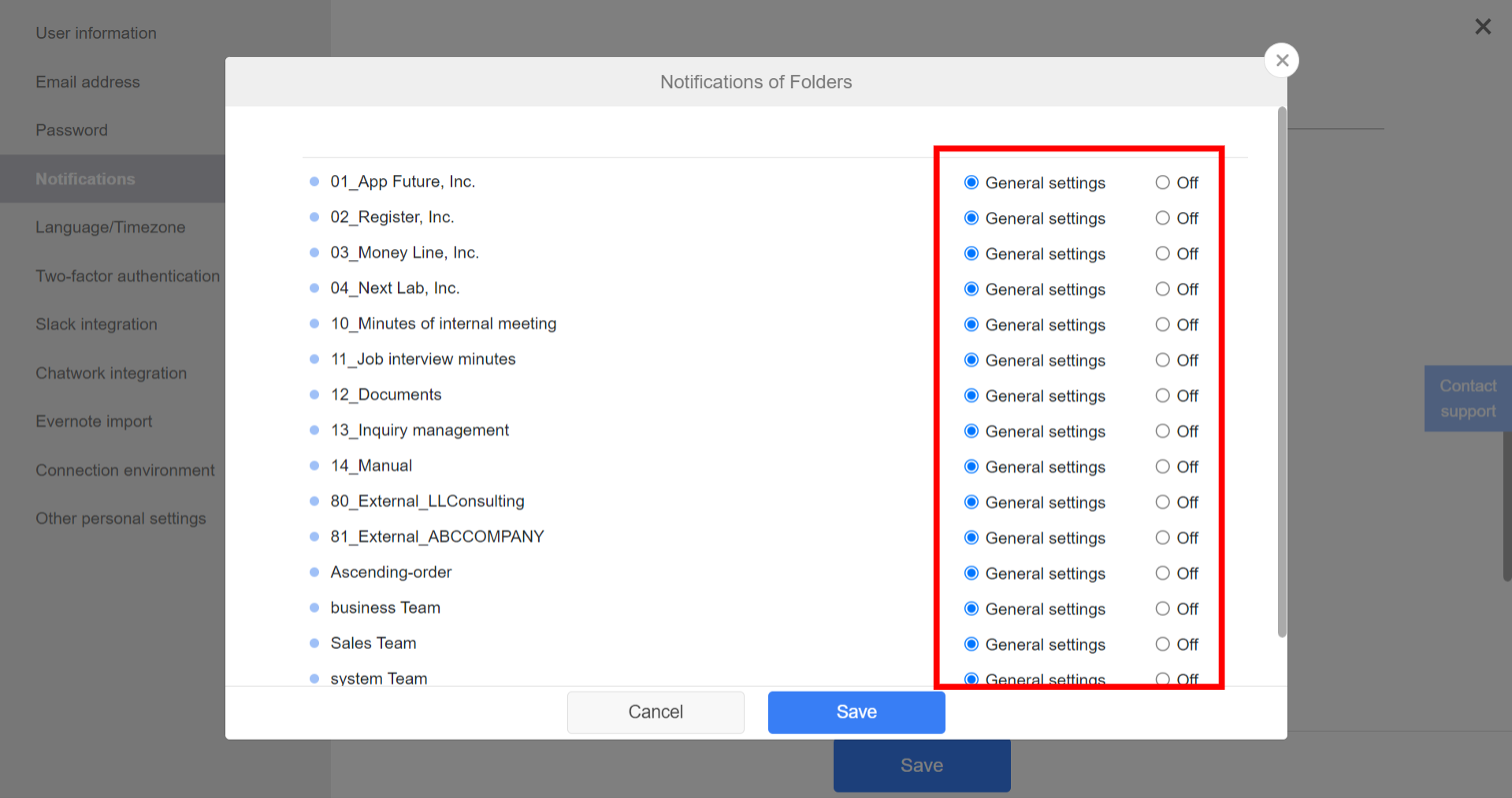
<Mobile>
❚ Set from All Notes area
1. Tap hamburger menu in the upper right corner of All Notes area and “Turn off notifications”.
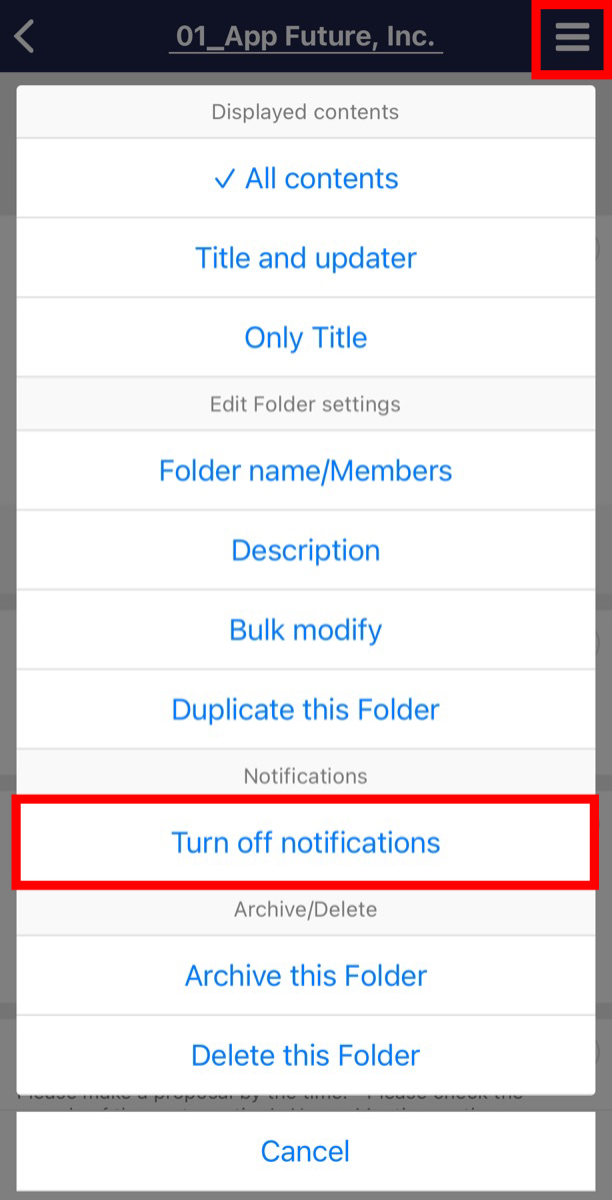
2. Setting complete if “bell with diagonal line” icon is displayed beside the Folder name.
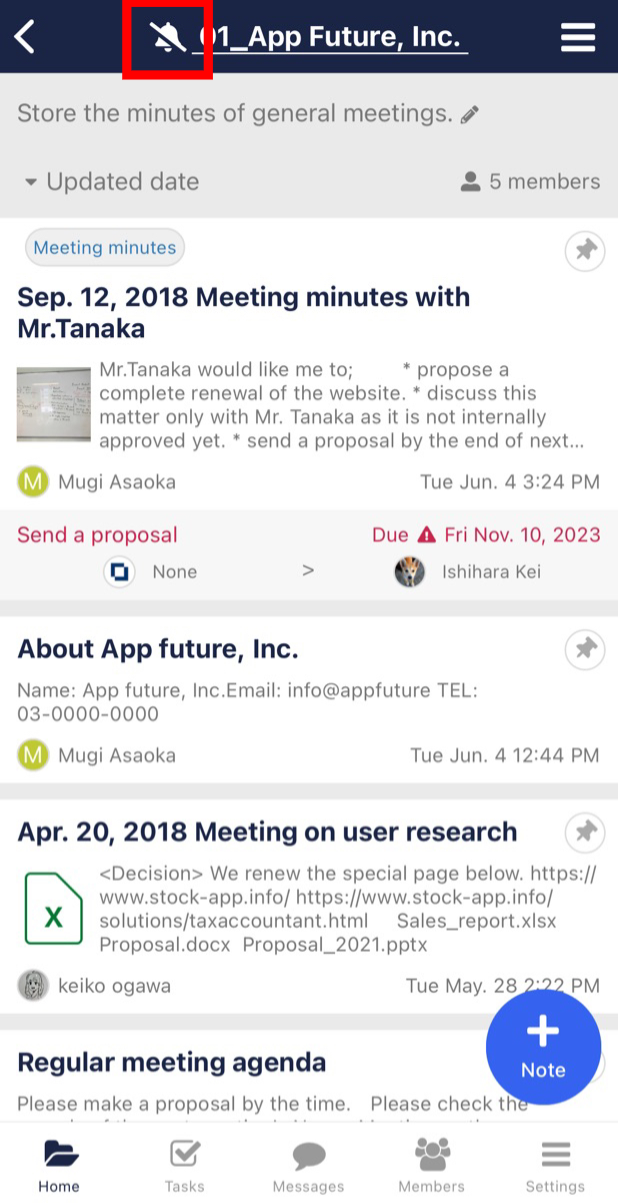
❚ Set from notifications settings page
1. Tap “Settings” on footer and “Notifications”.
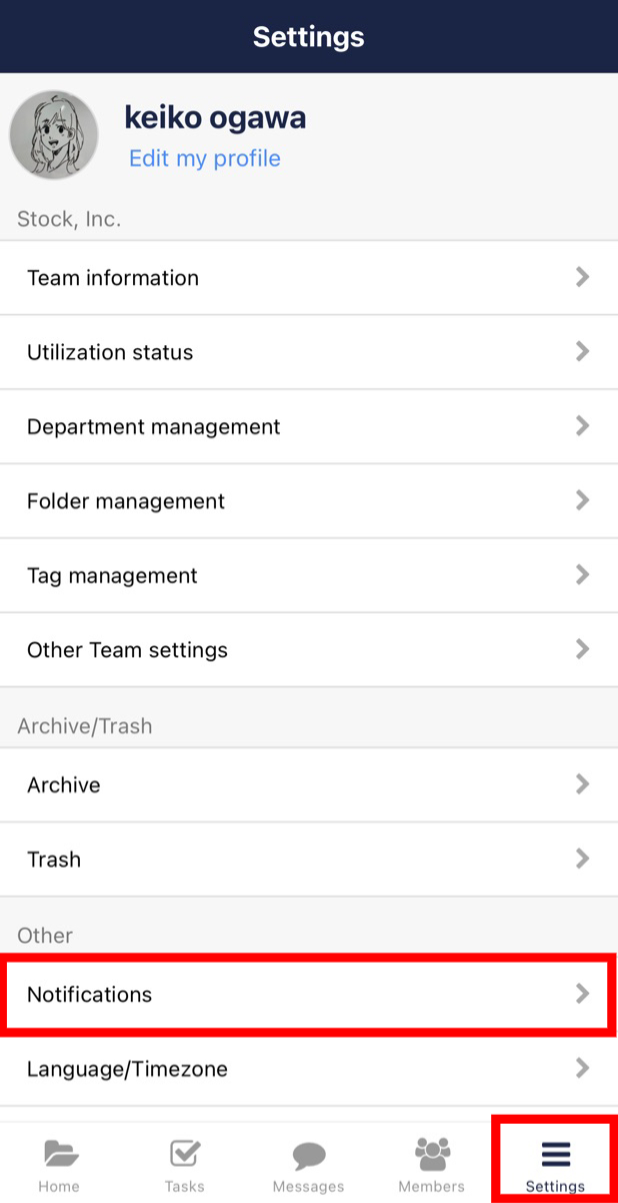
2. Tap “Reduce notifications”.
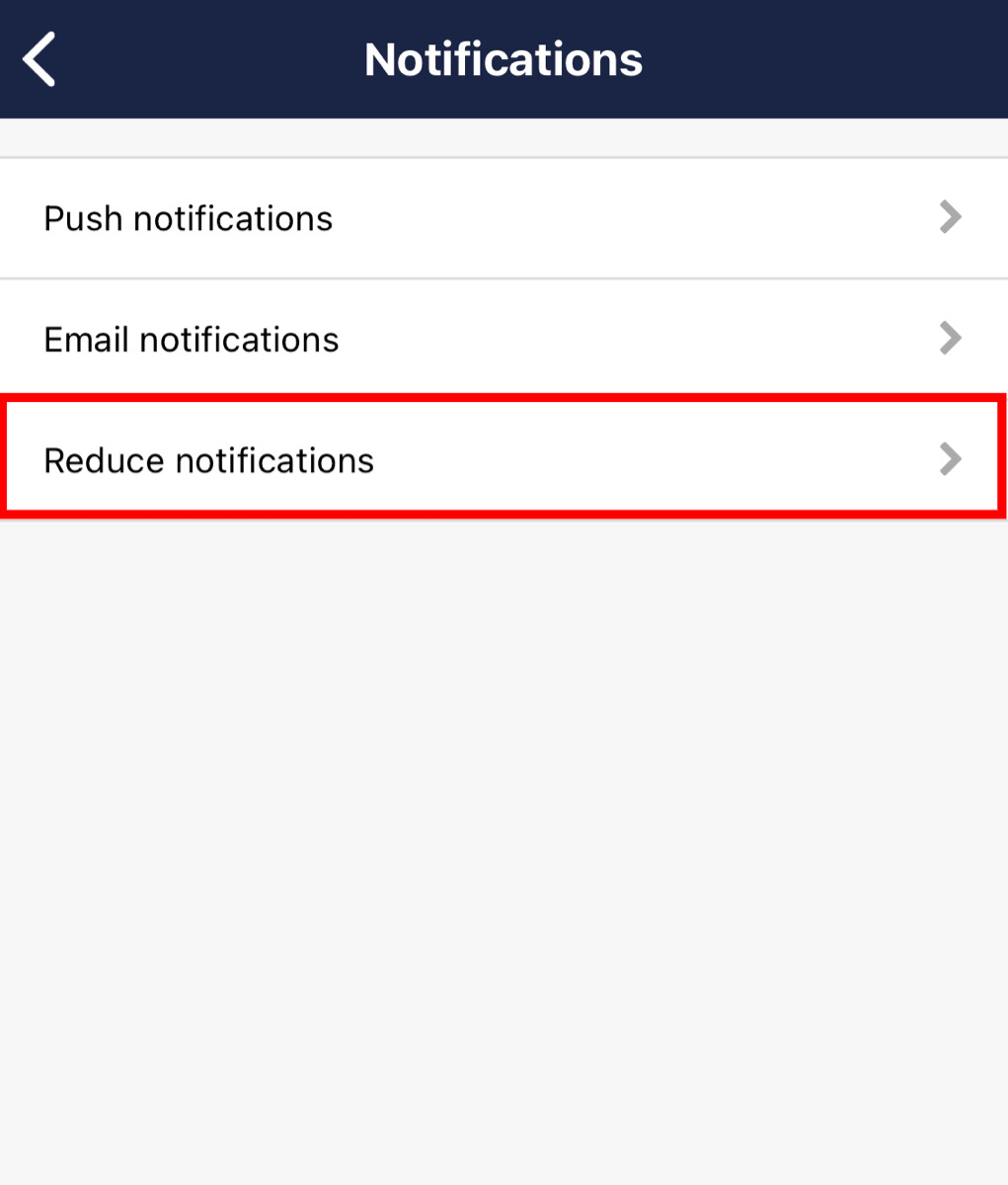
3. Tap “Notifications of Folders”.
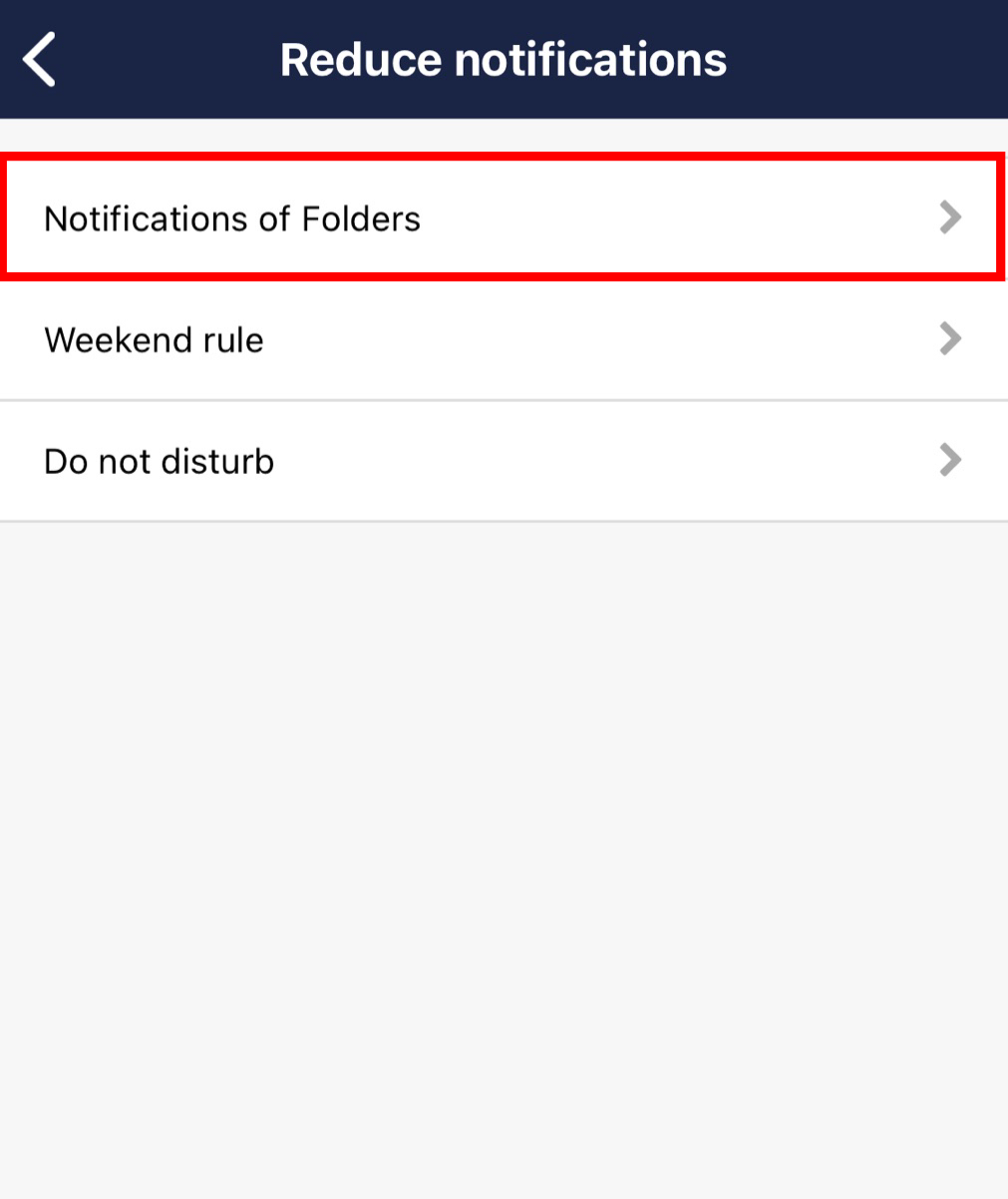
4. Select Folders whose notifications you want to turn off.