Enterprise Plan teams on the Enterprise Plan can freely output notes, tasks, messages and participating user information in CSV format.
See below for more information.
<People who can output>
Enterprise Plan users in your team with “Administrator rights” can output data.
<Data that can be output>
The data that can be output are as follows.
| Classification | Data name | Output target |
|---|---|---|
| Note | Grouping name | ○ |
| Folder name | ○ | |
| Title | ○ | |
| Text | ○ | |
| Rich text such as bullets and BIU | × | |
| Files and images | ○ | |
| Creator | ○ | |
| Note URL | ○ | |
| Date created | ○ | |
| Date updated | ○ | |
| Tag | ○ | |
| Task | Affiliation grouping name | ○ |
| Belonging folder name | ○ | |
| Affiliation note subject | ○ | |
| Affiliation note URL | ○ | |
| Task name | ○ | |
| Assigner | ○ | |
| Assignee | ○ | |
| Creation date | ○ | |
| Deadline | ○ | |
| Completion date | ○ | |
| Status | ○ | |
| Remarks | ○ | |
| Message | Message name | ○ |
| Speaker | ○ | |
| Time of statement | ○ | |
| Speech (text)) | ○ | |
| Files and images | ○ | |
| Participating user information | User name | ○ |
| Department signature | ○ | |
| Authority | ○ | |
| Date of participation | ○ | |
| Email address | ○ |
<Output procedure>
❚ When outputting all data
※The data export (data output) function is only available from the PC version.
①Click on the PC screen header “Settings” > “Team settings”.
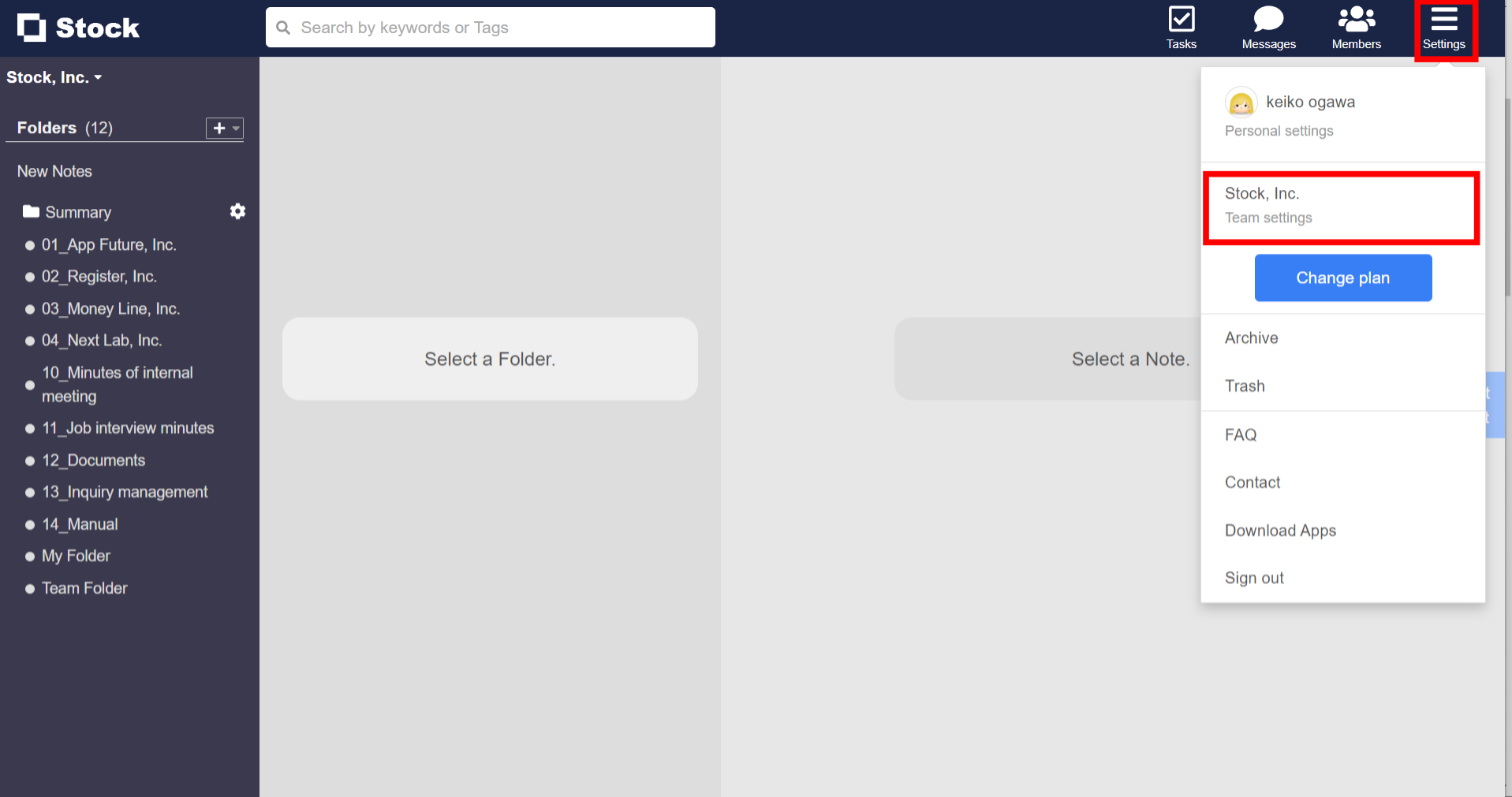
②From “Data Export”, click “Export” under “Notes”, “Tasks” and “Messages”.
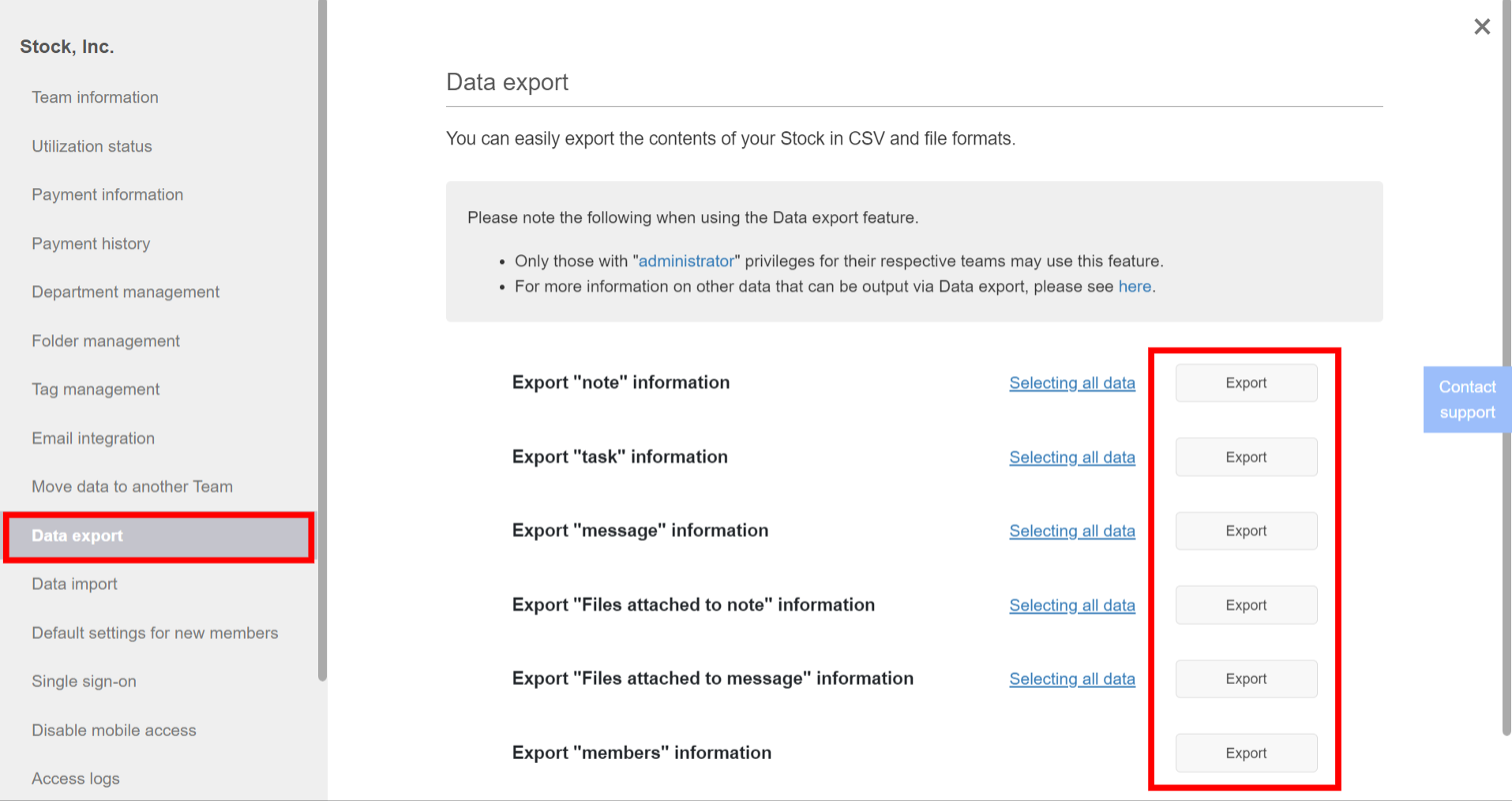
③After exporting, click ‘Download’ to download the file in CSV format.
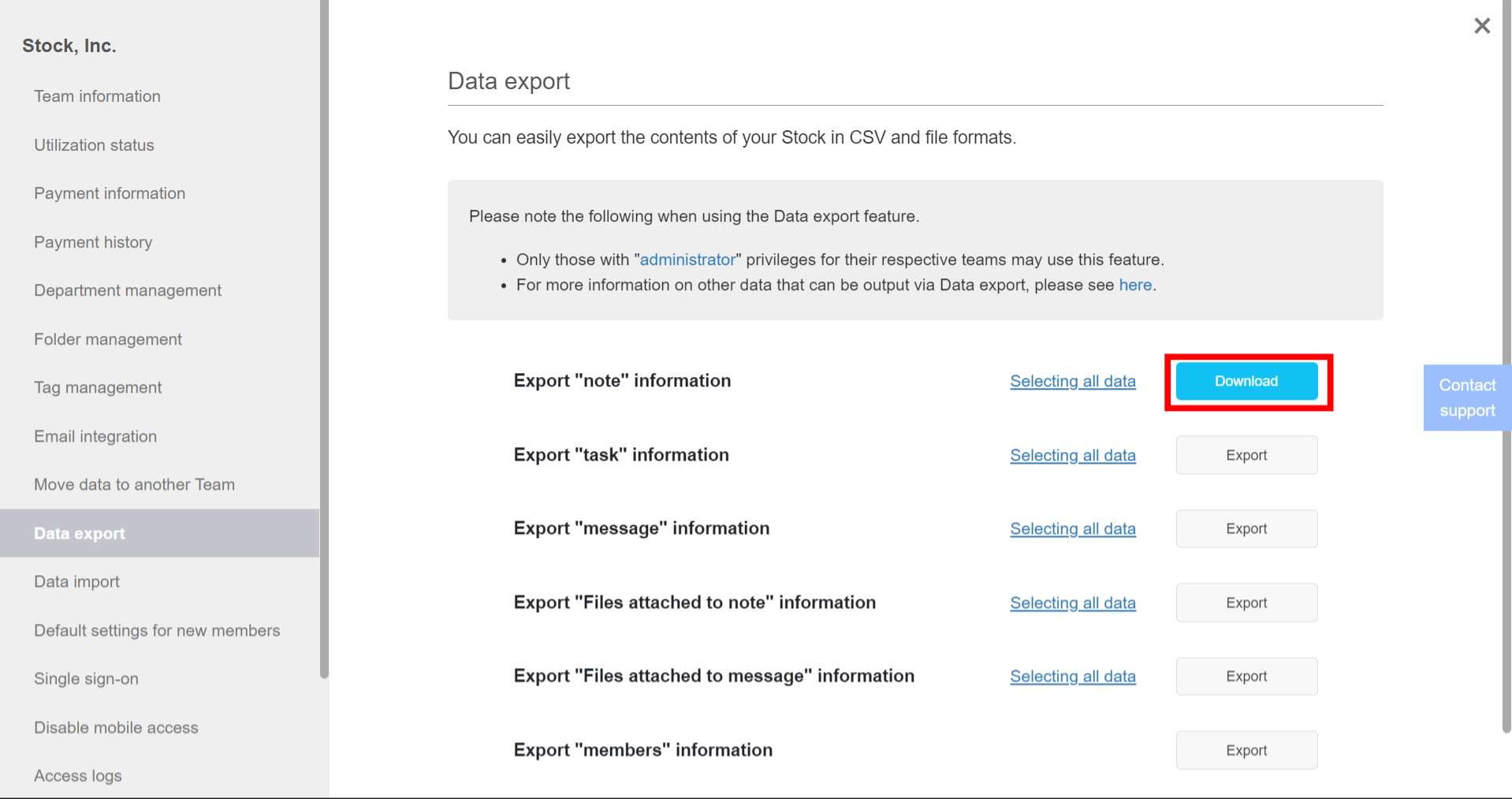
❚ To export data from a specific folder
①Click on the PC screen header Settings > Team settings.
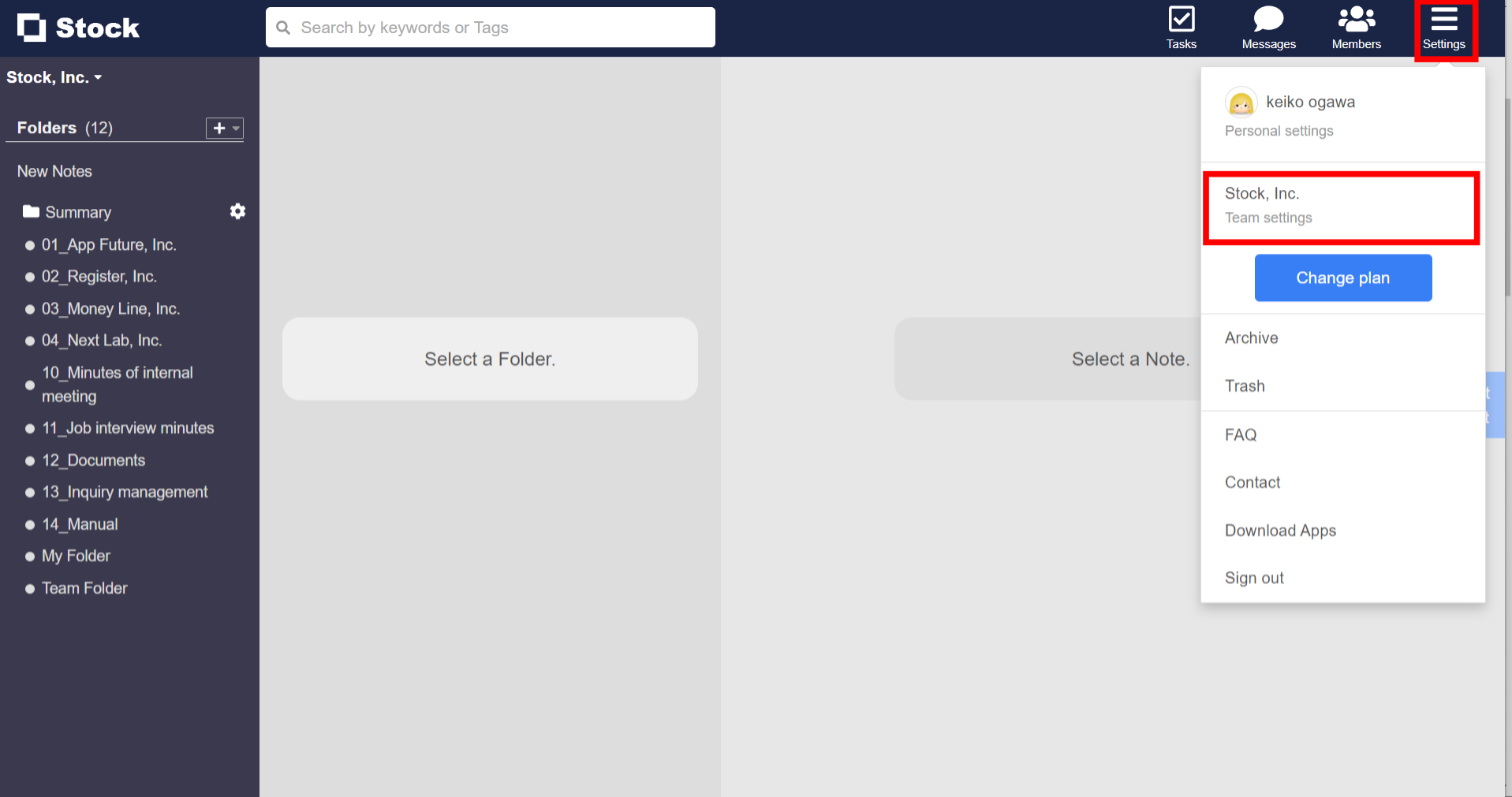
②From ‘Data Export’, click ‘Selecting all data’.
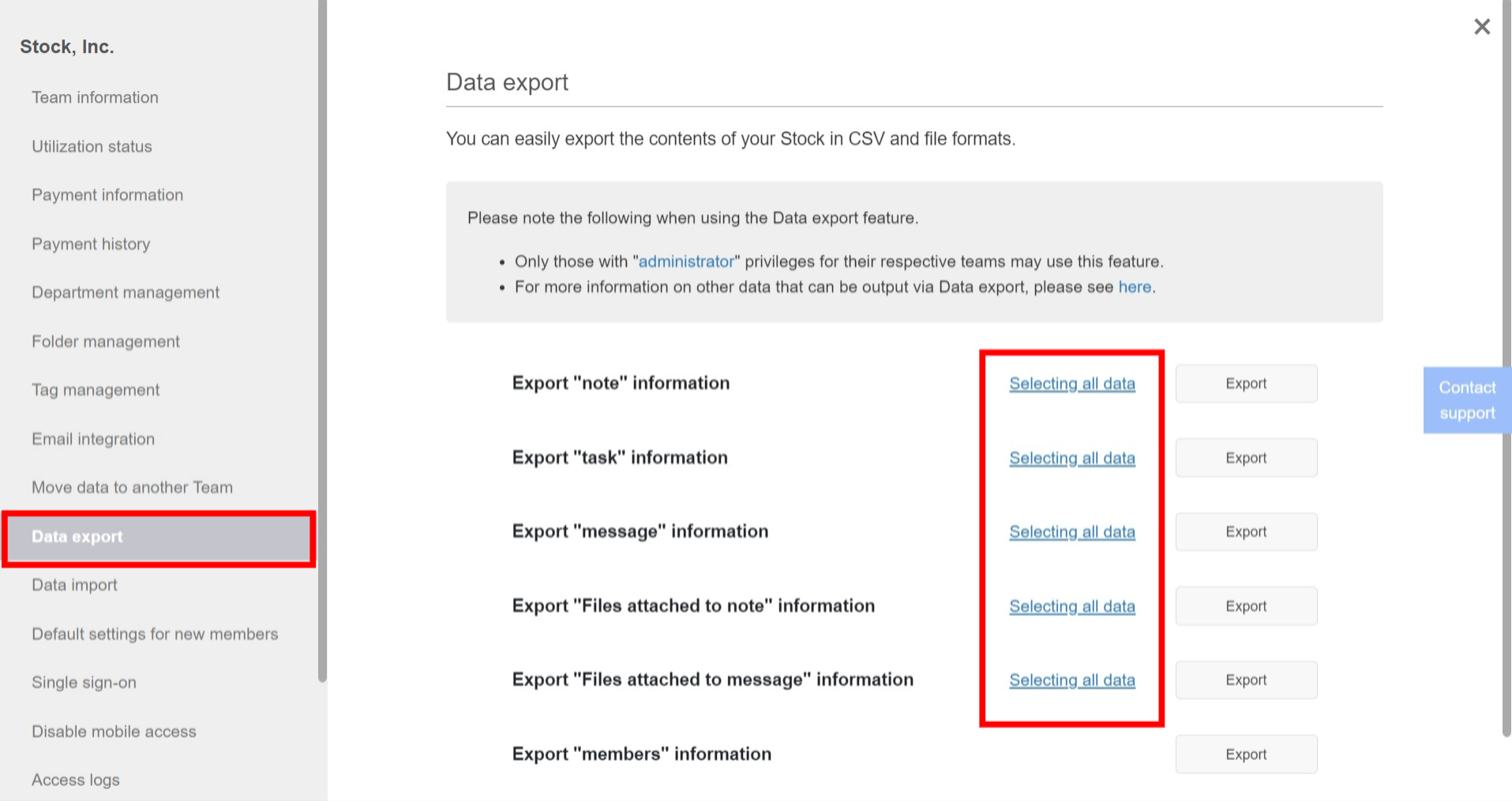
③Check the folder where you want to output the data and click ‘Save’.
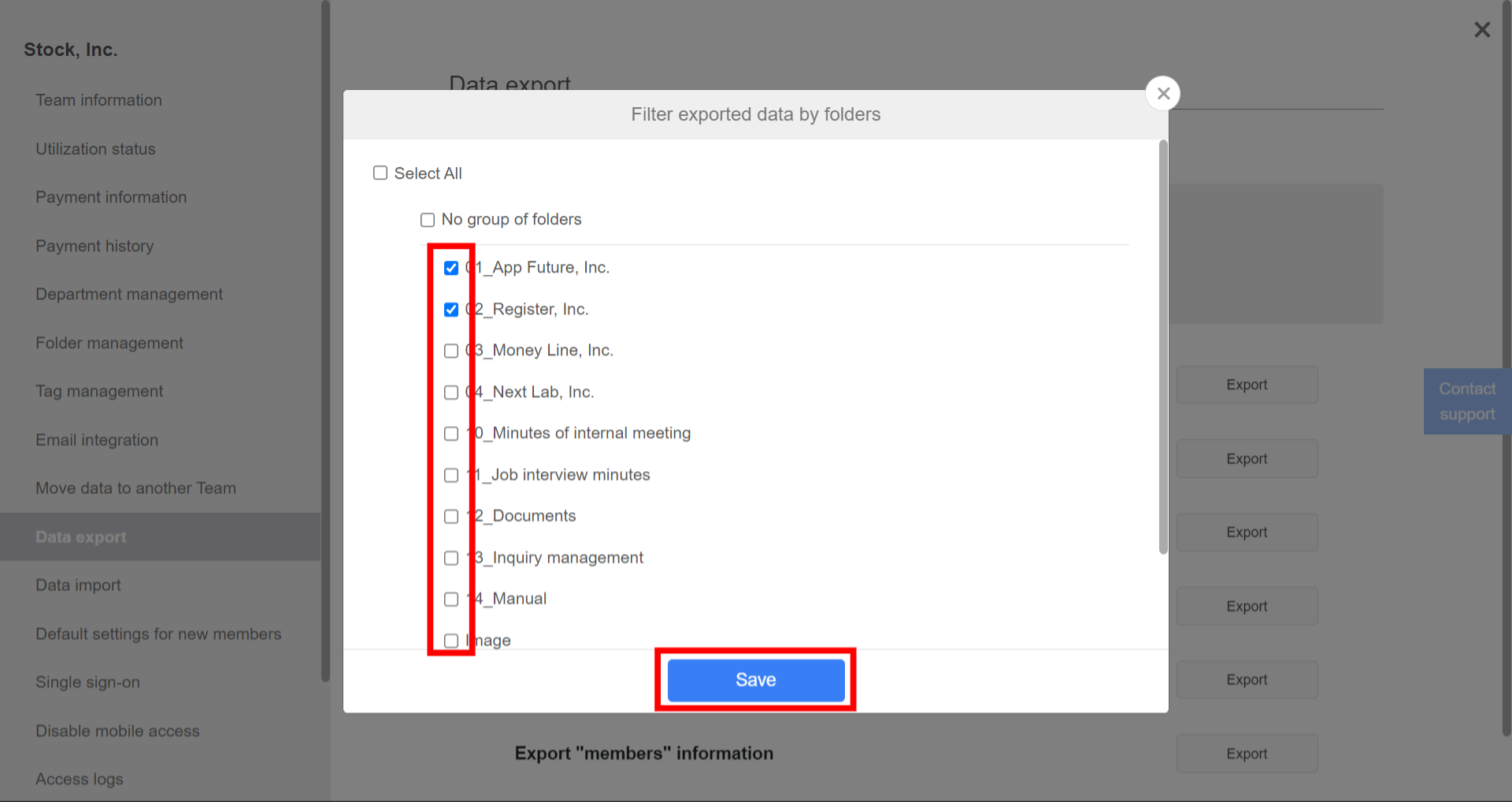
④When you see “Filtering”, click on “Download”.
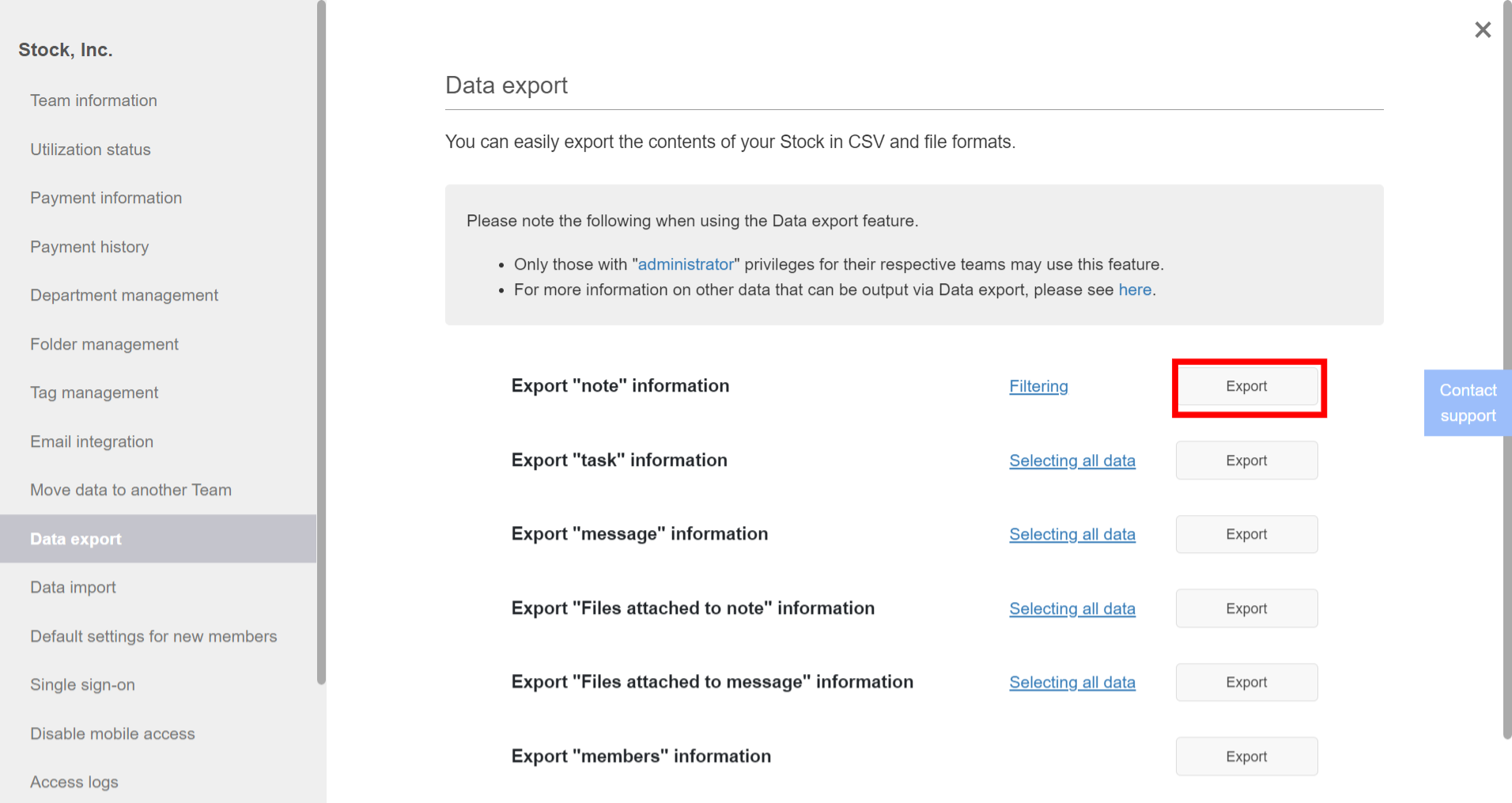
⑤After exporting, click ‘Download’ to download the file in CSV format.
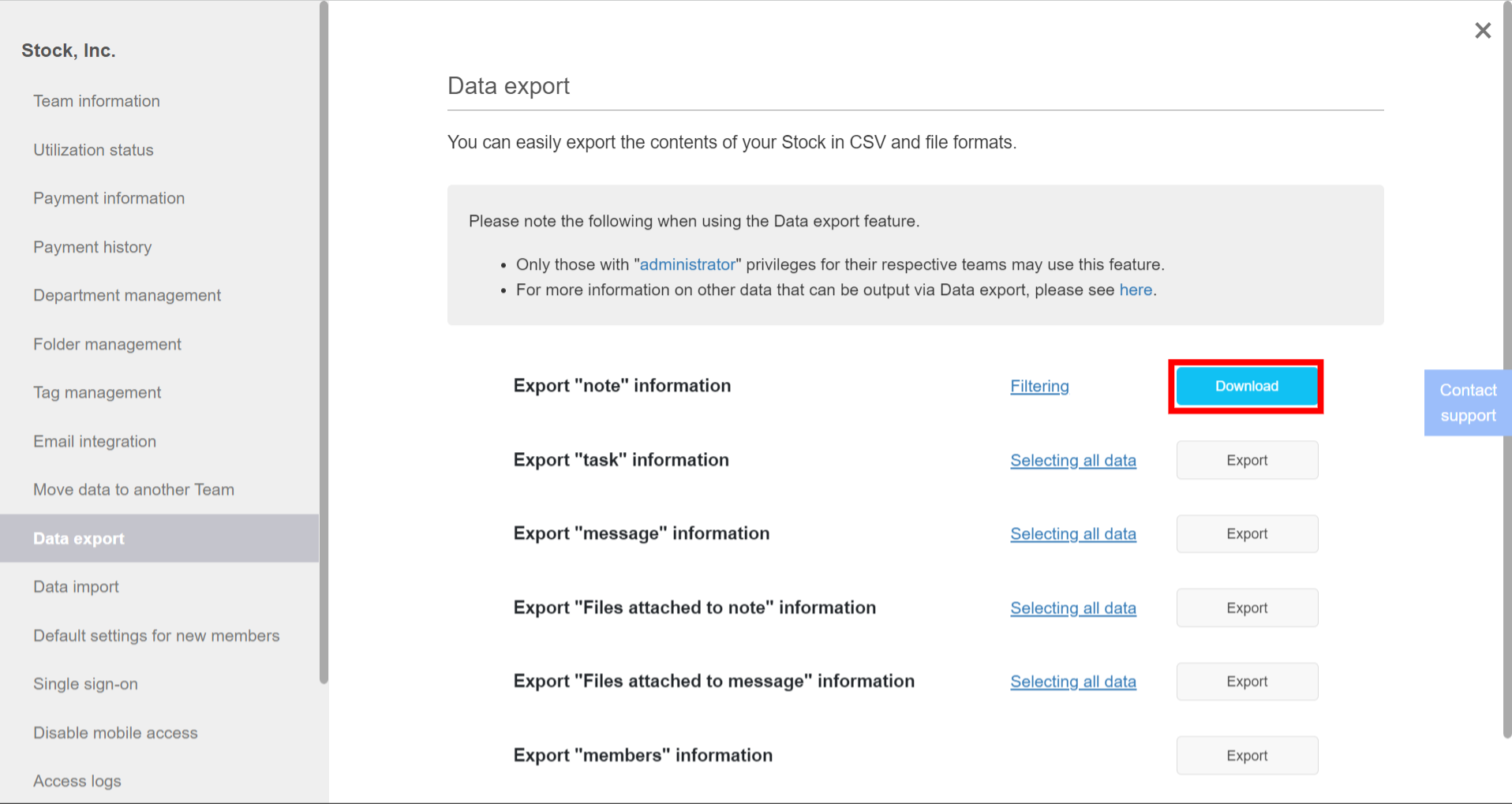
<Output format>
The data is exported as follows, respectively.
❚ Note
Information on the notes is exported in ‘CSV format’.
The “Grouping name (large folder)”, “Folder name”, “Title”, “Body”, “Author”, “URL”, “Creation date”, “Modified date” and “Tags” are listed.
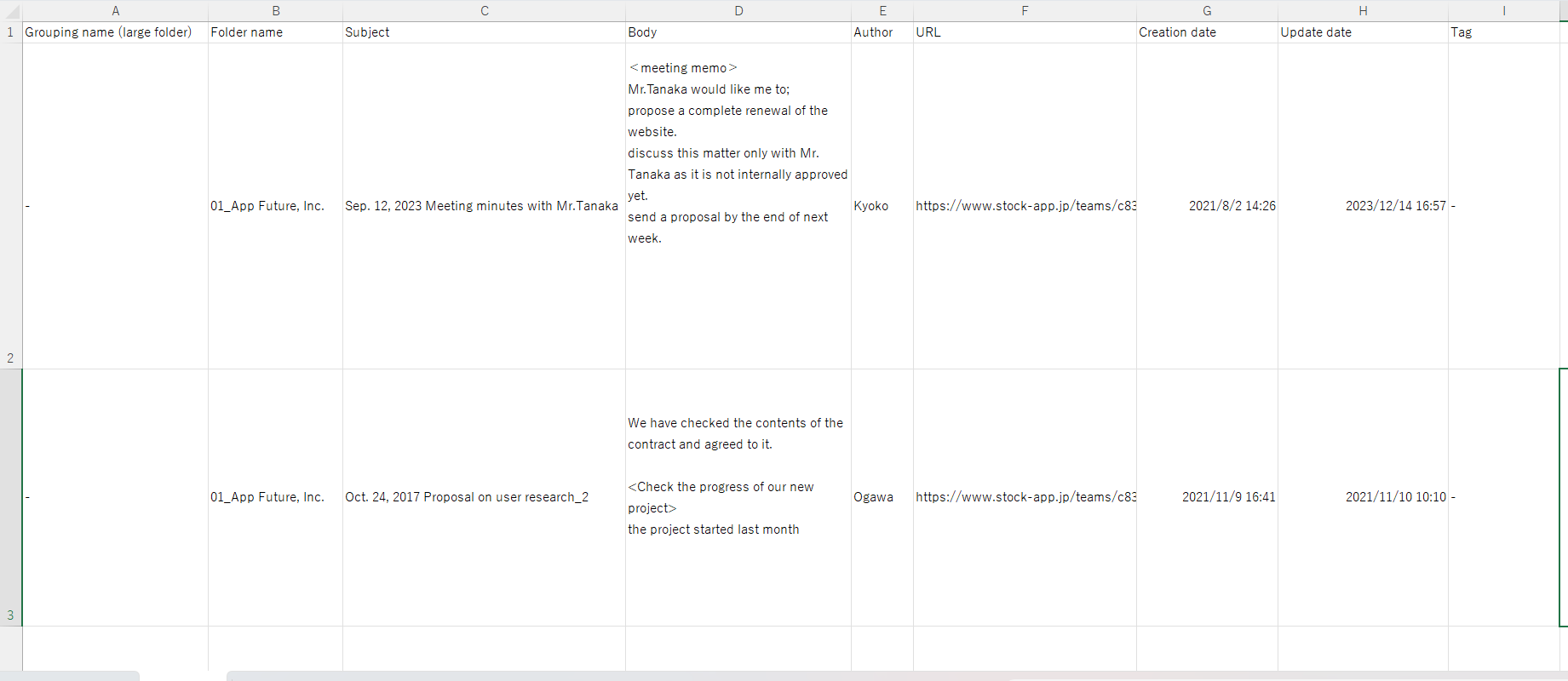
❚ Tasks
Task information is output in “CSV format”.
It contains the ‘Affiliation grouping name (large folder)’, ‘Affiliation folder name’, ‘Affiliation note title’, ‘Task name’, ‘Requester’, ‘Contact person’, ‘Creation date’, ‘Due date’, ‘Completion date’, ‘Status’ and ‘Notes’.

❚ Messages
Information on the message is output in “CSV format”.
The “message name”, “speaker”, “time of statement” and “content of statement” are listed.

❚ File
“File attached to note” and “File attached to message” can be output respectively.
①The output is in “folder units”.
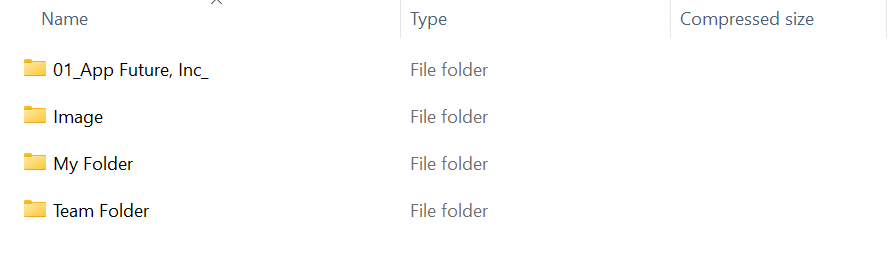
②Attachments are stored in “per note”.
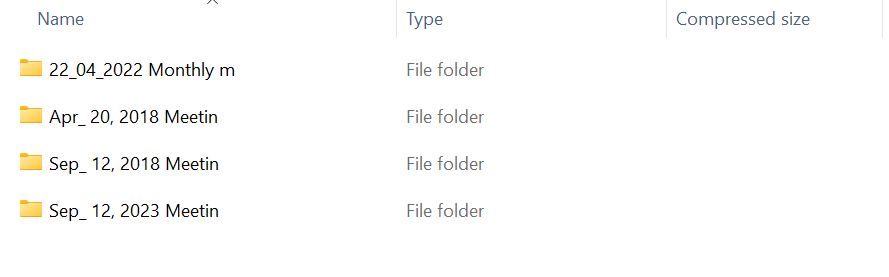
③Attachments in the note can be viewed in list format.
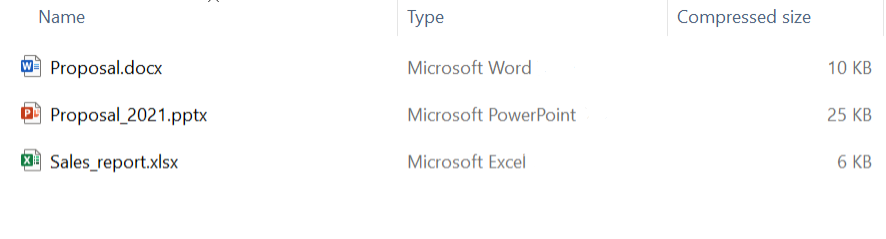
❚ Participating user
Information on participating users is output in “CSV format”.
The “User name”, “Department name”, “Authority”, “Participation date and time” and “Email address” are listed.

